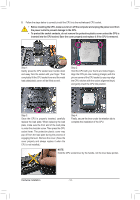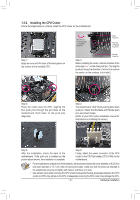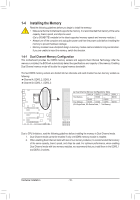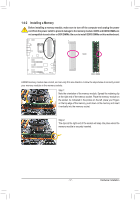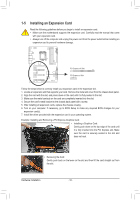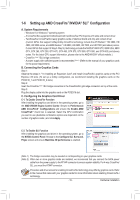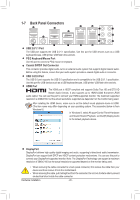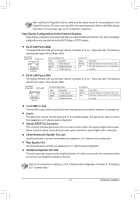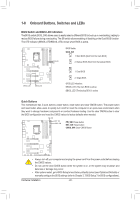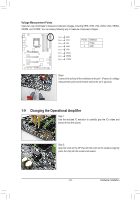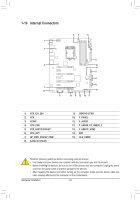Gigabyte G1.Sniper 5 User Manual - Page 19
Setting up AMD CrossFire™/NVIDIA® SLI™ Configuration, Configuration
 |
View all Gigabyte G1.Sniper 5 manuals
Add to My Manuals
Save this manual to your list of manuals |
Page 19 highlights
1-6 Setting up AMD CrossFire™/NVIDIA® SLI™ Configuration A. System Requirements -- Windows 8 or Windows 7 operating system -- A CrossFire/SLI-supported motherboard with two/three/four PCI Express x16 slots and correct driver -- Two/three/four CrossFire/SLI-ready graphics cards of identical brand and chip and correct driver (Current GPUs that support 3-Way/4-Way CrossFire technology include the ATI Radeon™ HD 3800, HD 4800, HD 5800 series, and AMD Radeon™ HD 6800, HD 6900, HD 7800, and HD 7900 (and above) series. Current GPUs that support 3-Way/4-Way SLI technology include the NVIDIA® 8800 GTX, 8800 Ultra, 9800 GTX, GTX 260, GTX 280, GTX 470, GTX 480, GTX 570, GTX 580, GTX 590, and GTX 600 (and above) series. For the latest GPU support information, please refer to the AMD/NVIDIA® official website.) -- CrossFire (Note 1)/SLI bridge connectors -- A power supply with sufficient power is recommended (Note 2) (Refer to the manual of your graphics cards for the power requirement) B. Connecting the Graphics Cards Step 1: Observe the steps in "1-5 Installing an Expansion Card" and install CrossFire/SLI graphics cards on the PCI Express x16 slots. (To set up a 2-Way configuration, we recommend installing the graphics cards on the PCIEX16_1 and PCIEX16_2 slots.) Step 2: Insert the CrossFire (Note 1)/SLI bridge connectors in the CrossFire/SLI gold edge connectors on top of the cards. Step 3: Plug the display cable into the graphics card on the PCIEX16 slot. C. Configuring the Graphics Card Driver C-1. To Enable CrossFire Function After installing the graphics card driver in the operating system, go to the AMD VISION Engine Control Center. Browse to Performance\ AMD CrossFireX™ Configurations and ensure the Enable AMD CrossFireX™ check box is selected. Select the GPU combination you want to use (Available combination options are dependent on the number of graphics cards.) and click Apply. C-2. To Enable SLI Function After installing the graphics card driver in the operating system, go to the NVIDIA Control Panel. Browse to the Configure SLI, Surround, Physx screen and ensure Maximize 3D performance is enabled. (Note 1) The bridge connectors may be needed or not depending on your graphics cards. (Note 2) When two or more graphics cards are installed, we recommend that you connect the SATA power cable from the power supply to the ATX4P connector to ensure system stability. For 4-way CrossFire/ SLI, you must the ATX4P connector. Procedure and driver screen for enabling CrossFire/SLI technology may differ by graphics cards. Refer to the manual that came with your graphics cards for more information about enabling CrossFire/SLI technology. - 19 - Hardware Installation