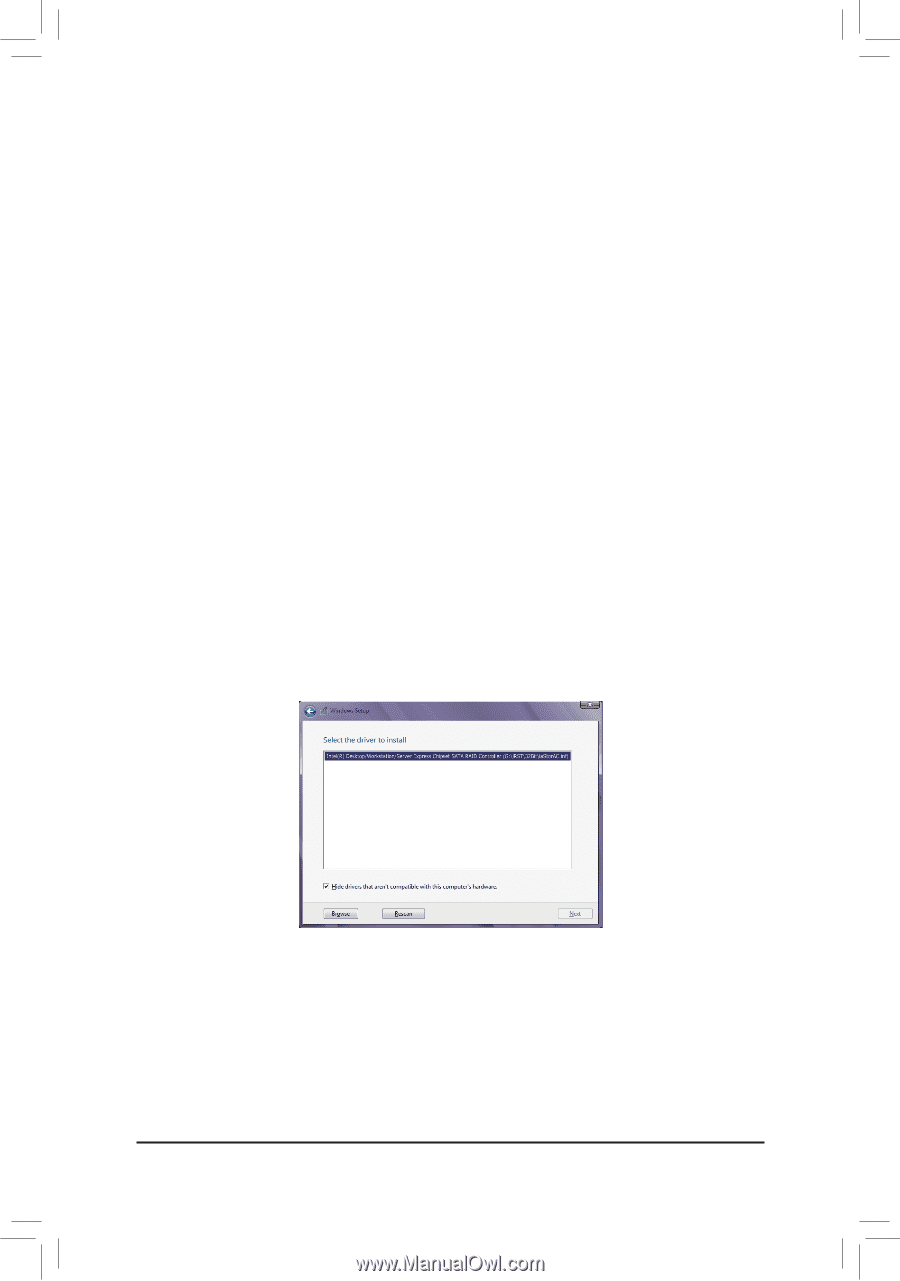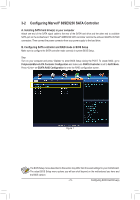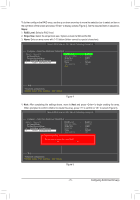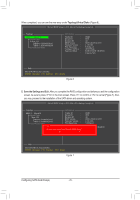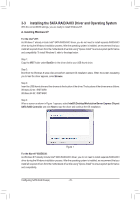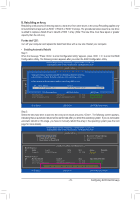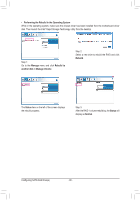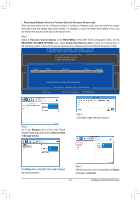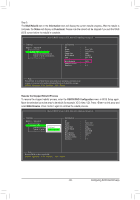Gigabyte G1.Sniper 5 User Manual - Page 78
Installing the SATA RAID/AHCI Driver and Operating System, A. Installing Windows 8/7
 |
View all Gigabyte G1.Sniper 5 manuals
Add to My Manuals
Save this manual to your list of manuals |
Page 78 highlights
3-3 Installing the SATA RAID/AHCI Driver and Operating System With the correct BIOS settings, you are ready to install Windows 8/7. A. Installing Windows 8/7 For the Intel® Z87: As Windows 7 already include Intel® SATA RAID/AHCI driver, you do not need to install separate RAID/AHCI driver during the Windows installation process. After the operating system is installed, we recommend that you install all required drivers from the motherboard driver disk using "Xpress Install" to ensure system performance and compatibility. To install Windows 8, refer to the steps below: Step 1: Copy the IRST folder under BootDrv in the driver disk to your USB thumb drive. Step 2: Boot from the Windows 8 setup disk and perform standard OS installation steps. When the screen requesting you to load the driver appears, select Browse. Step 3: Insert the USB thumb drive and then browse to the location of the driver. The locations of the drivers are as follows: Windows 32-bit: \iRST\32Bit Windows 64-bit: \iRST\64Bit Step 4: When a screen as shown in Figure 1 appears, select Intel(R) Desktop/Workstation/Server Express Chipset SATA RAID Controller and click Next to load the driver and continue the OS installation Figure 1 For the Marvell® 88SE9230: As Windows 8/7 already include Intel® SATA RAID/AHCI driver, you do not need to install separate RAID/AHCI driver during the Windows installation process. After the operating system is installed, we recommend that you install all required drivers from the motherboard driver disk using "Xpress Install" to ensure system performance and compatibility. Configuring SATA Hard Drive(s) - 78 -