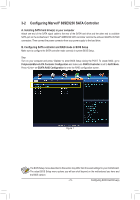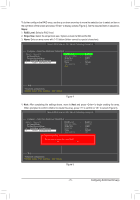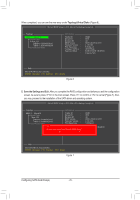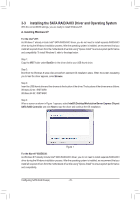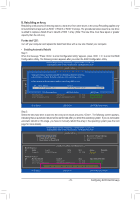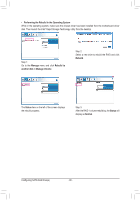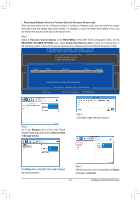Gigabyte G1.Sniper 5 User Manual - Page 77
Storage Utility in the Operating System, Delete the RAID Array
 |
View all Gigabyte G1.Sniper 5 manuals
Add to My Manuals
Save this manual to your list of manuals |
Page 77 highlights
Delete the RAID Array: To deleted the existing array, select the array on the main menu (example: VD 0: New_VD) and press to display the Delete option. Press . When prompted, press to confirm or to cancel (Figure 8). Marvell BIOS Setup (c) 2011 Marvell Technology Group Ltd. Topology HBA 0 : Marvell 0 Virtual Disks New_VD HDD 0: ST95005620AS HDD 1: ST95005620AS Free Physical Disks Delete Virtual Disk Information ID : Name : Status : Stripe Size : RAID Mode : Size : 0 New_VD Functional 64K RAID 0 931.3GB Do you want to delete this virtual disk? Yes No Help Marvell RAID on chip controller. ENTER: Operation F10: Exit/Save ESC: Return Figure 8 Use the Marvell® Storage Utility in the Operating System: With the Marvell® Storage utility, you can set up an array or view the current array status in the operating system. To install the utility, insert the motherboard driver disk, then go to Application Software\Install Application Software and select Marvell Storage Utility to install. Note: After the installation, you must login the utility with the same account name and password that you use to login the operating system. If you did not set the account password before, click Login to enter the Marvell® Storage Utility directly. - 77 - Configuring SATA Hard Drive(s)