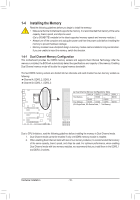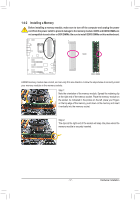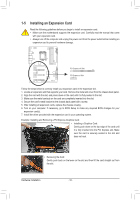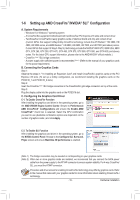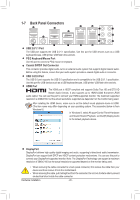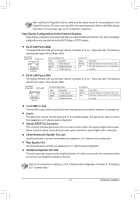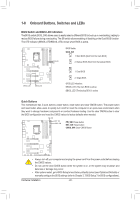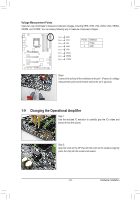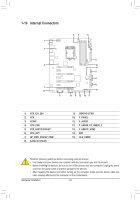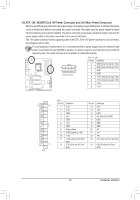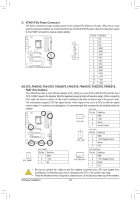Gigabyte G1.Sniper 5 User Manual - Page 21
Center/Subwoofer Speaker Out Jack, Triple Display Configurations for the Onboard Graphics
 |
View all Gigabyte G1.Sniper 5 manuals
Add to My Manuals
Save this manual to your list of manuals |
Page 21 highlights
After installing the DisplayPort device, make sure the default device for sound playback is the DisplayPort device. (The item name may differ from operating system. Refer to the HDMI settings information on the previous page for the configuration dialog box.) Triple Display Configurations for the Onboard Graphics: Triple-display configurations are supported after you install motherboard drivers in OS. Only dual-display configurations are supported during the BIOS Setup or POST process. RJ-45 LAN Port (LAN2) The Gigabit Ethernet LAN port provides Internet connection at up to 1 Gbps data rate. The following describes the states of the LAN port LEDs. Connection/ Speed LED Activity LED LAN Port Connection/Speed LED: State Orange Green Off Description 1 Gbps data rate 100 Mbps data rate 10 Mbps data rate Activity LED: State Blinking On Description Data transmission or receiving is occurring No data transmission or receiving is occurring RJ-45 LAN Port (LAN1) The Gigabit Ethernet LAN port provides Internet connection at up to 1 Gbps data rate. The following describes the states of the LAN port LEDs. Connection/ Speed LED Activity LED LAN Port Connection/Speed LED: State Orange Green Off Description 1 Gbps data rate 100 Mbps data rate 10 Mbps data rate Activity LED: State Blinking Off Description Data transmission or receiving is occurring No data transmission or receiving is occurring Line In/Mic In Jack The line in/Mic in jack. Use this audio jack for line in devices such as optical drive, walkman, microphone, etc. Line In The default line out jack. Use this audio jack for a 2-channel speaker. This jack can be used to connect front speakers in a 5.1-channel audio configuration. Optical S/PDIF Out Connector This connector provides digital audio out to an external audio system that supports digital optical audio. Before using this feature, ensure that your audio system provides an optical digital audio in connector. Center/Subwoofer Speaker Out Jack Use this audio jack to connect center/subwoofer speakers in a 5.1-channel audio configuration. Rear Speaker Out Use this audio jack to connect rear speakers in a 5.1-channel audio configuration. Headphone/Speaker Out Jack This audio output jack supports audio amplifying function. For better sound quality, it is recommended that you connect your headphone/speaker to this jack. Refer to the instructions on setting up a 2/5.1-channel audio configuration in Chapter 6, "Configuring 2/5.1-Channel Audio." - 21 - Hardware Installation