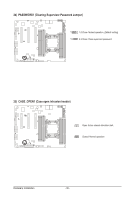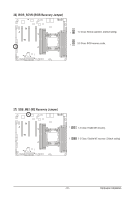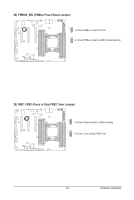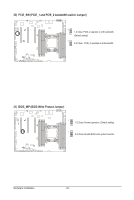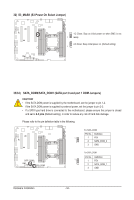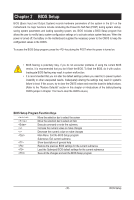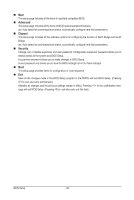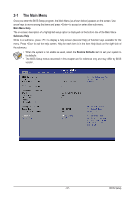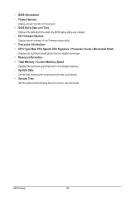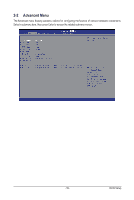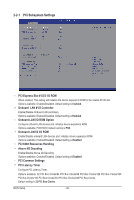Gigabyte GA-6PXSVL Manual - Page 35
BIOS Setup
 |
View all Gigabyte GA-6PXSVL manuals
Add to My Manuals
Save this manual to your list of manuals |
Page 35 highlights
Chapter 2 BIOS Setup BIOS (Basic Input and Output System) records hardware parameters of the system in the EFI on the motherboard. Its major functions include conducting the Power-On Self-Test (POST) during system startup, saving system parameters and loading operating system, etc. BIOS includes a BIOS Setup program that allows the user to modify basic system configuration settings or to activate certain system features. When the power is turned off, the battery on the motherboard supplies the necessary power to the CMOS to keep the configuration values in the CMOS. To access the BIOS Setup program, press the key during the POST when the power is turned on. • BIOS flashing is potentially risky, if you do not encounter problems of using the current BIOS version, it is recommended that you don't flash the BIOS. To flash the BIOS, do it with caution. Inadequate BIOS flashing may result in system malfunction. • It is recommended that you not alter the default settings (unless you need to) to prevent system instability or other unexpected results. Inadequately altering the settings may result in system's failure to boot. If this occurs, try to clear the CMOS values and reset the board to default values. (Refer to the "Restore Defaults" section in this chapter or introductions of the battery/clearing CMOS jumper in Chapter 1 for how to clear the CMOS values.) BIOS Setup Program Function Keys Move the selection bar to select the screen Move the selection bar to select an item Execute command or enter the submenu Increase the numeric value or make changes Decrease the numeric value or make changes Main Menu: Exit the BIOS Setup program Submenus: Exit current submenu Show descriptions of general help Restore the previous BIOS settings for the current submenus Load the Optimized BIOS default settings for the current submenus Save all the changes and exit the BIOS Setup program - 35 - BIOS Setup