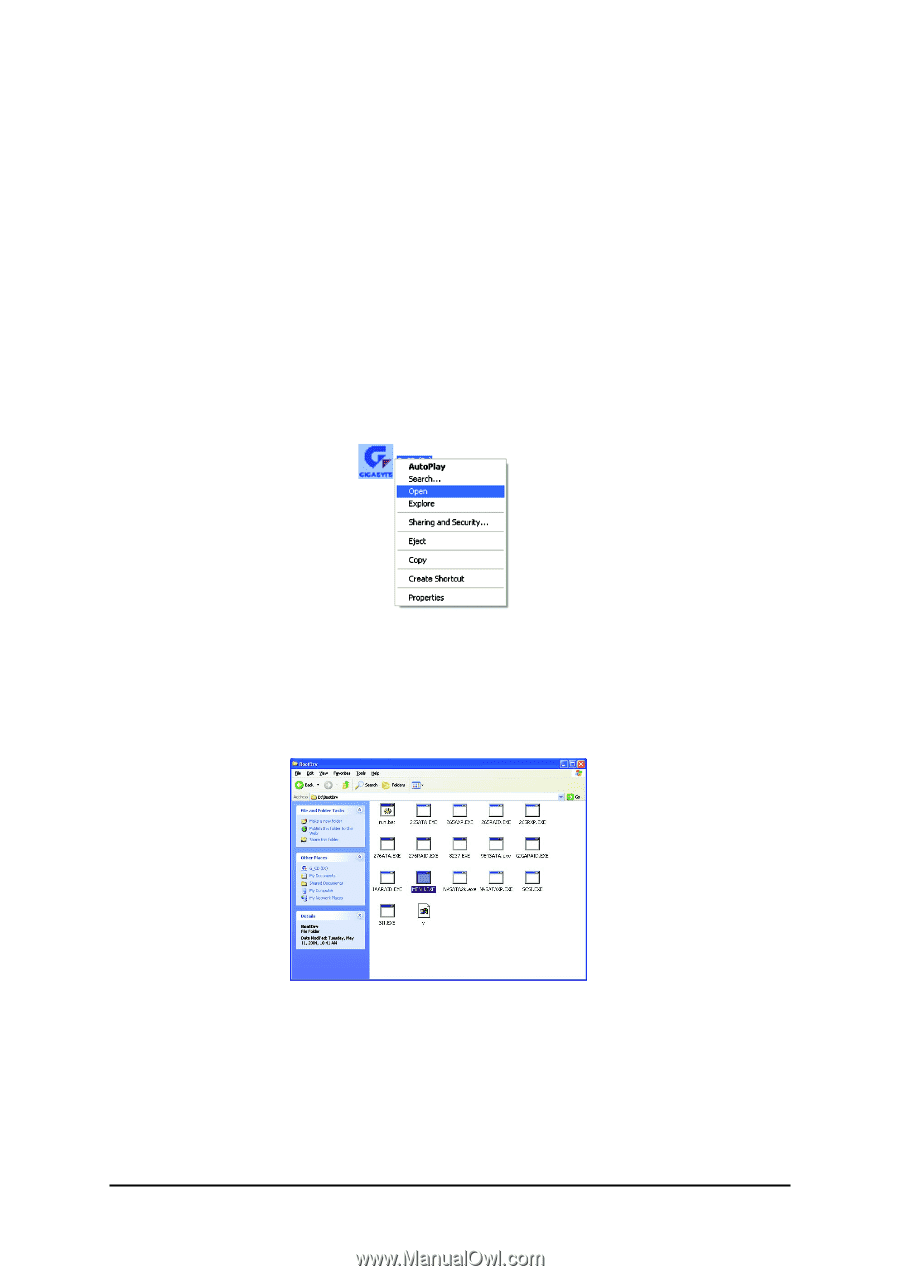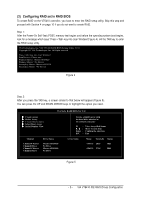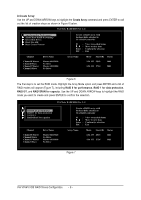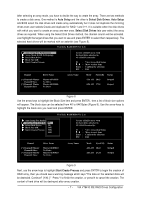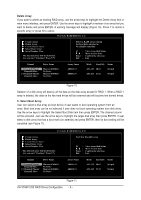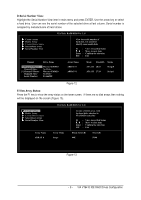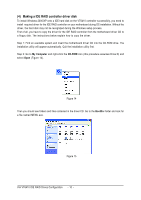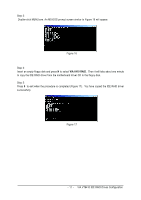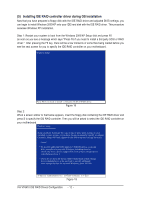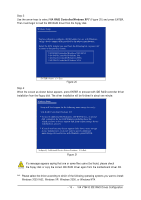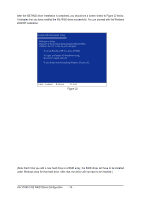Gigabyte GA-8I915P Dual Graphic Manual - Page 10
Making a IDE RAID controller driver disk - motherboard drivers
 |
View all Gigabyte GA-8I915P Dual Graphic manuals
Add to My Manuals
Save this manual to your list of manuals |
Page 10 highlights
Ác (4) Making a IDE RAID controller driver disk Åé To install Windows 2000/XP onto a IDE hard disk on the VT6410 controller successfully, you need to install required driver for the IDE RAID controller on your motherboard during OS installation. Without the ¤¤ driver, the hard disk may not be recognized during the Windows setup process. First of all, you have to copy the driver for the IDE RAID controller from the motherboard driver CD to ¤å a floppy disk. The instructions below explain how to copy the driver. Step 1: Find an available system and insert the motherboard driver CD into the CD-ROM drive. The installation utility will appear automatically. Quit the installation utility first. Step 2: Go to My Computer and right-click the CD-ROM icon (this procedure assumes Drive D) and select Open (Figure 14). Figure 14 Then you should see folders and files contained in the driver CD. Go to the BootDrv folder and look for a file named MENU.exe. Figure 15 VIA VT6410 IDE RAID Drives Configuration - 10 -