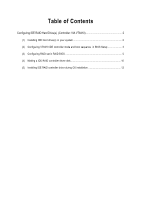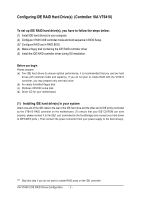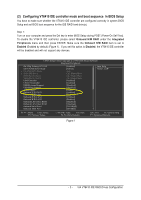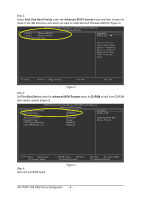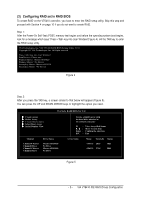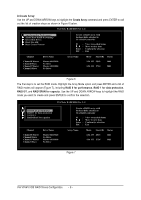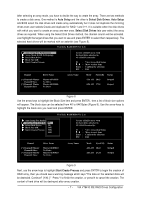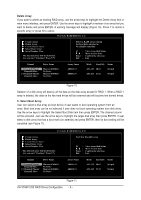Gigabyte GA-8I915P Dual Graphic Manual - Page 3
Configuring VT6410 IDE controller mode and boot sequence, in BIOS Setup
 |
View all Gigabyte GA-8I915P Dual Graphic manuals
Add to My Manuals
Save this manual to your list of manuals |
Page 3 highlights
(2) Configuring VT6410 IDE controller mode and boot sequence in BIOS Setup You have to make sure whether the VT6410 IDE controller are configured correctly in system BIOS Setup and set BIOS boot sequence for the IDE RAID hard drive(s). Step 1: Turn on your computer and press the Del key to enter BIOS Setup during POST (Power-On Self Test). To enable the VT6410 IDE controller, please select Onboard H/W RAID under the Integrated Peripherals menu and then press ENTER. Make sure the Onboard H/W RAID item is set to Enabled (Enabled by default) (Figure 1). If you set this option to Disabled, the VT6410 IDE controller will be disabled and will not support any devices. CMOS Setup Utility-Copyright (C) 1984-2004 Award Software Integrated Peripherals On-Chip Primary PCI IDE SATA RAID/AHCI Mode x On-Chip SATA Mode x PATA IDE Set to SATA Port 0/2 Set to SATA Port 1/3 Set to USB Controller USB 2.0 Controller USB Keyboard Support USB Mouse Support Azalia Codec Onboard H/W RAID Onboard H/W 1394 Onboard H/W LAN1 Onboard H/W LAN2 Onboard LAN1 Boot ROM Onboard LAN2 Boot ROM Onboard Serial Port 1 Onboard IrDA Port [Enabled] [RAID] Auto Ch.1 Master/Slave Ch.2 Master/Slave Ch.3 Master/Slave [Enabled] [Enabled] [Disabled] [Disabled] [Auto] [Enabled] [Enabled] [Enabled] [Enabled] [Disabled] [Disabled] [3F8/IRQ4] [2F8/IRQ] Item Help Menu Level` KLJI: Move Enter: Select F5: Previous Values +/-/PU/PD: Value F10: Save F6: Fail-Safe Defaults ESC: Exit F1: General Help F7: Optimized Defaults Figure 1 - 3 - VIA VT6410 IDE RAID Drives Configuration