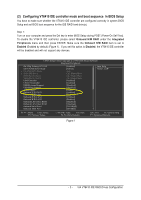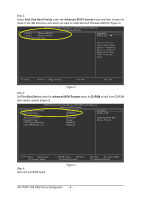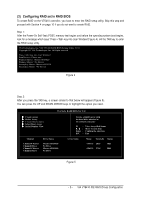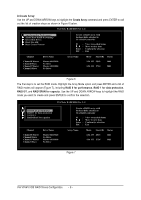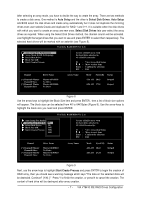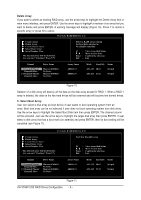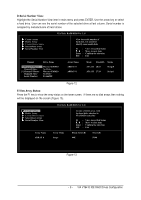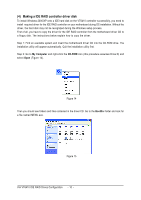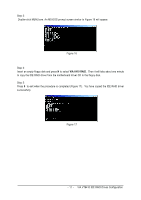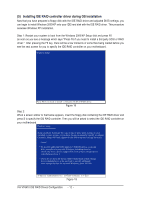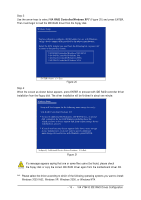Gigabyte GA-8I915P Dual Graphic Manual - Page 8
Delete Array, C. Select Boot Array - specifications
 |
View all Gigabyte GA-8I915P Dual Graphic manuals
Add to My Manuals
Save this manual to your list of manuals |
Page 8 highlights
Ác Delete Array: If you want to delete an existing RAID array, use the arrow keys to highlight the Delete Array item in main menu interface, and press ENTER. Use the arrow keys to highlight a member of an array that you want to delete and press ENTER. A warning message will display (Figure 10). Press Y to delete a specific array or press N to cancel. VIA Tech. RAID BIOS Ver 2.11 X Create Array X Delete Array X Create/Delete Spare X Select Boot Array X Serial Number View The selected array will be destoried. Are you sure? Continue? Press Y/N Delete a RAID array contain the hard disks attached to VIA RAID controller F1 : K, L : Enter : ESC : View Array/disk Status Move to next item Confirm the selection Exit Channel [*] Channel0 Master Channel0 Slave [*] Channel1 Master Channel1 Slave Drive Name Maxtor 6E030L0 No Drive Maxtor 6E030L0 No Drive Array Name ARRAY 0 ARRAY 0 Mode Size(GB) Status ATA 133 28.63 Stripe0 ATA 133 27.24 Stripe1 Figure 10 Deletion of a disk array will destroy all the data on the disk array except for RAID 1. When a RAID 1 array is deleted, the data on the two hard drives will be reserved and will become two normal drives. C. Select Boot Array: User can select a disk array as boot device if user wants to boot operating system from an array. Boot disk array can be not selected if user does not boot operating system from disk array. Use the arrow keys to highlight the Select Boot Disk item then press ENTER. The channel column will be activated. Just use the arrow keys to highlight the target disk array then press ENTER. If user select a disk array that has a boot mark (an asterisk) and press ENTER, then its boot setting will be cancelled (see Figure 11). VIA Tech. RAID BIOS Ver 2.11 X Create Array X Delete Array X Create/Delete Spare X Select Boot Array X Serial Number View The selected array will be destoried. Are you sure? Continue? Press Y/N Set/Clear bootable array F1 : K, L : Enter : ESC : View Array/disk Status Move to next item Confirm the selection Exit Channel [*] Channel0 Master Channel0 Slave [*] Channel1 Master Channel1 Slave Drive Name Maxtor 6E030L0 No Drive Maxtor 6E030L0 No Drive Array Name ARRAY 0 ARRAY 0 Mode Size(GB) Status ATA 133 28.63 Stripe0 ATA 133 27.24 Stripe1 Figure 11 VIA VT6410 IDE RAID Drives Configuration - 8 -