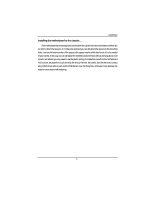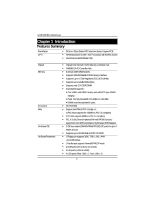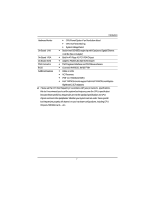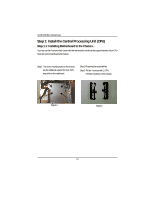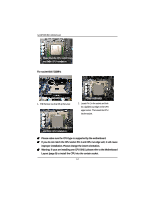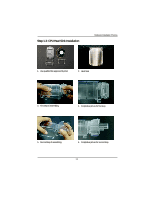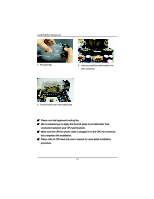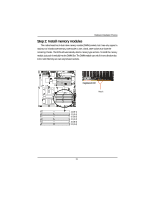Gigabyte GA-8IPXDR-E User Manual - Page 10
Step 1: Install the Central Processing Unit CPU
 |
View all Gigabyte GA-8IPXDR-E manuals
Add to My Manuals
Save this manual to your list of manuals |
Page 10 highlights
GA-8IPXDR-E(C) Motherboard Step 1: Install the Central Processing Unit (CPU) Step 1-1: Installing Motherboard to the Chassis... You may use the 4 screws which come with the mainboard to reinforce the support between Xeon CPU heat-sink on the mainboard and chassis. Step1: The 4 new mounting holes on the chassis are for additional support for Xeon CPU heat-sink on the mainboard. Step2: Preparing the assemblt kits. Step3: Fit the 4 screws with 2 CPU retention modules on the chassis. Figure 1 Figure 2 10
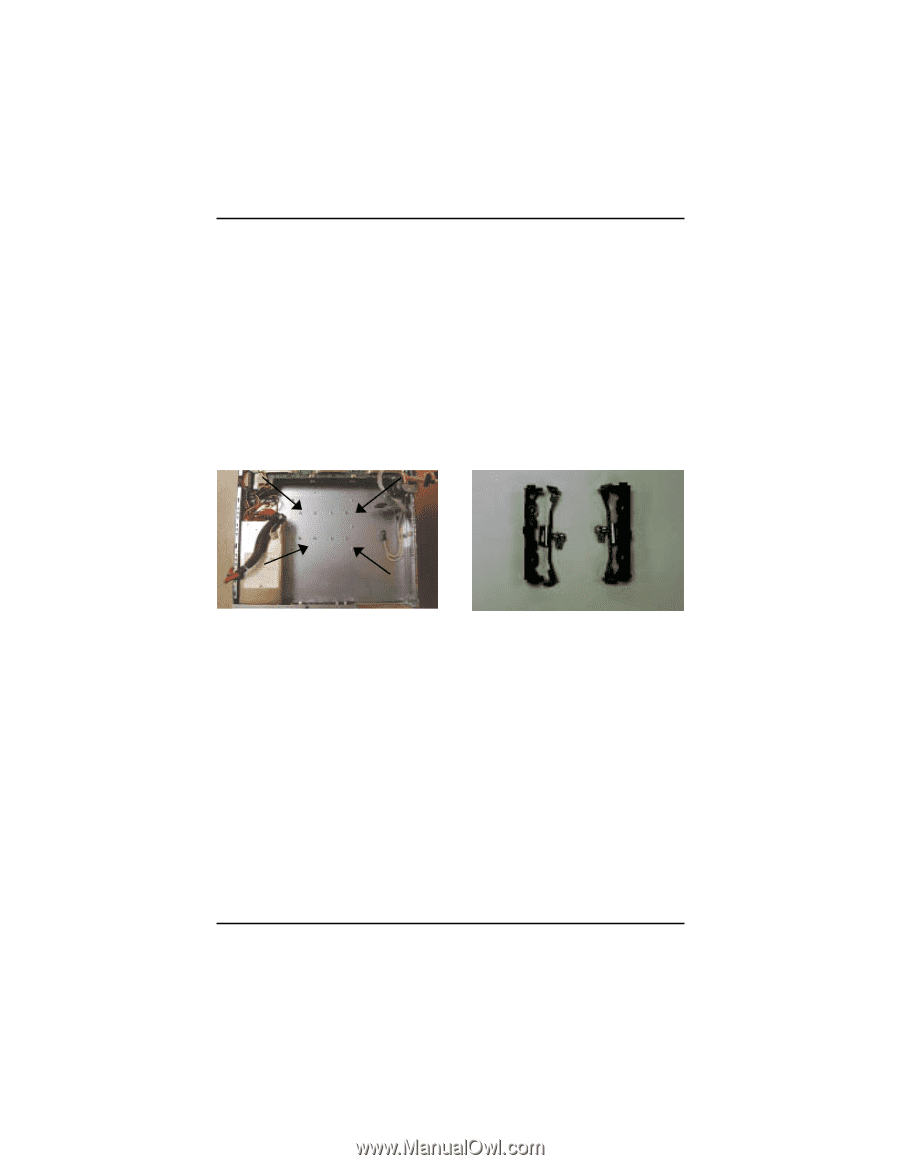
10
GA-8IPXDR-E(C) Motherboard
Step 1: Install the Central Processing Unit (CPU)
Step 1-1: Installing Motherboard to the Chassis...
You may use the 4 screws which come with the mainboard to reinforce the support between Xeon CPU
heat-sink on the mainboard and chassis.
Step1:
The 4 new mounting holes on the chassis
are for additional support for Xeon CPU
heat-sink on the mainboard.
Step2: Preparing the assemblt kits.
Figure 1
Figure 2
Step3: Fit the 4 screws with 2 CPU
retention modules on the chassis.