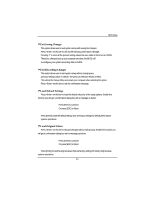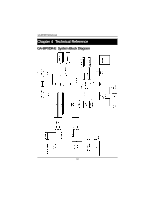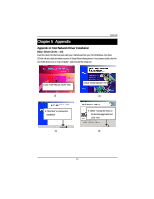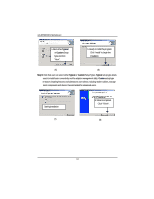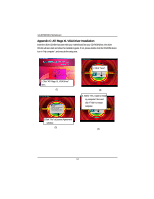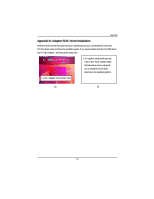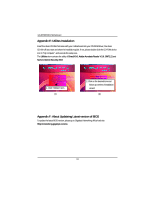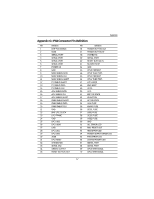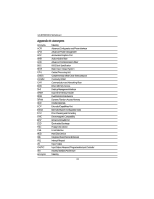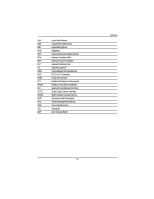Gigabyte GA-8IPXDR-E User Manual - Page 64
Appendix C: ATI Rage XL VGA Driver Installation
 |
View all Gigabyte GA-8IPXDR-E manuals
Add to My Manuals
Save this manual to your list of manuals |
Page 64 highlights
GA-8IPXDR-E(C) Motherboard Appendix C: ATI Rage XL VGA Driver Installation Insert the driver CD-title that came with your motherboard into your CD-ROM driver, the driver CD-title will auto start and show the installation guide. If not, please double click the CD-ROM device icon in "My computer", and execute the setup.exe. 2.Click "Next". 1.Click "ATI Rage XL VGA Driver" item. (1) (2) 4. Select "Yes, I want to restart my computer" item and click "Finish" to restart computer. 3.Click "Yes" at License Agreement window. (3) (4) 64
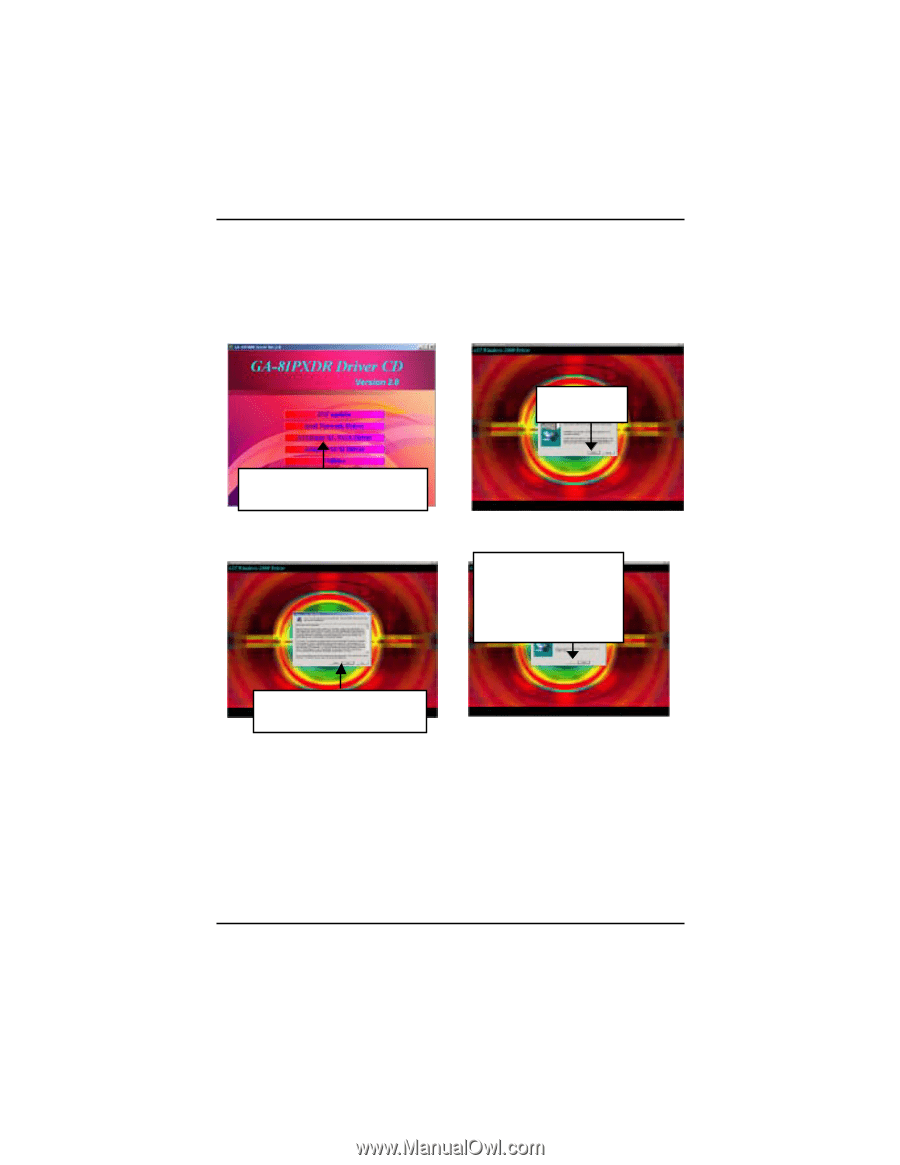
GA-8IPXDR-E(C) Motherboard
64
Insert the driver CD-title that came with your motherboard into your CD-ROM driver, the driver
CD-title will auto start and show the installation guide. If not, please double click the CD-ROM device
icon in "My computer", and execute the setup.exe.
(1)
(3)
(2)
2.Click "Next".
(4)
4. Select “Yes, I want to restart
my computer” item and
click "Finish" to restart
computer.
1.Click "ATI Rage XL VGA Driver"
item.
3.Click "Yes" at License Agreement
window.
Appendix C: ATI Rage XL VGA Driver Installation