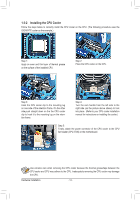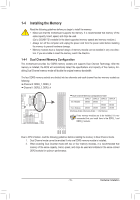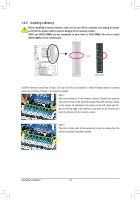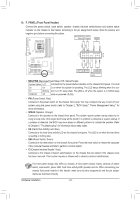Gigabyte GA-M52LT-D3P Manual - Page 19
Line Out Jack Green, Mic In Jack Pink
 |
View all Gigabyte GA-M52LT-D3P manuals
Add to My Manuals
Save this manual to your list of manuals |
Page 19 highlights
Line Out Jack (Green) The default line out jack. Use this audio jack for a headphone or 2-channel speaker. This jack can be used to connect front speakers in a 4/5.1/7.1-channel audio configuration. Mic In Jack (Pink) The default Mic in jack. Microphones must be connected to this jack. In addition to the default speakers settings, the ~ audio jacks can be reconfigured to perform different functions via the audio software. Only microphones still MUST be connected to the default Mic in jack ( ). Refer to the instructions on setting up a 2/4/5.1/7.1-channel audio configuration in Chapter 5, "Configuring 2/4/5.1/7.1-Channel Audio." - 19 - Hardware Installation
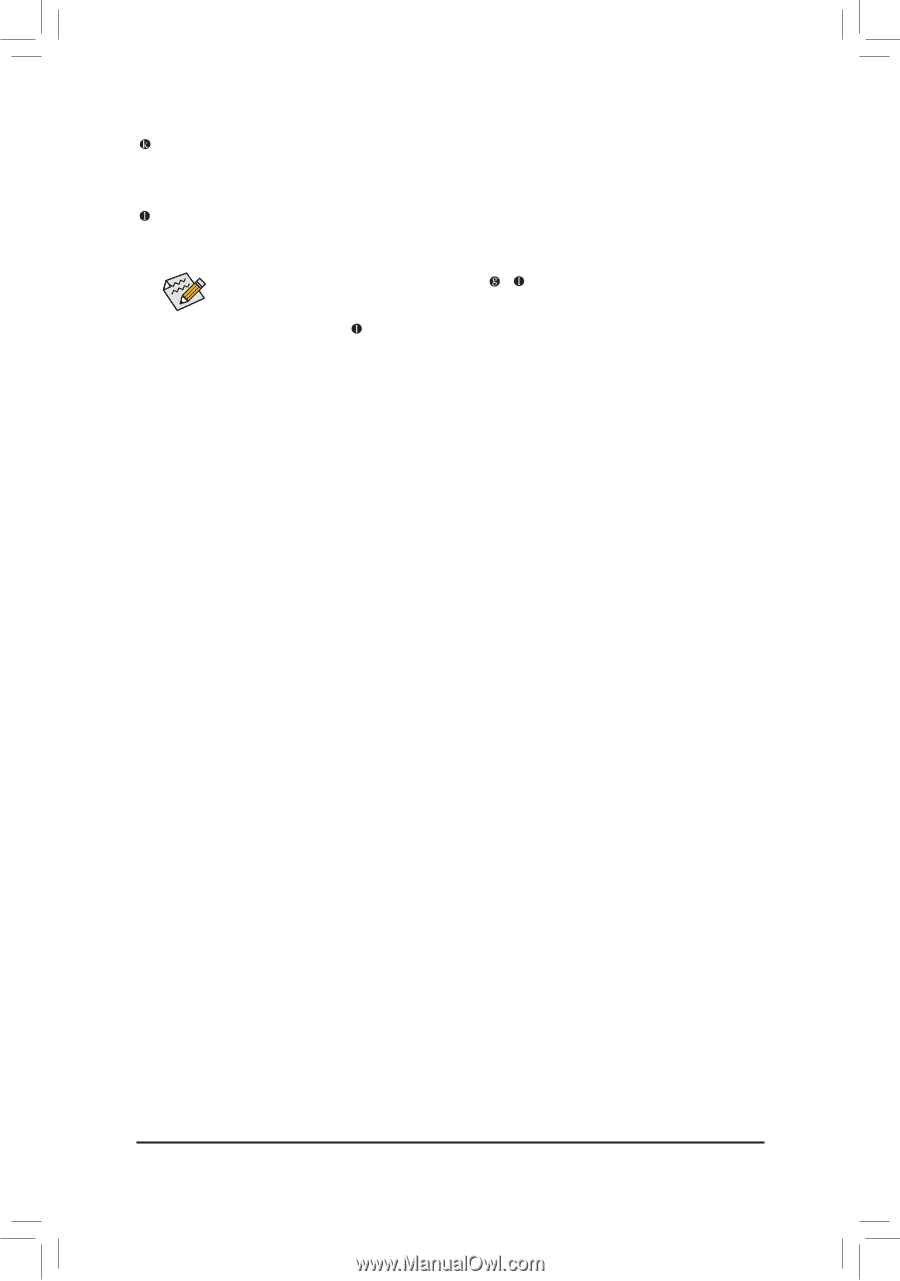
- 19 -
Hardware Installation
Line Out Jack (Green)
The default line out jack. Use this audio jack for a headphone or 2-channel speaker. This jack can be
used to connect front speakers in a 4/5.1/7.1-channel audio configuration.
Mic In Jack (Pink)
The default Mic in jack. Microphones must be connected to this jack.
In addition to the default speakers settings, the
~
audio jacks can be reconfigured to per
-
form different functions via the audio software. Only microphones still MUST be connected to
the default Mic in jack (
). Refer to the instructions on setting up a 2/4/5.1/7.1-channel audio
configuration in Chapter 5, "Configuring 2/4/5.1/7.1-Channel Audio."