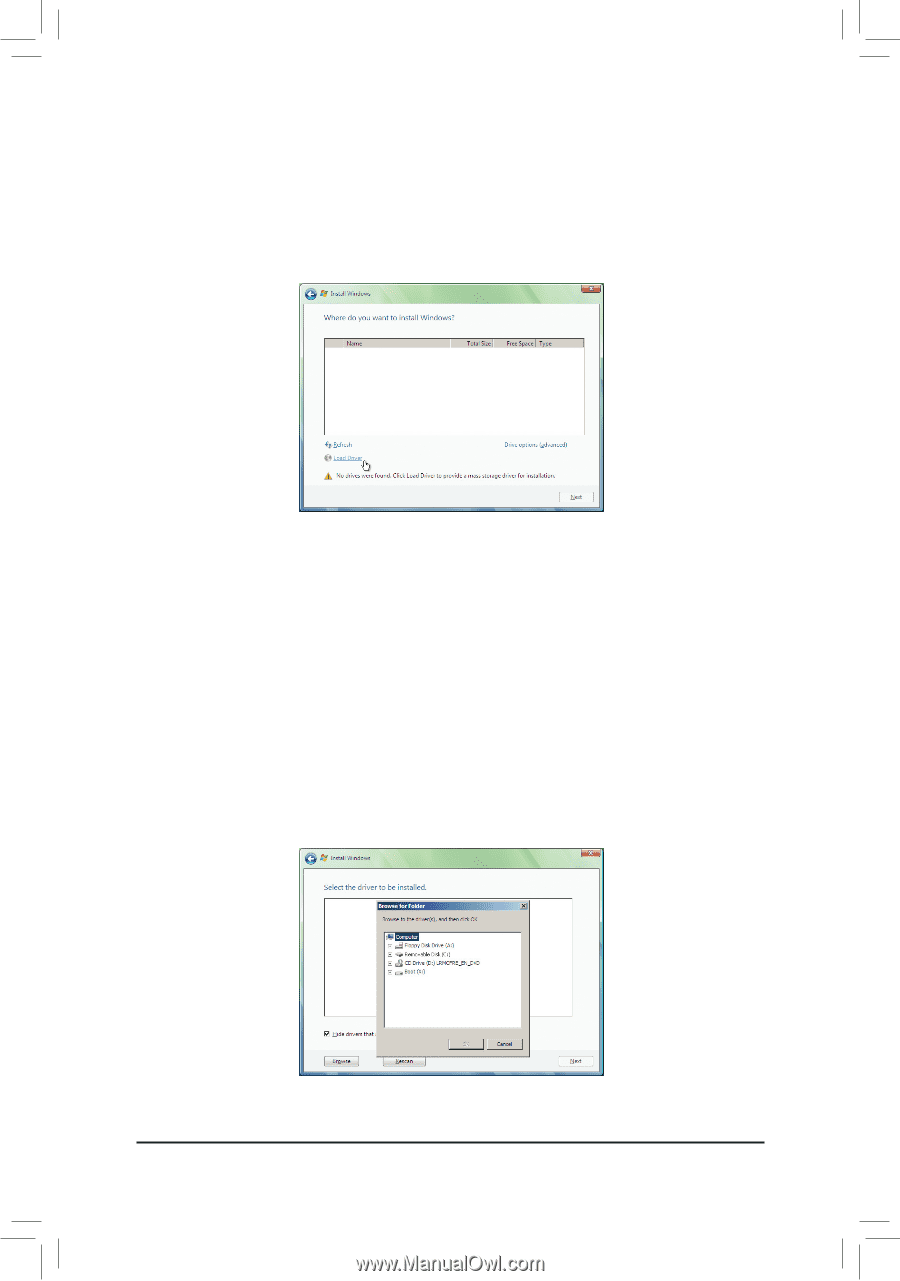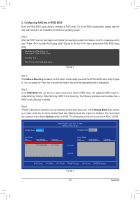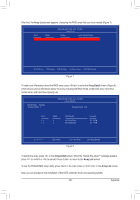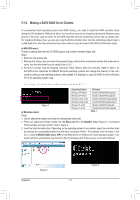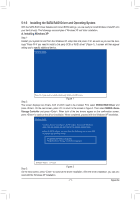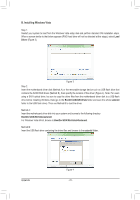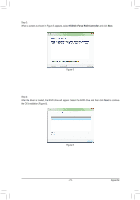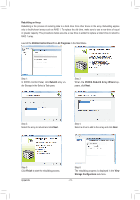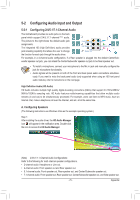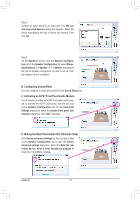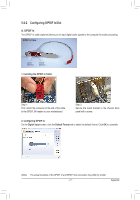Gigabyte GA-M52LT-D3P Manual - Page 72
B. Installing Windows Vista
 |
View all Gigabyte GA-M52LT-D3P manuals
Add to My Manuals
Save this manual to your list of manuals |
Page 72 highlights
B. Installing Windows Vista Step 1: Restart your system to boot from the Windows Vista setup disk and perform standard OS installation steps. When a screen similar to that below appears (RAID hard drive will not be detected at this stage), select Load Driver (Figure 3). Figure 3 Step 2: Insert the motherboard driver disk (Method A) or the removable storage device such as USB flash drive that contains the SATA RAID driver (Method B), then specify the location of the driver (Figure 4). Note: For users using a SATA optical drive, be sure to copy the driver files from the motherboard driver disk to a USB flash drive before installing Windows Vista (go to the BootDrv\UDA\WinVista folder and save the whole sataraid folder to the USB flash drive). Then use Method B to load the driver. Method A: Insert the motherboard driver disk into your system and browse to the following directory: BootDrv\UDA\WinVista\sataraid For Windows Vista 64-bit, browse to BootDrv\UDA\WinVista64\sataraid. Method B: Insert the USB flash drive containing the driver files and browse to the sataraid folder. Appendix Figure 4 - 72 -