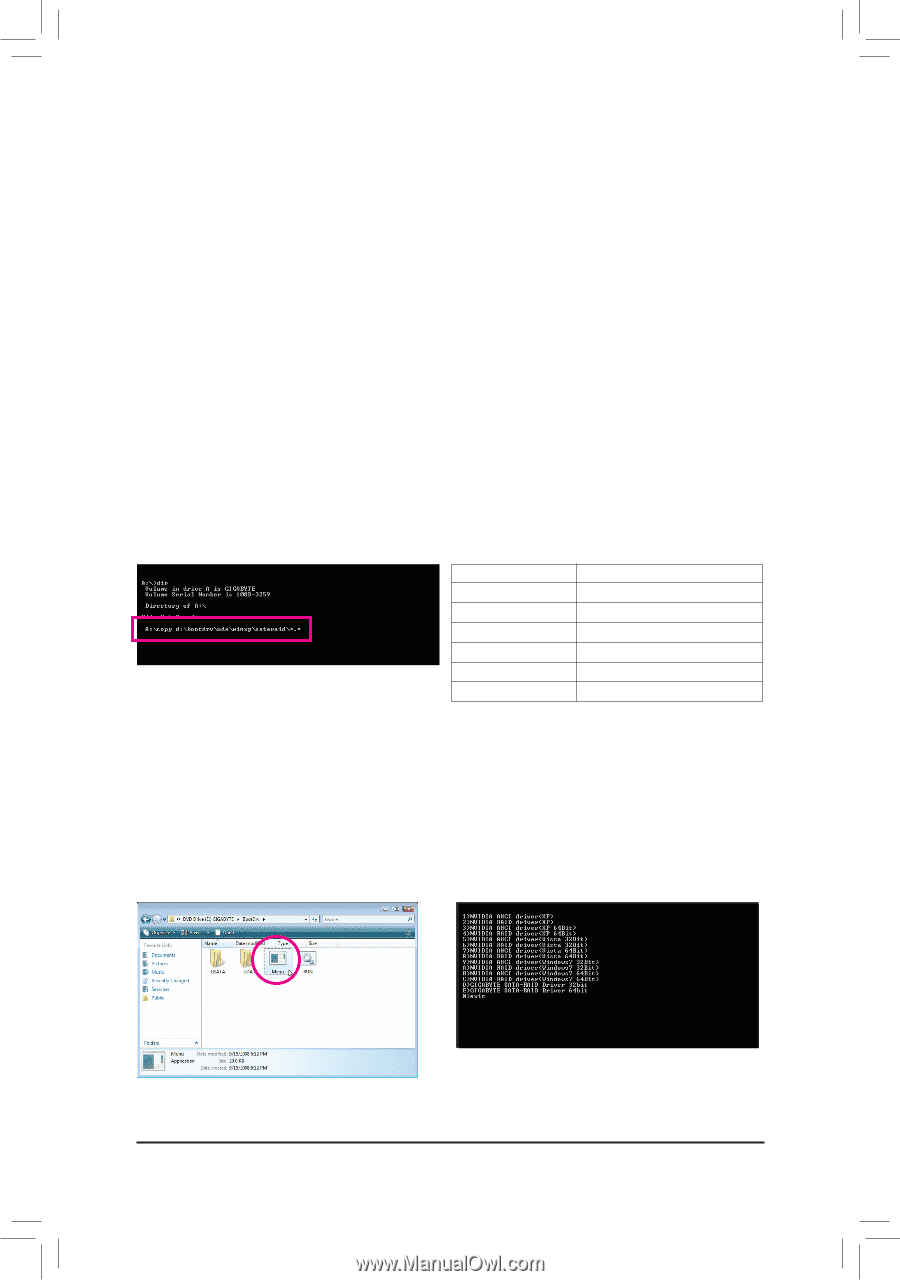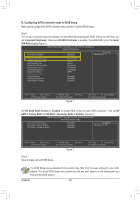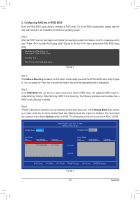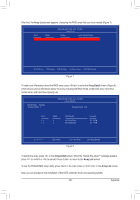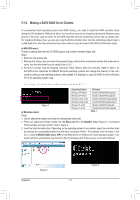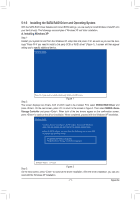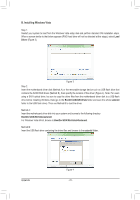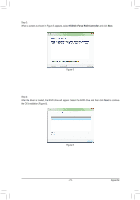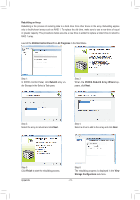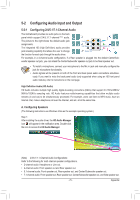Gigabyte GA-M52LT-D3P Manual - Page 70
Making a SATA RAID Driver Diskette
 |
View all Gigabyte GA-M52LT-D3P manuals
Add to My Manuals
Save this manual to your list of manuals |
Page 70 highlights
5-1-2 Making a SATA RAID Driver Diskette To successfully install operating system onto RAID drive(s), you need to install the SATA controller driver during the OS installation. Without the driver, the hard drive may not be recognized during the Windows setup process. First of all, copy the driver for the SATA controller from the motherboard driver disk to a floppy disk. For installing Windows Vista, you also can copy the SATA controller driver from the motherboard driver disk to a USB flash drive. See the instructions below about how to copy the driver in MS-DOS and Windows mode. In MS-DOS mode: Prepare a startup disk that has CD-ROM support and a blank formatted floppy disk. Steps: 1: Boot from the startup disk. 2: Remove the startup disk and insert the prepared floppy disk and the motherboard driver disk (here we as- sume that the drive letter for your optical drive is D:\). 3: At the A:\> prompt, type the following command. Press after the command. Refer to Table 1 for the SATA driver directories for different Windows operating systems and change the directory in the command according to the operating system to be installed. For example, to copy the RAID driver for Windows XP 32-bit operating system, type: A:\>copy d:\bootdrv\uda\winxp\sataraid\*.* Operating System Directory Windows XP 32-bit Bootdrv\UDA\WinXP\sataraid Windows XP 64-bit Bootdrv\UDA\Win64\sataraid Windows Vista 32-bit Bootdrv\UDA\WinVista\sataraid Windows Vista 64-bit Bootdrv\UDA\WinVista64\sataraid Figure 1 In Windows mode: Windows 7 32-bit Windows 7 64-bit Bootdrv\UDA\Win7\sataraid Bootdrv\UDA\Win764\sataraid Table 1 Steps: 1: Use an alternative system and insert the motherboard driver disk. 2: From your optical drive folder, double click the Menu.exe file in the BootDrv folder (Figure 2). A Command Prompt window will open similar to that in Figure 3. 3: Insert the blank formatted disk. Depending on the operating system to be installed, select the controller driver by pressing the corresponding letter from the menu and press . For example, from the menu in Fig- ure 3, select 2) NVIDIA RAID driver (XP) for the RAID driver for Windows XP 32-bit operating system. Your system will then automatically copy the driver files to the floppy disk. Press any key to exit when finished. Appendix Figure 2 Figure 3 - 70 -