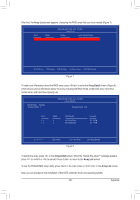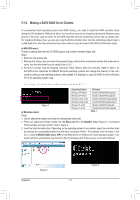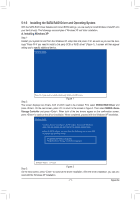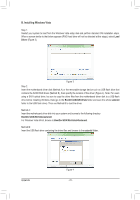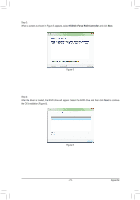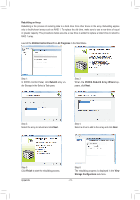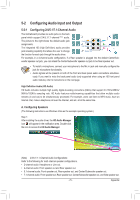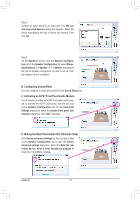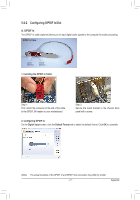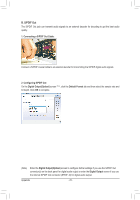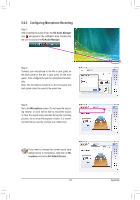Gigabyte GA-M52LT-D3P Manual - Page 74
Rebuilding an Array, NVIDIA Control Panel, All Programs, Rebuild, NVIDIA Rebuild Array Wizard,
 |
View all Gigabyte GA-M52LT-D3P manuals
Add to My Manuals
Save this manual to your list of manuals |
Page 74 highlights
Rebuilding an Array: Rebuilding is the process of restoring data to a hard drive from other drives in the array. Rebuilding applies only to fault-tolerant arrays such as RAID 1. To replace the old drive, make sure to use a new drive of equal or greater capacity. The procedures below assume a new drive is added to replace a failed drive to rebuild a RAID 1 array. Launch the NVIDIA Control Panel from All Programs in the Start Menu. Step 1: In NVIDIA Control Panel, click Rebuild array under Storage in the Select a Task pane. Step 2: When the NVIDIA Rebuild Array Wizard appears, click Next. Step 3: Select the array to rebuild and click Next. Step 4: Select a drive to add to the array and click Next. Step 5: Click Finish to start the rebuilding process. Appendix Step 6: The rebuilding progress is displayed in the View Storage Configuration sub-menu. - 74 -