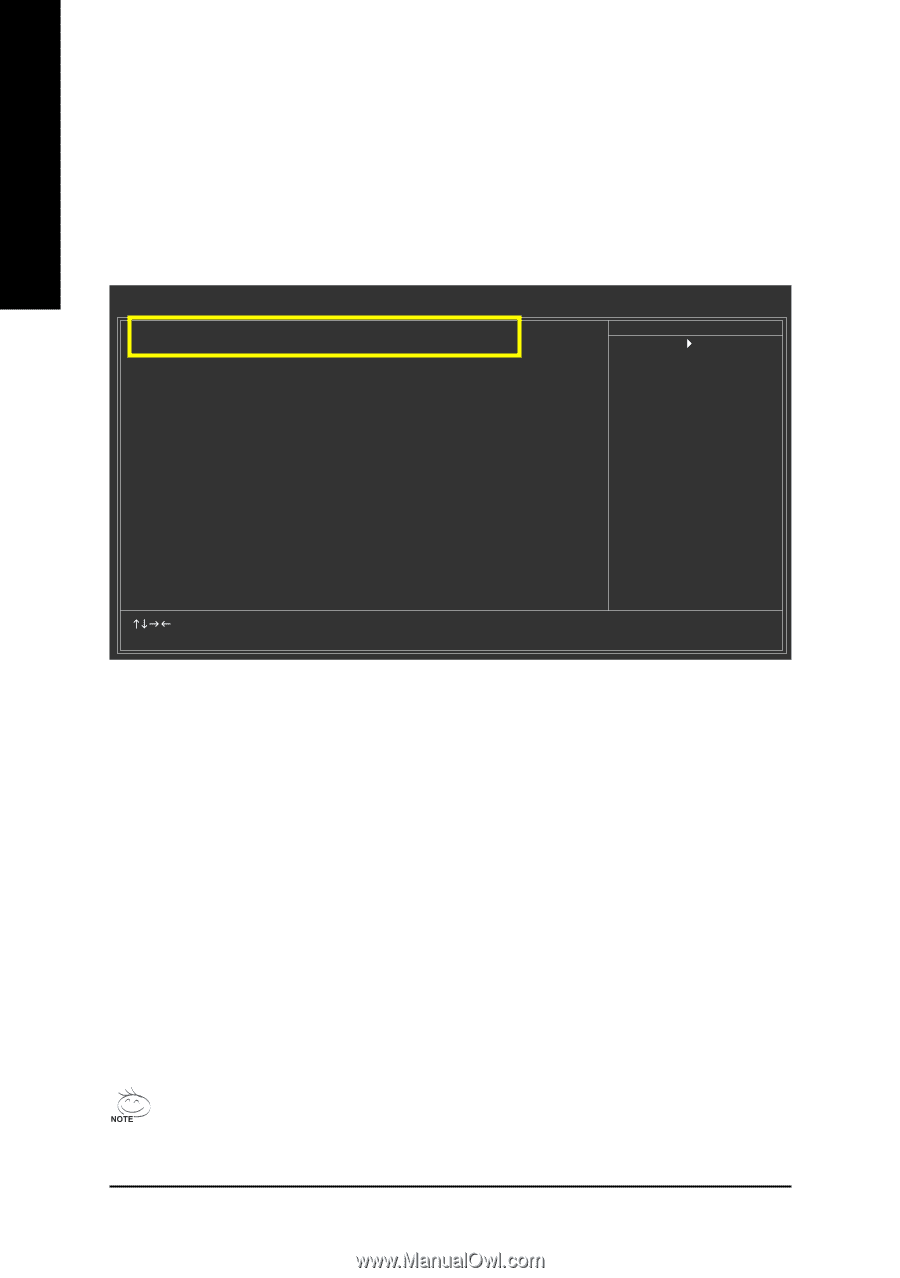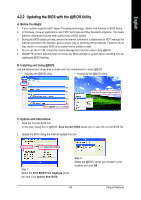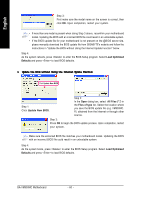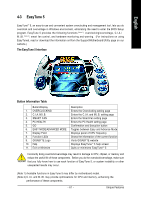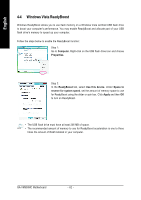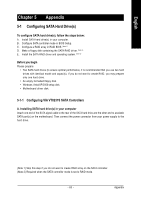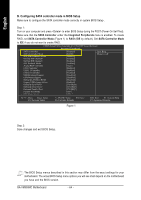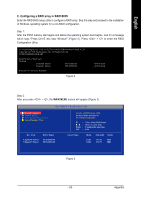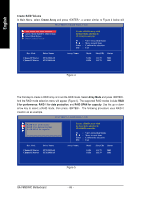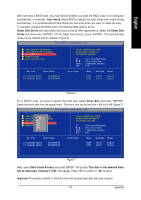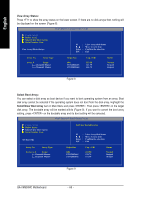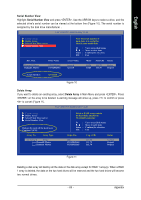Gigabyte GA-VM900MC Manual - Page 64
B. Configuring SATA controller mode in BIOS Setup
 |
View all Gigabyte GA-VM900MC manuals
Add to My Manuals
Save this manual to your list of manuals |
Page 64 highlights
English B. Configuring SATA controller mode in BIOS Setup Make sure to configure the SATA controller mode correctly in system BIOS Setup . Step 1: Turn on your computer and press to enter BIOS Setup during the POST (Power-On Self-Test). Make sure that the SATA Controller under the Integrated Peripherals menu is enabled. To create RAID, set SATA Controller Mode (Figure 1) to RAID (IDE by default). Set SATA Controller Mode to IDE if you do not want to create RAID. CMOS Setup Utility-Copyright (C) 1984-2007 Award Software Integrated Peripherals SATA Controller SATA Controller Mode IDE DMA transfer access OnChip IDE Channel0 OnChip IDE Channel1 IDE Prefetch Mode Azalia HDA Controller LAN Controller USB 1.1 Controller USB 2.0 Controller USB Keyboard Support USB Mouse Support Onboard LAN Boot ROM Legacy USB storage detect Onboard Serial Port 1 Onboard Serial Port 2 Onboard Parallel Port Parallel Port Mode x EPP Mode Select [Enabled] [RAID] [Enabled] [Enabled] [Enabled] [Enabled] [Auto] [Enabled] [Enabled] [Enabled] [Disabled] [Disabled] [Disabled] [Enabled] [3F8/IRQ4] [2F8/IRQ3] [378/IRQ7] [SPP] EPP1.7 Item Help Menu Level` KLJI: Move Enter: Select F5: Previous Values +/-/PU/PD: Value F10: Save F6: Fail-Safe Defaults ESC: Exit F1: General Help F7: Optimized Defaults Figure 1 Step 2: Save changes and exit BIOS Setup. The BIOS Setup menus described in this section may differ from the exact settings for your motherboard. The actual BIOS Setup menu options you will see shall depend on the motherboard you have and the BIOS version. GA-VM900MC Motherboard - 64 -