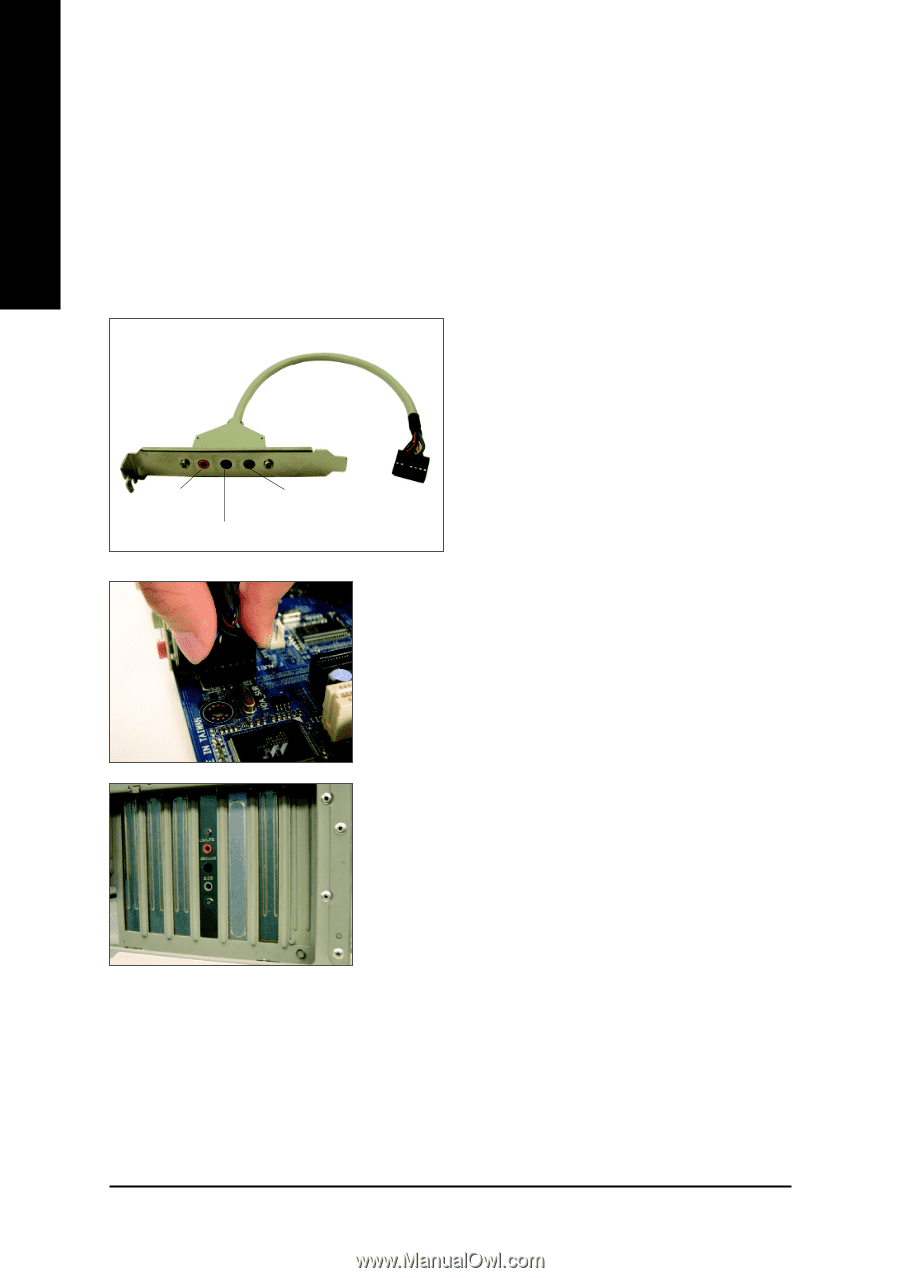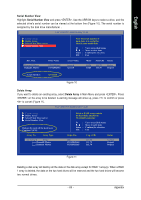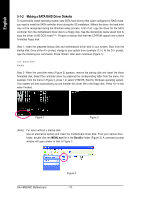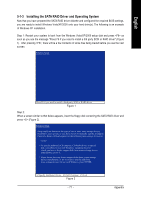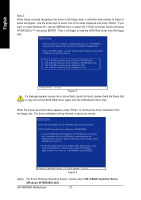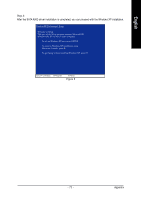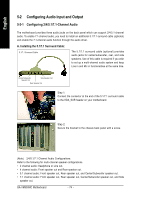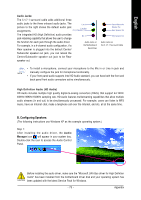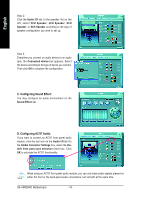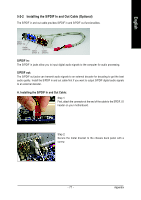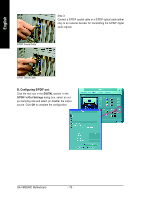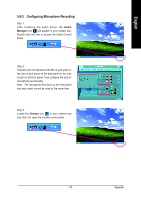Gigabyte GA-VM900MC Manual - Page 74
Configuring Audio Input and Output - audio driver
 |
View all Gigabyte GA-VM900MC manuals
Add to My Manuals
Save this manual to your list of manuals |
Page 74 highlights
English 5-2 Configuring Audio Input and Output 5-2-1 Configuring 2/4/5.1/7.1-Channel Audio The motherboard provides three audio jacks on the back panel which can support 2/4/5.1-channel audio. To enable 7.1-channel audio, you need to install an additional 5.1/7.1 surround cable (optional) and enable the 7.1-channel audio function through the audio driver. A. Installing the 5.1/7.1 Surround Cable: 5.1/7.1 Surround Cable The 5.1/7.1 surround cable (optional) provides audio jacks for center/subwoofer, rear, and side speakers. Use of this cable is required if you wish to set up a multi-channel audio system and keep Line in and Mic in functionalities at the same time. Center/Subwoofer Speaker Out Side Speaker Out Rear Speaker Out Step 1: Connect the connector at the end of the 5.1/7.1 surround cable to the HDA_SUR header on your motherboard. Step 2: Secure the bracket to the chassis back panel with a screw. (Note) 2/4/5.1/7.1 Channel Audio Configurations: Refer to the following for multi-channel speaker configurations. • 2 channel audio: Headphone or Line out. • 4 channel audio: Front speaker out and Rear speaker out. • 5.1 channel audio: Front speaker out, Rear speaker out, and Center/Subwoofer speaker out. • 7.1 channel audio: Front speaker out, Rear speaker out, Center/Subwoofer speaker out, and Side speaker out. GA-VM900MC Motherboard - 74 -