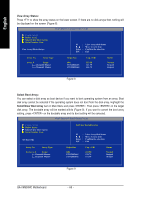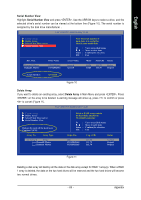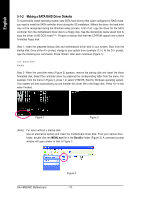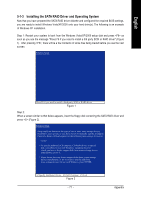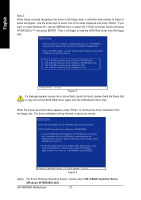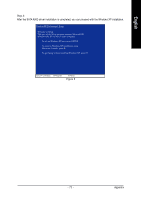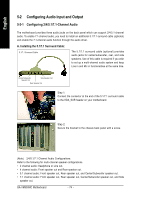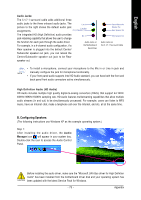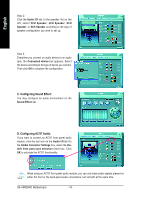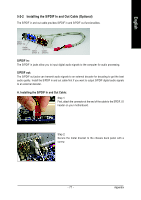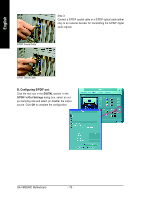Gigabyte GA-VM900MC Manual - Page 73
Appendix, Step 4, After the SATA RAID driver installation is completed, you can proceed with
 |
View all Gigabyte GA-VM900MC manuals
Add to My Manuals
Save this manual to your list of manuals |
Page 73 highlights
English Step 4: After the SATA RAID driver installation is completed, you can proceed with the Windows XP installation. WindowsXP Professional Setup Welcome to Setup. This port of the Setup program prepares Microsoft(R) Windows (R) XP to run on your computer. To set up Windows XP now, press ENTER. To repair a Windows XP installation using Recovery Console, press R. To quit Setup without installing Windows XP, press F3. Enter= Continue R=Repair F3=Exit Figure 5 - 73 - Appendix
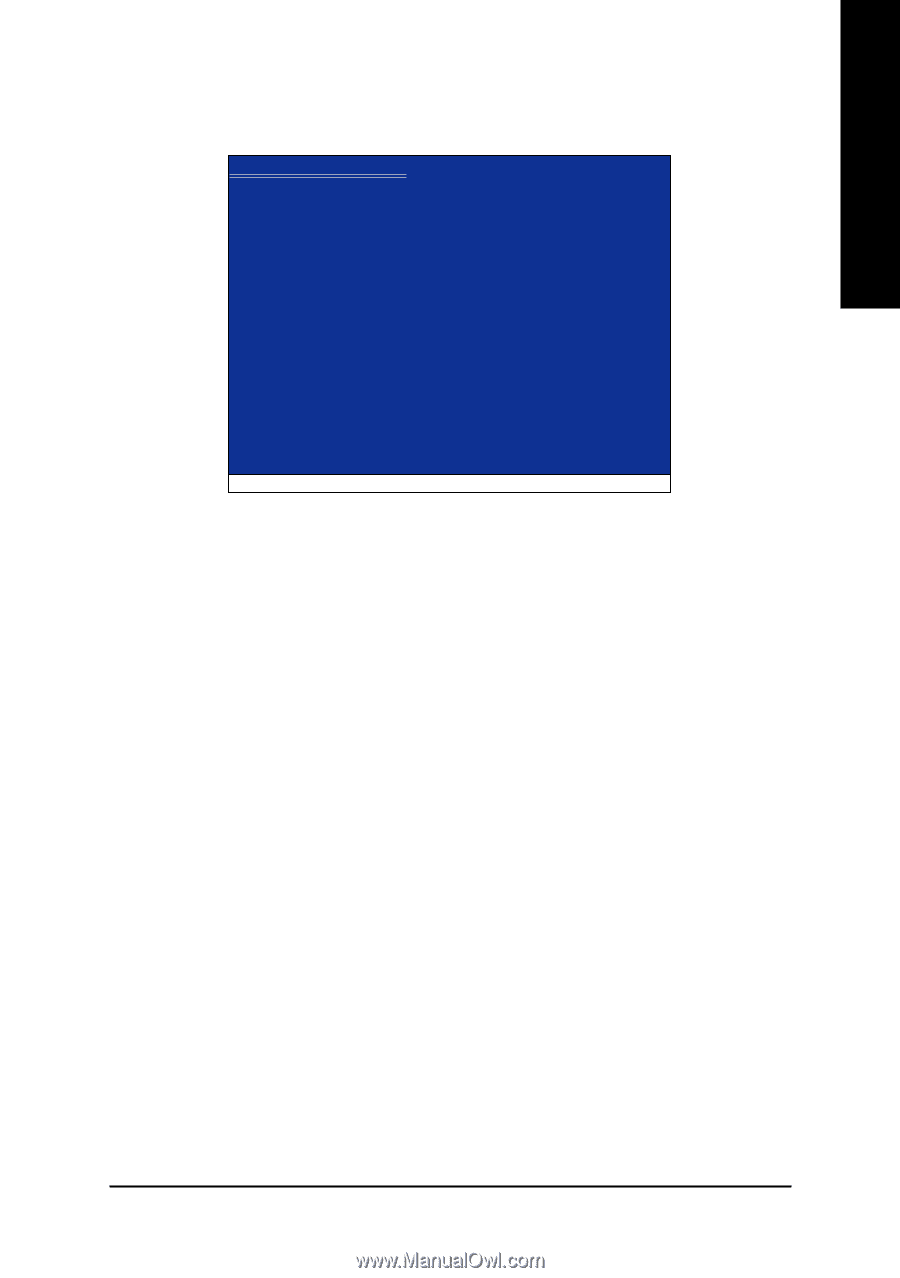
Appendix
- 73 -
English
Step 4:
After the SATA RAID driver installation is completed, you can proceed with the Windows XP installation.
Figure 5
WindowsXP Professional
Setup
Enter= Continue
R=Repair
F3=Exit
Welcome to Setup.
This port of the Setup program prepares Microsoft(R)
Windows (R) XP
to run on your computer.
To set up Windows XP now, press ENTER.
To repair a Windows XP installation using
Recovery Console, press R.
To quit Setup without installing Windows XP, press F3.