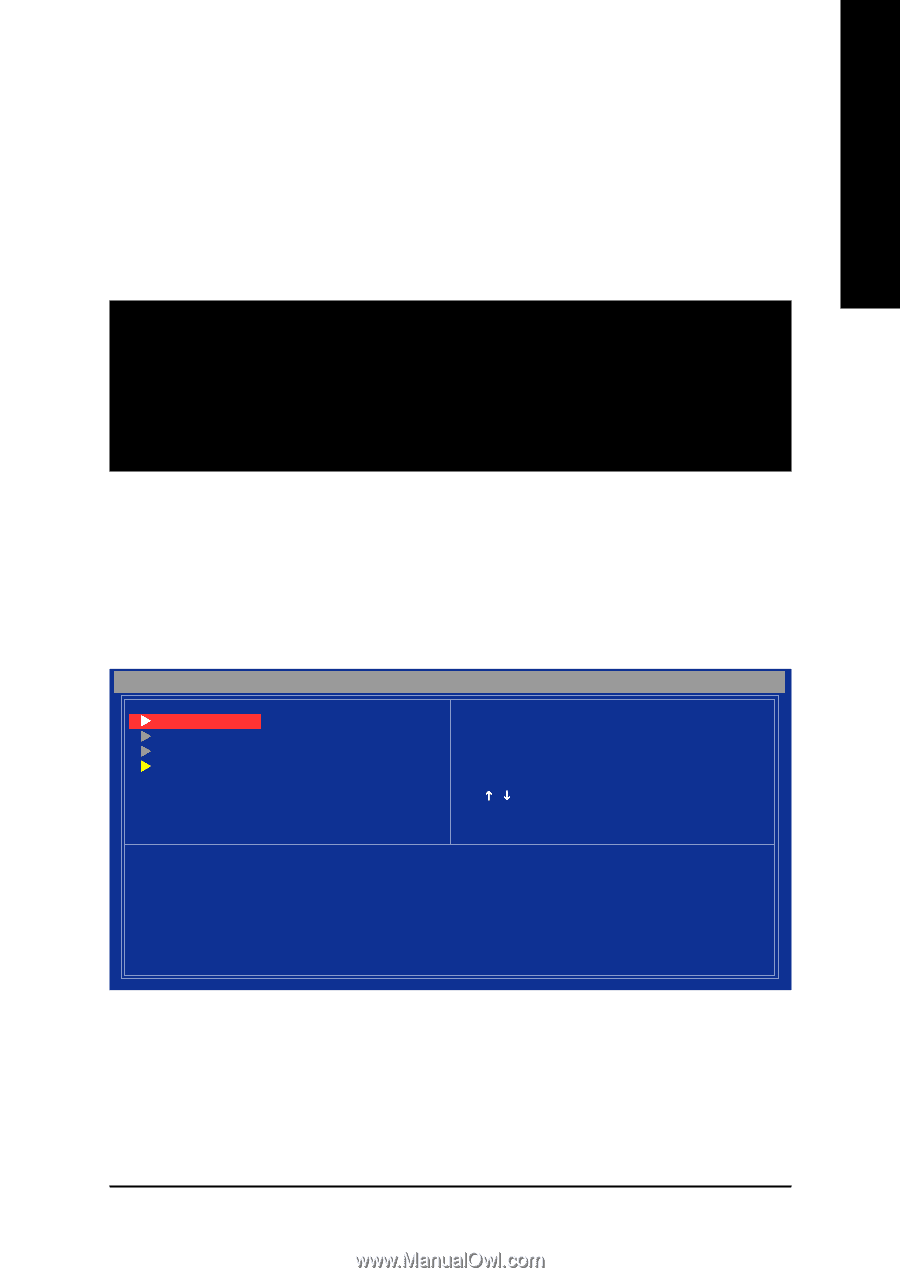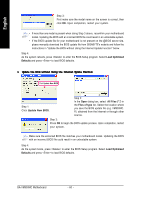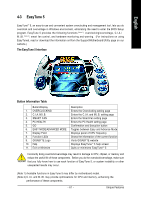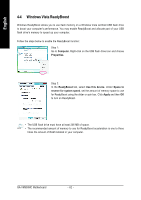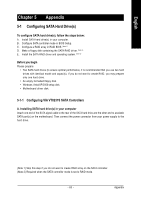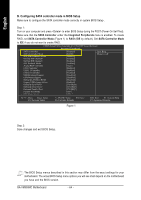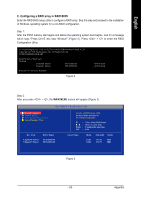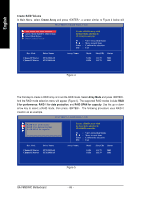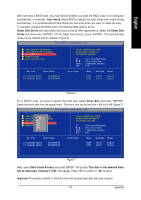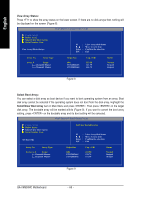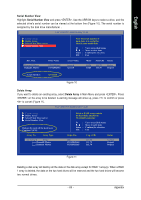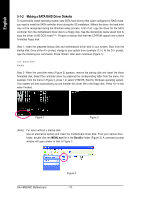Gigabyte GA-VM900MC Manual - Page 65
C. Configuring a RAID array in RAID BIOS
 |
View all Gigabyte GA-VM900MC manuals
Add to My Manuals
Save this manual to your list of manuals |
Page 65 highlights
English C. Configuring a RAID array in RAID BIOS Enter the RAID BIOS setup utility to configure a RAID array. Skip this step and proceed to the installation of Windows operating system for a non-RAID configuration. Step 1: After the POST memory test begins and before the operating system boot begins, look for a message which says "Press Ctrl+Z into User Window!" (Figure 2). Press + to enter the RAID Configuration Utility. VIA Technologies, Inc. VIA VT8237S V-RAID CDROM BOOT BIOS V1.20 Copyright (C) VIA Technologies, Inc. All Right reserved. 237SR120.ROM-FOR RAID Scan Devices, Please wait... No Raid Channel0 Master Channel1 Master ST3120026AS ST3120026AS Press Ctrl+Z into User Window! Figure 2 --SATA mode --SATA mode Step 2: After you press + , the MAIN MENU screen will appear (Figure 3). VIA VT8237S V-RAID Utility V1.20 X Create Array X Delete Array X Select/Clear Boot Array X Serial Number View Dev. Posi. Channel0 Master Channel1 Master Drive Name ST3120026AS ST3120026AS Create a RAID array with the hard disks attached to VIA RAID controller F1 : K, L : Enter : ESC : View Array/disk Status Move to next item Confirm the selection Exit Array Name Mode SATA SATA Size(GB) Status 111.79 Hdd 111.79 Hdd Figure 3 - 65 - Appendix