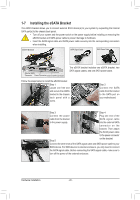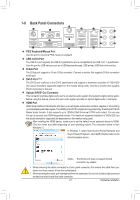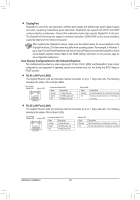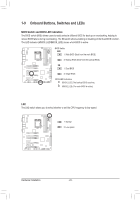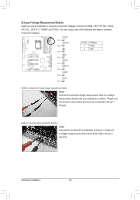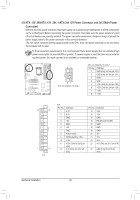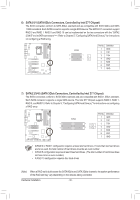Gigabyte GA-Z77X-UP7 Manual - Page 25
Quick Buttons, Overclocking Buttons, PW_SW, RST_SW, CMOS_SW, Gear Button, CPU BCLK Down Button FREQ_DW
 |
View all Gigabyte GA-Z77X-UP7 manuals
Add to My Manuals
Save this manual to your list of manuals |
Page 25 highlights
Quick Buttons This motherboard has 3 quick buttons: power button, reset button and clear CMOS button. The power button and reset button allow users to quickly turn on/off or reset the computer in an open-case environment when they want to change hardware components or conduct hardware testing. Use this button to clear the CMOS values (e.g. date information and BIOS configuration) and reset the CMOS values to factory defaults when needed. PW_SW: Power button RST_SW: Reset button CMOS_SW: Clear CMOS Button •• Always turn off your computer and unplug the power cord from the power outlet before clearing the CMOS values. •• After system restart, go to BIOS Setup to load factory defaults (select Load Optimized Defaults) or manually configure the BIOS settings (refer to Chapter 2, "BIOS Setup," for BIOS configurations). Overclocking Buttons The overclocking buttons allow users to overclock the CPU in real-time and at anytime (whether in BIOS, DOS or Windows), including CPU Ratio, BCLK and even change BCLK stepping. Gear Button Changes BCLK stepping to 0.1 MHz. CPU BCLK Down Button (FREQ_DW): CPU BCLK Up Button (FREQ_UP): Lowers the CPU base clock. Raises the CPU base clock. CPU Ratio Down Button (RATIO_DW): CPU Ratio Up Button (RATIO_UP): Lowers the CPU ratio. Raises the CPU ratio. Before using the overclocking buttons, make sure to load the optimized defaults in BIOS Setup to return the BIOS settings to factory defaults. - 25 - Hardware Installation