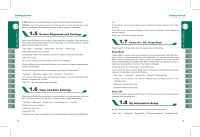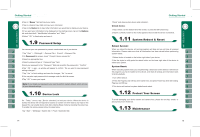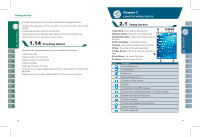Gigabyte GSmart i128 User Manual - GSmart i128 English Version - Page 12
Transcriber, Speed Dial, Smart Dial - g smart
 |
View all Gigabyte GSmart i128 manuals
Add to My Manuals
Save this manual to your list of manuals |
Page 12 highlights
Transcriber 1.On your screen keyboard, tap the arrow icon next to the keyboard icon for more input methods. On the pop-up list, tap Transcriber. 2.Position the cursor where you want text to appear. 3.Use the stylus to write anywhere on the screen. The handwriting will be converted to text after you lift the stylus from the screen. The device supports multi-language automatically. If the documents don't show correctly, tap "Start" > Settings > System > Region and select the region and the language you want. 22 Press key, or select " Start " > ʲPhoneʳ to enter phone function. Please insert a SIM card before using phone. 1.Before inserting / removing a SIM card, please make sure that the device is turned off and is not connected to any power supply by the USB cable or charger. 2.Remove the battery from the battery slot. 3.Insert / Remove the SIM card from the SIM card slot. 4.Replace the battery back to the battery slot. 1.After entering the phone function, you can dial a number using the dial keypad or the keypad on your screen. 2.To delete an error input, use key on your screen. 3. Press Key to make a call. 4. Press Key to end the call. Speed Dial You can set ten phone numbers in your speed dial list. 1.After entering phone function, press Menu > Speed Dial to enter your Speed Dial List. 2.On your Speed Dial List screen, you can select a contact on your list to see the contact's detailed information. 3.On Speed Dial List screen, tap {Menu} on the bottom right corner of the screen. You can perform {New}, {Edit}, or {Delete} contacts on your Speed Dial List. 4.To make a call, press the corresponding number on your keypad to call the contact on your speed dial list. 5.You can also use the navigation key to select a contact you want to call on the speed dial screen, and then press Call Key to call. 6.Press End Key to end the call. Smart Dial 23