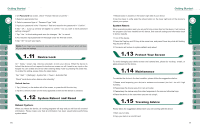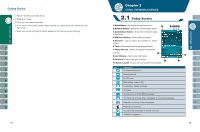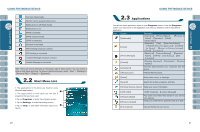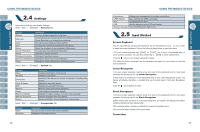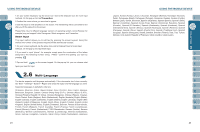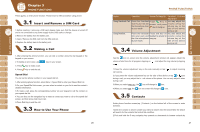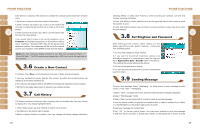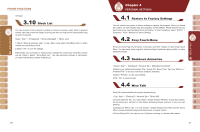Gigabyte GSmart i300 User Manual - GSmart i300 Windows Mobile 6 English Versio - Page 14
Speed Dial
 |
View all Gigabyte GSmart i300 manuals
Add to My Manuals
Save this manual to your list of manuals |
Page 14 highlights
Press key, to enter phone function. Please insert a SIM card before using phone. 1.Before inserting / removing a SIM card, please make sure that the device is turned off and is not connected to any power supply by the USB cable or charger. 2.Remove the battery from the battery slot. 3.Insert / Remove the SIM card from the SIM card slot. 4.Replace the battery back to the battery slot. 1.After entering the phone function, you can dial a number using the dial keypad or the keypad on your screen. 2.To delete an error input, use key on your screen. 3. Press Key to make a call. 4. Press Key to end the call. Speed Dial You can set ten phone numbers in your speed dial list. 1.After entering phone function, press Menu > Speed Dial to enter your Speed Dial List. 2.On your Speed Dial List screen, you can select a contact on your list to see the contact's detailed information. 3.To make a call, press the corresponding number on your keypad to call the contact on your speed dial list. 4.You can also use the navigation key to select a contact you want to call on the speed dial screen, and then press Call Key to call. 5.Press End Key to end the call. 26 Option Using Handheld Call Using Headset Operation Answer Or Hang Up H e a d s e t V o l u m e Adjustment Place the handset Press K e y t o You may adjust the close to your ear and answer, and press v o l u m e u s i n g t h e the microphone close to your mouth. Key to hang up. volume key at the side of this device during a call. Place the headset P r e s s t h e k e y o n You may adjust the into your ears and headset to answer or v o l u m e u s i n g t h e aim the microphone hang up. volume key at the at your mouth. side of this device during a call. Tap the icon on screen and the volume adjustment window will appear. Adjust the volume of alert tone for all programs tapping on , and adjust the ring volume by tapping on . 1.Press the volume adjustment key on the side manually or tap > call volume. to adjust incoming 2.If you press the volume adjustment key on the side of this device or tap > icons during a call, you may adjust the in - call volume of the phone. You can only adjust it when during a call. 3.When you select Vibrate, the icon will change to icon. 4.When you select Off, the icon on screen will change to icon. Under phone function screen,tap { Contacts } on the bottom left of the screen to enter Contacts. 1.Enter the contact or phone number you intend to search into the search field, the device will search for the contacts that match this condition. 2.Push and hold the 5 way navigation key upwards or downwards to browse contacts by 27