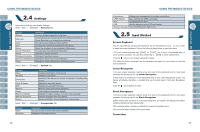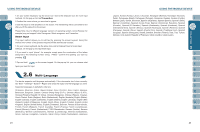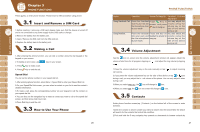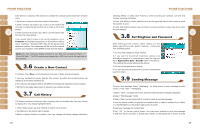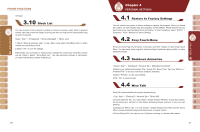Gigabyte GSmart i300 User Manual - GSmart i300 Windows Mobile 6 English Versio - Page 17
Answer Machine, Greeting Setup, Background Effects, Canned Sound Effects
 |
View all Gigabyte GSmart i300 manuals
Add to My Manuals
Save this manual to your list of manuals |
Page 17 highlights
5. Phone Settings Tab: You may change phone related settings. Note: When Answer Machine is activated, Background effects and Phone Recorder will not operate. Answer Machine This function is different from voicemail, you may use answer machine in this device to directly save caller's message to this device, which allows you to listen to message more easily and also save call expenses.You can even choose to apply a specific greeting to an incoming call by tapping the icon appeared when an incoming call is ringing. Select " Start " >【Settings】> Personal Tab >【Wise Talk】> Answer Machine tab. 1.Check"Enable Answer Machine"to activate answer machine function. 2.Select"Save In"to select a storage location for messages. 3.Select"Recording Time"to set the time length for a caller message. 4.Select"Activate Time"to set how many seconds that your answer machine will wait before answering an incoming call. 5. Select a greeting from {Greeting setup} to apply on incoming calls. To apply your own recordings as the greeting, select "User Define" from the pull down menu. 6.Tap " OK " to save setup and return to System tab screen. Greeting Setup: Tap { Greeting Setup } to set default answer machine greeting or record your own greeting. Press the play button to listen to the current greeting. 1.Select a style to be your greeting message. 2.Tap the record button to record your own greeting. 3.Tap the play button to listen to greeting recorded. 4.Tap " OK " to validate the settings and exit. 32 Note: 1.Your answer machine will stop recording as caller ends the call. After activating answer machine, you may press { Stop } to stop recording without interrupting the conversation. After activating answer machine, it will interrupt conversation and end recording by pressing Key. 2.When Caller 1 is leaving a message, the incoming call from Caller 2 will become call waiting and will be recorded in the message of Caller 1.You may select to answer or reject call waiting. If you select to answer call waiting,the message of Caller 1 will stop; if you select to reject call waiting, the call waiting from Caller 2 will continue to ring until Caller 2 enters voice mail. 3.If you have checked " Auto Answer " in Phone, Answer Machine will automatically be deactivated. Background Effects You may use background effects to create the call environment you desire. 1.Select " Start " >【Settings】> Personal tab >【Wise Talk】>Background Effects tab. 2.Check " Enable Overdub " to activate background mixed sound function. 3.Tap { Background sound } to unfold special sound effect and select a special effect. 4.You may use { Background sound volume } bar on screen to adjust the volume of special effect. 5.Press " OK " to validate the settings and exit. Canned Sound Effects: 1.Select "Start" > [Settings] > Personal tab > [Wise Talk] > Background Effects tab。 2. Check "Enable Overdub" to activate background mixed sound function.。 3. You can use { Canned Sound Effects} to adjust the volume of special effect. You may also use the files you have recorded as background effects. To do so, save the files under My Background Sounds in My Documents, then repeat step 1 to 5. After activating background effects, when an incoming call rings, tap { Answer } to answer with the background sound you have selected, or tap on the icon and choose " Off " from the drop down menu to answer without the background sound.You can also tap the icon and choose a different background sound from the drop down menu to be applied to this particular call.Once you select the sound to be applied, it will automatically answer the phone and apply the newly selected special effect to that call. 33