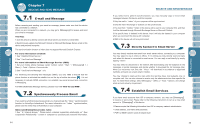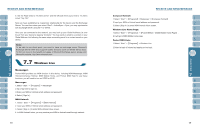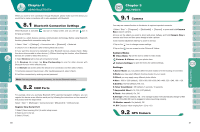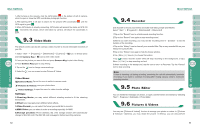Gigabyte GSmart i300 User Manual - GSmart i300 Windows Mobile 6 English Versio - Page 22
Tab > Network Cards > Network Adaptors Tab > IP Address. - drivers
 |
View all Gigabyte GSmart i300 manuals
Add to My Manuals
Save this manual to your list of manuals |
Page 22 highlights
Connections. After completing connection, you may go Internet surfing or send and receive email. GPRS Wizard helps you to manually select your GPRS network with more ease. 1.Tap " Start " >【Settings】> Connections tab >【GPRS Wizard】 2.Choose the regional name of your location. 3.Choose the desirable network, or tap " Add " to add new networks. 4.Tap " OK " to save the changes and exit. If you want to connect this device with your personal computer, please see "Chapter 5 ActiveSync Synchronization Tool". If you want to use Bluetooth function connection in this device, please see Chapter "Using Bluetooth". You can set the device as a wireless modem. Internet Sharing allows your PC/Notebook be connected to a wireless network. Before creating a new modem via the selected connection type, you still need to install the drivers on your PC/Notebook. Please find the drivers in the ActiveSync and Application Software CD. 1.Tap Start > Programs > Internet Sharing. 2.Select a USB or Bluetooth PAN as PC Connection type. 3.Connect your phone via USB cable or Bluetooth to a PC/Notebook, and then tap Connect. 42 Note: Before you tap Connect, please make sure that your have installed a GPRS SIM card, and that you have connected this phone to your PC/Notebook by USB cable or Bluetooth and disabled ActiveSync. Wi-Fi allows this device to connect with detected network through Wi-Fi. 1. Select " Start " >【Settings】> Connections tab > Wireless Manager. 2. Tap {Wi-Fi}. 3. Tap"OK"to activate wireless network and exit. After activating WI-FI, a new window, " New Network Detected ", will appear. Select Connect and enter your password to the local network.Press Connect to connect this device with local network. Note: Reboot is required when you change the IP address in " Start "> Settings > Connections Tab > Network Cards > Network Adaptors Tab > IP Address. You may use the device as a mass storage device or a Mini SD card reader. 1. On the device, select "Start">【Settings】> Connections tab >【USB】 2. Tap "SD Card Reader", and then press "Change". 3. Connect the device to the computer with USB cable. 4. Your PC will automatically detect the new hardware. Now you can view or transfer files to and from your mini SD card. 43