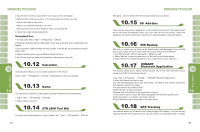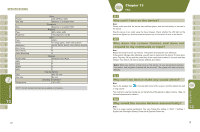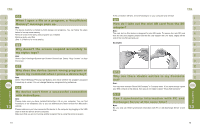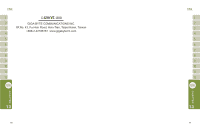Gigabyte GSmart i300 User Manual - GSmart i300 Windows Mobile 6 English Versio - Page 37
respond to my commands or input? - reset
 |
View all Gigabyte GSmart i300 manuals
Add to My Manuals
Save this manual to your list of manuals |
Page 37 highlights
Format Max Size Size Type Polyphone Type Pixels Resolution Auto Fucus Macro Mode Video Recording Push E-Mail SMS MMS E-Mail MSN Type Max Size Temperature Video 3GP, MPEG4, WMV Depends on available RAM Phonebook Depends on available RAM Ringtone MP3, WMA, AMR 192 polyphonic mid file DSC JPEG 2.0 mega pixels, 1600×1200 (UXGA) UXGA, SXGA, SVGA, VGA, QVGA, QQVGA Y Y Y Message Windows Direct Push Y Y Y Y External Memory Mini SD card No limit Operating Temperature -10℃~45℃ NOTE: Not all models described are available in all regions. 72 Why can't I turn on the device? Ans: Please make sure that the device has sufficient power, and that the battery is secured in the device. Plug the device to an outlet using the travel charger. Check whether the LED light on the device has lighted up, and then press the power key on the device to turn on the device. Why does the screen freezes and does not respond to my commands or input? Ans: Reboot the system to free up memory. The system shall operate more efficiently. If the system still lags after rebooting, you will need to clean boot the device. To clean boot, press Flag key, OK key and the power key at the same time for about 3 seconds and then release. Your device will reset to factory defaults and reboot. Note: When you perform a clean boot on this device, all your personalized settings, information, and programs installed will be removed. The system will reset to factory defaults. Why can't my device make any sound alerts? Ans: Tap on the speaker icon or ring volume. on the top right corner of the screen, and then adjust the alert You could also use the volume key on the left side of the device to adjust volume. (See 3.4 Volume Adjustments for details.) Why would the screen darkens automatically? Ans: This is a power saving mechanism. You can change this setting in "Start" > Settings > System tab >Backlight> Battery Power tab & External Power tab. 73