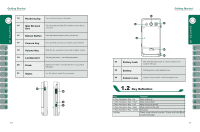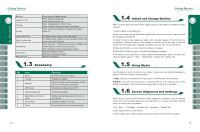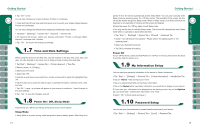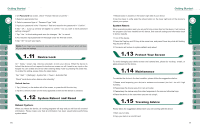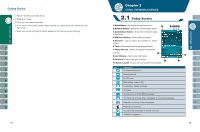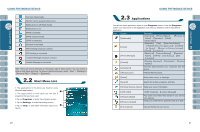Gigabyte GSmart i300 User Manual - GSmart i300 Windows Mobile 6 English Versio - Page 6
Mini SD Card, Reboot Button, Camera Key, Volume Key, Flash, Battery Lock, Battery, Camera Lens - photo
 |
View all Gigabyte GSmart i300 manuals
Add to My Manuals
Save this manual to your list of manuals |
Page 6 highlights
14 Headset plug You can listen to music via headset. 15 Mini SD Card You can insert your Mini SD card here to save data in Slot your card. 16 Reboot Button Press the reboot button to reboot your device. 17 Camera Key Press and hold camera key to launch camera function. 18 Volume Key Slide this key upwards or downwards to adjust volume. 19 Loudspeaker You may play music / voice through speaker. 20 Flash 21 Stylus Support Auto Flash / Forced Flash On / Forced Flash Off mode. Use the stylus to touch the screen panel. 10 22 Battery Lock Pull down the battery lock to remove a battery or to install a SIM card. 23 Battery Provide power to your mobile device. 24 Camera Lens Capture a photo or film a video through this lens. Key 5-Way Navigation Key - Up 5-Way Navigation Key - Down 5-Way Navigation Key - Left 5-Way Navigation Key - Right 5-Way Navigation Key - Center Call key Function Move cursor up Move cursor down Move cursor to the left Move cursor to the right Execution Press: enter phone function. Press and hold:Enter Location Message 11