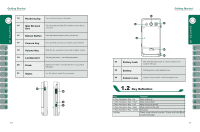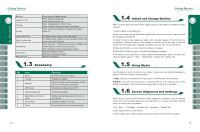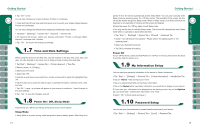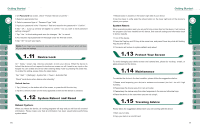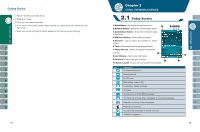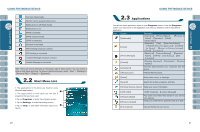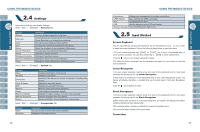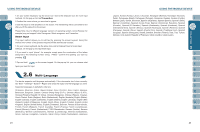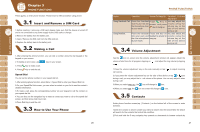Gigabyte GSmart i300 User Manual - GSmart i300 Windows Mobile 6 English Versio - Page 9
Reboot System, System Reset - case
 |
View all Gigabyte GSmart i300 manuals
Add to My Manuals
Save this manual to your list of manuals |
Page 9 highlights
2.On Password tab screen, check " Prompt if device unused for ". 3.Select an appropriate time. 4.Select a password type in " Password Type " field. 5.Input your password in the " Password " field and reconfirm the password in " Confirm". 6.Tap " OK ", a pop-up window will appear to confirm " Do you want to save password settings changes?". 7.Tap " Yes " to finish settings and save the changes; " No " to cancel. 8.You may also input password hint message under the Hint tab screen. 9.Tap " OK " to save your inputs. Note: If you forget your password, you need to perform system default, which will lose all your data and settings. On " Today " screen, tap { Device unlocked } to lock your device. When the device is locked, the device will not respond to touches on screen nor will it react to any input on the keypad.You can enable device lock after entering Sleep mode by pressing the power key. To enable this setting, please follow the steps below: ˙Tap " Start " > [Settings] > System Tab > Power > Extended Tab ˙Check "Lock device when device enter stand-by". Unlock device: 1.Tap { Unlock } on the bottom left of the screen, or press the left function key. 2.Tap the { Unlock } button on the newly appeared screen and the device is unlocked. Reboot System: When you reboot the device, all running programs will stop and you will lose all unsaved information. Please make sure that all information has been saved before performing system reboot. 16 1.Reboot button is located on the bottom right side of your device. 2.Use the stylus to softly poke the reboot button on the lower right side of the device to reboot your system. System Reset: When executing system reset, you are performing a clean boot on the device. It will remove the programs you have installed on this device, and reset all settings and information back to factory defaults. 1.Turn off the device. 2.Press the Flag key and OK key at the same time, and press Power key while still holding Flag key and OK key. 3.This device will restore to system defaults and reboot. To avoid damaging your device screen and camera lens, please do not drop, smash, or place pressure on the device. To maintain the device in the best condition, please follow the suggestions below: 1.Please avoid exposing your device to extreme environment (too hot / too old / high humidity). 2.Please keep the device away from rain and water. 3.Please keep the device away from direct exposure to the sun and ultraviolet rays. 4.Place the device in the case when you are not using it. Please follow the suggestions below when you are traveling with the device: 1.Back up your data. 2.Copy your data in a mini SD card. 17