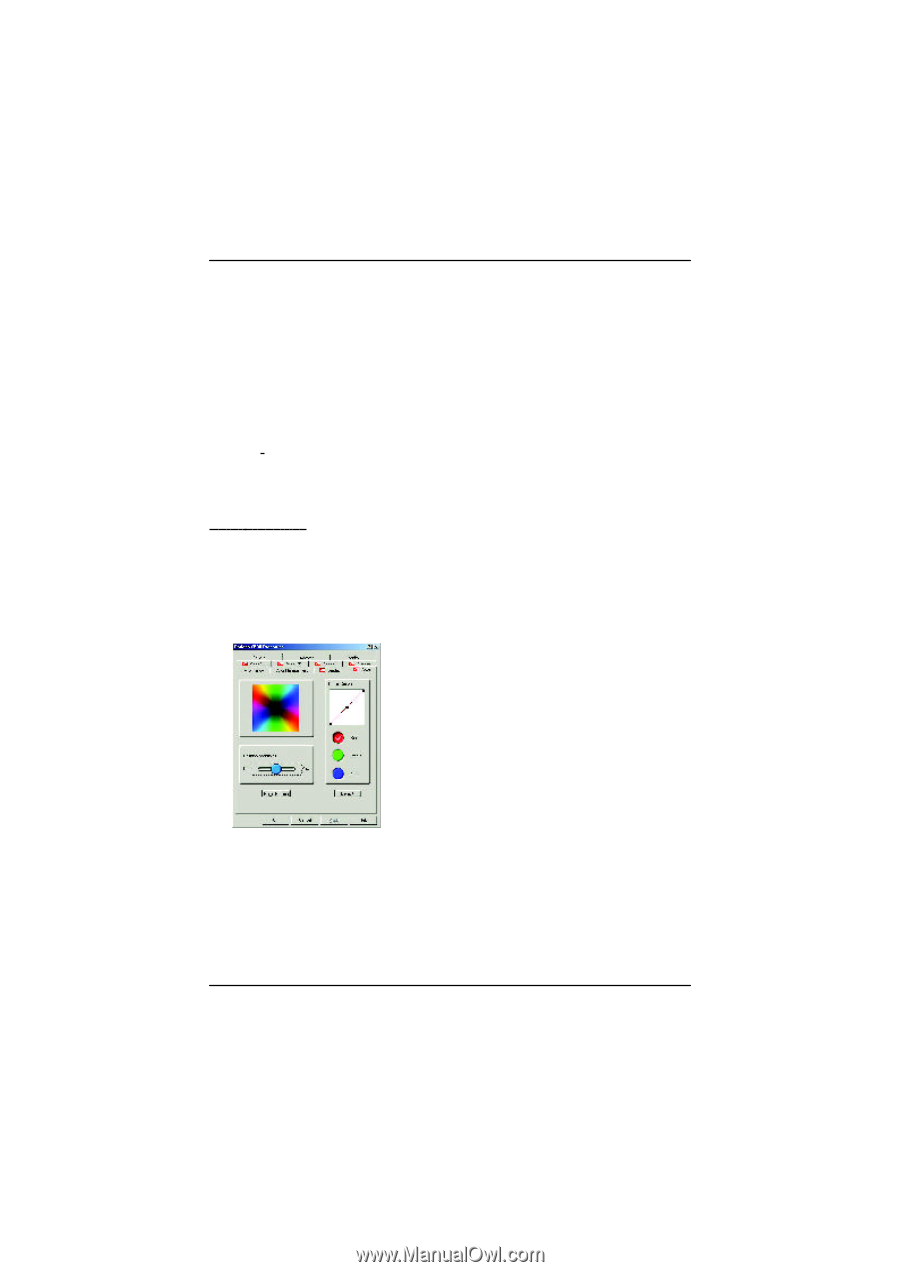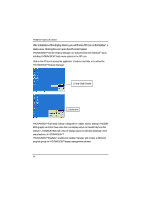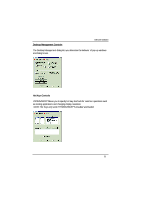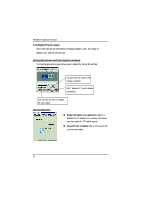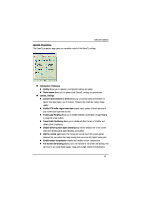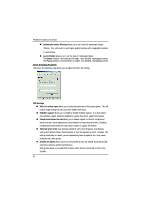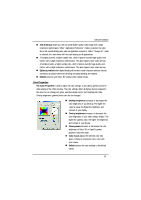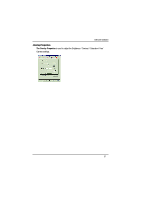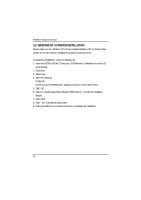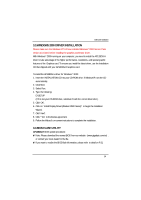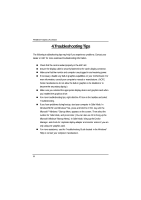Gigabyte GV-AP128DG-H Manual - Page 25
Anti-ali asing, thering method, Defaults, The Color Properties, Desktop brightness, Overlay
 |
View all Gigabyte GV-AP128DG-H manuals
Add to My Manuals
Save this manual to your list of manuals |
Page 25 highlights
SoftwareInstallation n Anti-ali asing provides you with an overall higher quality video image with a slight reduct ion in performance. When "Application Preference" mode is selected, the video driver will useanti-aliasing only when an application requests it. When "Always On" mode is selected, the video driver will force ant i-aliasing on all applications. n 2 Samples provides a higher sample ratio, which improves overall image quality even furt her, wit h a slight reduction in performance. This also requires more video memory. 4 Sample provides a higher sample ratio, which improves overall image quality even furt her, wit h a slight reduction in performance. This also requires more video memory. n Dithering method when alpha blending will remove certain onscreen artifacts that are sometimes produced when both dithering and alpha blending are enabled. n Defaults restores your Direct 3D setting t o their default values. Color Properties The Color P roperties is used to adjust the color settings. It also allows gamma control for video playing of the Video Overlay. The color settings affect all display devices mapped to the view.You can change red, green, and blue display colors. Set Deskt op and V ideo Overlay brightness (gamma) levels can also be changed. n Desktop brightness increases or decreases the color bright ness of you desktop. The higher the gamma value, the higher the brightness and contrast of your display. n Overl ay brightness increases or decreases the color brightness of your video overlay window. The higher the gamma value, the higher the brightness and contrast of your display. n Game gamma increases or decreases the color brightness of Direct 3D or OpenGL games played in fullscreen mode. n Color Curve adjust s the selected color (red, green, or blue) by moving t he color curve with your mouse. n Default restores the color settings t o the default values. 25