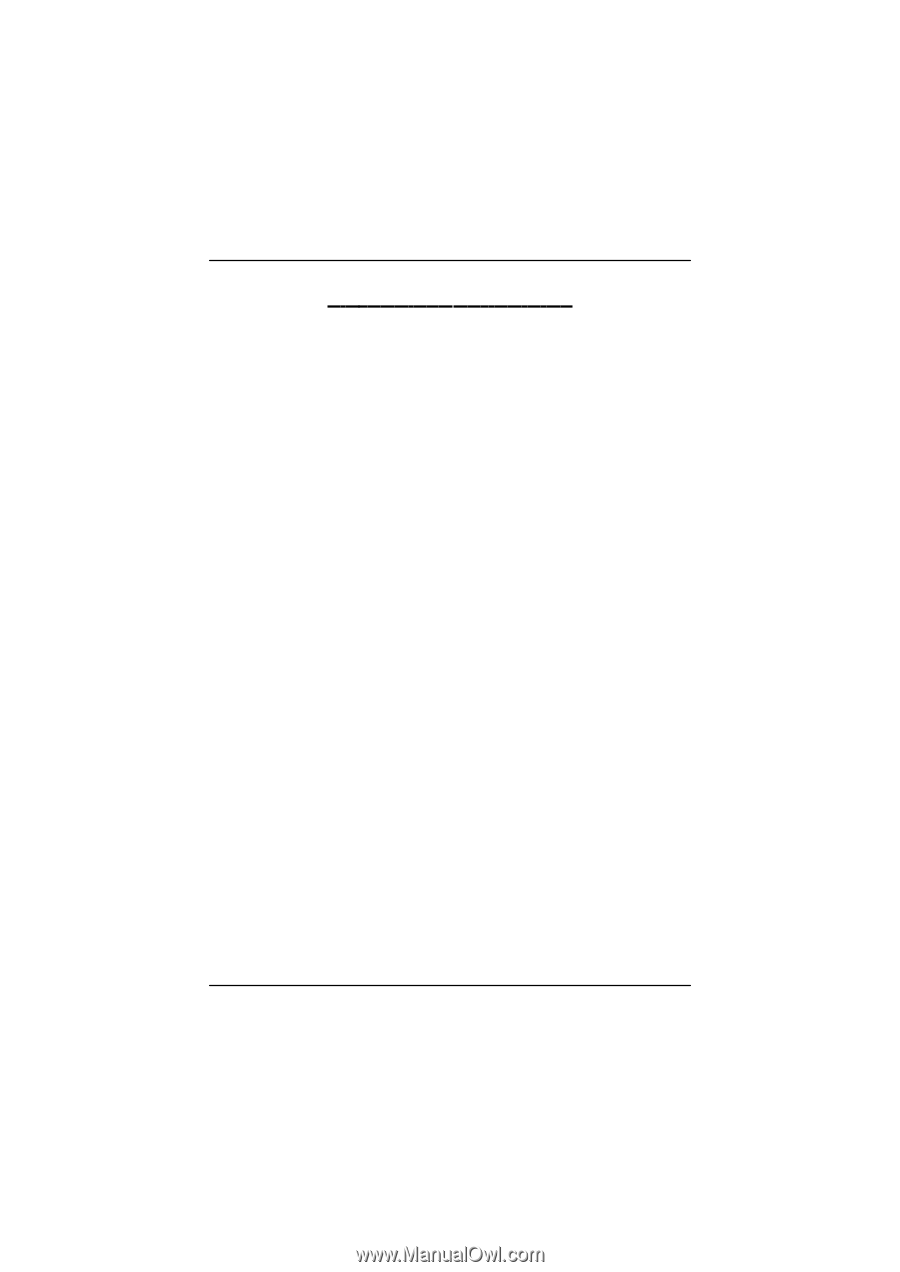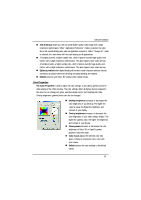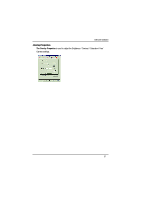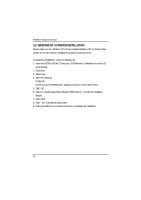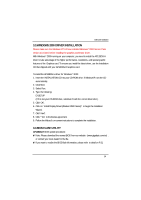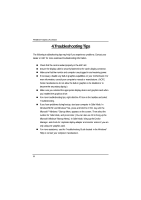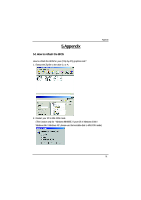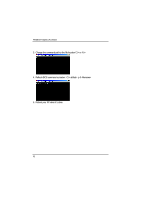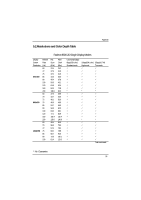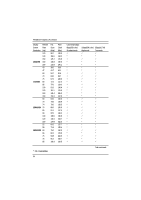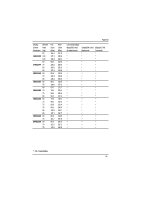Gigabyte GV-AP128DG-H Manual - Page 30
Startup Menu. In Safe Mode, bring up the Device
 |
View all Gigabyte GV-AP128DG-H manuals
Add to My Manuals
Save this manual to your list of manuals |
Page 30 highlights
AP128DG-H Graphics Accelerator 4.Troubleshooting Tips The following tr oubleshooting tips may help if you experience problems. Contact your dealer or GBT for more advanced troubleshooting information. n Check that the card is seated properly in the AGP slot. n Ensure the display cable is securely fastened to the card's display connector. n Make sur e that the monitor and computer are plugged in and receiving power. n If necessary, disable any built-in graphics capabilities on your motherboard. For more information, consult your computer's manual or manufacturer . (NOTE: Some manufacturers do not allow the built-in graphics to be disabled or to become the secondary display.) n Make sure you selected the appropriate display device and graphics card when you installed the graphics dr iver. n For more troubleshooting tips, right-click the ATI icon in the taskbar and select Troubleshooting. n If you have problems during bootup, start your computer in Safe Mode. In Windows®98 SE and Windows ® Me, press and hold the CTRL key until the Microsoft ® Windows ® Star tup Menu appears on the screen. Then select the number for Safe Mode, and pr ess Enter. (You can also use F8 to br ing up the Microsoft Windows ®Startup Menu.) In Safe Mode, bring up the D evice Manager . and check for duplicate display adapter and monitor entries if you are only using one graphics card. n For more assistance, use the Troubleshooting Guide located in the Windows® Help or contact your computer manufacturer. 30