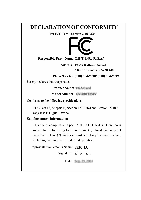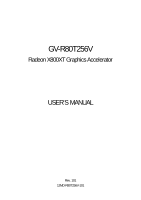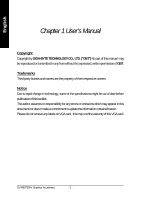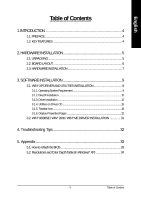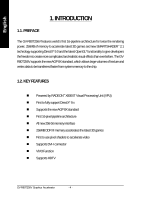Gigabyte GV-R80T256V Manual
Gigabyte GV-R80T256V Manual
 |
View all Gigabyte GV-R80T256V manuals
Add to My Manuals
Save this manual to your list of manuals |
Gigabyte GV-R80T256V manual content summary:
- Gigabyte GV-R80T256V | Manual - Page 1
VGA Card GV-R80T256V Setp. 29, 2004 - Gigabyte GV-R80T256V | Manual - Page 2
VGA Card GV-R80T256V Setp. 29, 2004 - Gigabyte GV-R80T256V | Manual - Page 3
Upgrade your Life GV-R80T256V Radeon X800XT Graphics Accelerator USER'S MANUAL Rev. 101 12MD-R80T256V-101 - Gigabyte GV-R80T256V | Manual - Page 4
Copyright Copyright by GIGA-BYTE TECHNOLOGY CO., LTD. ("GBT") No part of this manual may be reproduced or transmitted in any from without the expressed, written permission of GBT not remove any labels on VGA card , this may void the warranty of this VGA card. GV-R80T256V Graphics Accelerator - 2 - - Gigabyte GV-R80T256V | Manual - Page 5
System Requirement 9 3.1.2. DirectX Installation 10 3.1.3. Driver Installation 12 3.1.4. Utilities on Driver CD 15 3.1.5. Taskbar Icon ...18 3.1.6. Display Properties Pages 22 3.2. WIN® 98/98SE / WIN® 2000 / WIN® ME DRIVER INSTALLATION 31 4. Troubleshooting Tips 32 5. Appendix 33 5.1. How to - Gigabyte GV-R80T256V | Manual - Page 6
GV-R80T256V features world's first 16-pipeline architecture for twice the rendering power, 256MB of memory to accelerate latest 3D games and new SMARTSHADER™ 2.1 technology supporting and realistic visual effects than ever before. The GVR80T256V supports the new AGP 8X standard, which allows large - Gigabyte GV-R80T256V | Manual - Page 7
2. HARDWARE INSTALLATION 2.1. UNPACKING The GV-R80T256V package contains the following: l The GV-R80T256V graphics accelerator l USER'S MANUAL l Driver CD l Power DVD CD use official Gigabyte BIOS only. Use none official gigabyte BIOS might cause problem on the graphics card. - 5 - Hardware - Gigabyte GV-R80T256V | Manual - Page 8
English 2.2. BOARD LAYOUT GV-R80T256V (256MB DDR III) VGA Monitor Connector (15-pin) VIVO DVI-I Connector OR VGA ) Pb (blue) Y (green) DVI Output DVI-I to D-Sub Connector Analog LCD Monitor VGA Output GV-R80T256V Graphics Accelerator - 6 - VGA Monitor Connector (15-pin) VIVO DVI-I Connector - Gigabyte GV-R80T256V | Manual - Page 9
computer and monitor, then disconnect the display cable from the back of your computer. 2. Remove the computer cover. If necessary, consult your computer's manual for help in removing the cover. 3. Remove any existing graphics card from your computer. Or, if your computer has any onboard graphics - Gigabyte GV-R80T256V | Manual - Page 10
replace the computer cover. After installation, please connect the power cable to your GV-R80T256V graphics card, or system will not boot. 6. Plug the display cable into the graphics card drivers. Please refer to the next chapter for detailed instructions. GV-R80T256V Graphics Accelerator - 8 - - Gigabyte GV-R80T256V | Manual - Page 11
"D:\setup.exe"). Then you can follow the guides to set up your graphics card driver. (Please follow the subsection 3.1.3 "Driver installation" to install the driver for your graphics accelerator.) 3.1. WIN® XP DRIVER AND UTILITIES INSTALLATION 3.1.1. Operating System Requirement • When installing - Gigabyte GV-R80T256V | Manual - Page 12
Windows® XP to achieve better 3D performance. M Note: For software MPEG support in Windows® 98/ 98SE/ 2000 / ME / XP, you must install DirectX 9 (or later version) first. 1. To install DirectX driver, click Install DirectX 9. 2. Click Next. 3. Click Next. GV-R80T256V Graphics Accelerator - 10 - - Gigabyte GV-R80T256V | Manual - Page 13
English 4. Click Finish. Then the DirectX 9 installation is completed. - 11 - Software Installation - Gigabyte GV-R80T256V | Manual - Page 14
Installation The following is the step-by-step installation guide of graphics card driver. Step 1: New Hardware Found After GV-R80T256V is inserted into your computer for the first time, the Windows will automatically detect a new hardware in the system and a "New Hardware Found" message will - Gigabyte GV-R80T256V | Manual - Page 15
English 3..Click No. After the system has finished loading, insert the GV-R80T256V driver CD disk into your CDROM, and then the AUTORUN window appears automatically. If it does not show up, please run "D:\setup.exe." Step 5: Driver Setup (Pictures below are shown in Windows XP) 1. Click Install - Gigabyte GV-R80T256V | Manual - Page 16
English 3.Click Yes. 4. Click Express or Custom icon. GV-R80T256V Graphics Accelerator 5. Click Finish and restart computer. - 14 - - Gigabyte GV-R80T256V | Manual - Page 17
English 3.1.4. Installing Utilities on Driver CD The utilities include Display Driver and V-Tuner 2 utilities. Please follow the steps below. l Install V-Tuner 2 : 1. Click V-Tuner 2. 2.Click Next. 3. Enter your name and company. 4. Click Finish and restart computer. - 15 - Software Installation - Gigabyte GV-R80T256V | Manual - Page 18
English l HYDRAVISIONTM Installation: 1. Click Hydravision Install. 2.Click Next. 3.Click Yes. 4.Click Next. GV-R80T256V Graphics Accelerator - 16 - - Gigabyte GV-R80T256V | Manual - Page 19
English 5.Click Next. 6. Click Finish and restart computer. - 17 - Software Installation - Gigabyte GV-R80T256V | Manual - Page 20
English 3.1.5. Taskbar Icon After installation of the display drivers, you will find an GBT icon on the taskbar's status area. Right-clicking GBT website for updated information about the graphics card, such as its latest drivers, and other information. GV-R80T256V Graphics Accelerator - 18 - - Gigabyte GV-R80T256V | Manual - Page 21
English V-Tuner 2 (Overclock Utility) V-Tuner 2 lets you adjust the working frequency of the graphic engine and video memory (Core Clock and Memory Clock). Displays core clock status Core speed adjustment Enables auto adjustment of core/ memory clock settings set by users when they run 3D - Gigabyte GV-R80T256V | Manual - Page 22
English VGA Information VGA Info lists the relevant information about your card. Color Adjust Color Adjust allows you to make color adjustments, such as brightness, contrast and gamma values for each or all of RGB colors. GV-R80T256V Graphics Accelerator - 20 - - Gigabyte GV-R80T256V | Manual - Page 23
English After installation of the display drivers, you will find an ATI icon on the taskbar's status area. designed for multiple monitor settings. The GVR80T256V graphic card that has more than one display output can benefit fully from this software. The GV-R80T256D with only one display output can - Gigabyte GV-R80T256V | Manual - Page 24
CRT+TV CRT+DVI DVI+TV DVI+TV+CRT GV-R80T256V Yes Yes Yes Yes n Version Information provides the Packing version number information. n Details button provides access to the Details tab which lists the card's hardware details and driver information. n Re-activate all warning messages allows you to - Gigabyte GV-R80T256V | Manual - Page 25
English Direct 3D Properties: The Direct 3D properties page allows you to adjust the Direct 3D settings. n 3D Settings for radio buttons Selects either Direct 3D® or OpenGL® as the format to be altered in the workspace. n Performance/Quality silder Controls the overall performance/image quality of - Gigabyte GV-R80T256V | Manual - Page 26
refresh rate of the monitor. Selecting Always Off allows the application to run at its highest possible frame rate, regardless of the monitor's refresh rate GV-R80T256V Graphics Accelerator - 24 - - Gigabyte GV-R80T256V | Manual - Page 27
a limited number of texture formats. By selecting Disabled, the driver will not support DXT texture formats, thus reducing the number of texture formats supported. l Alternate pixel center May eliminate problems with some Direct 3D® games which display vertical and horizontal lines around textures - Gigabyte GV-R80T256V | Manual - Page 28
memory available. If there is insufficient memory available to support this feature it will be automatically disabled. It is recommended of the problem and help create more stable drivers. To disable this feature, deselect the Prepare an Error Report checkbox. GV-R80T256V Graphics Accelerator - Gigabyte GV-R80T256V | Manual - Page 29
to increase or decrease the color gamma/brightness/contrast of Direct 3D and OpenGL games played in fullscreen mode. (NOTE: Game Gamma is NOT supported in Windows NT4.0) n Default resets the desktop brightness and color settings to the default values. n Full Screen 3D radio button Select Full Screen - Gigabyte GV-R80T256V | Manual - Page 30
Secondary displays. Connecting your graphics card to a TV or VCR To connect your GV-R80T256V graphics card to a TV (or VCR), use an S-Video cable. However, the card in your computer and installing the enhanced graphics driver, see the user's manual.) 3. Determine if your television (or VCR) has - Gigabyte GV-R80T256V | Manual - Page 31
is only available on the Primary display. The video overlay controls are automatically activated during playback of any video file type that supports overlay adjustments. n Overlay Adjustments l Brightness allows you to adjust the brightness of the video image. l Contrast allows you to adjust the - Gigabyte GV-R80T256V | Manual - Page 32
image on your display up to 180 degrees. This feature is useful when using a flat panel display that can be physically rotated to different positions. GV-R80T256V Graphics Accelerator - 30 - - Gigabyte GV-R80T256V | Manual - Page 33
5. Click on "Install Display Drivers" to begin the Installation Wizard. 6. Click "Next". 7. Click "Yes" to the license agreement. 8. Follow the Wizard's on-screen instructions to complete the installation. Please make sure the Windows® 2000 have installed Windows® 2000 Service Pack (or later) before - Gigabyte GV-R80T256V | Manual - Page 34
driver. n If you have problems Troubleshooting Guide located in the Windows® Help or contact your computer manufacturer. If necessary, adjust your monitor's setting by monitor's adjust panel to make the screen looks focused, crisp, and sharp. (Please refer to the monitor's manual.) GV-R80T256V - Gigabyte GV-R80T256V | Manual - Page 35
English 5. Appendix 5.1. How to reflash the BIOS We use GV-AR64SH VGA card and Atiflash BIOS flash utility as example. How to reflash the BIOS for your graphics card? 1. Extract the BIOS Zip file downloaded from Gigabyte website to drive C: or A: 2. Restart the computer in MS-DOS mode by choosing " - Gigabyte GV-R80T256V | Manual - Page 36
640 x 480 800 x 600 1024 x 768 GV-R80T256V 2D Single Display Modes Refresh Rate (Hz) 60 interlaced) P P P P P P P P P P P 32bpp(16.7M) True mode P P P P P P P P P P (interlaced) P P P P P P P P P P P P (interlaced) P P P P P P P P P P P To be continued... GV-R80T256V Graphics Accelerator - 34 - - Gigabyte GV-R80T256V | Manual - Page 37
English Display Screen Resolution 1152 x 864 1280 x 768 1280 x 960 1280 x 1024 1600 x 1200 Refresh Rate (Hz) 43 47 60 70 75 85 100 56 60 75 85 60 70 72 75 85 100 120 160 43 47 60 70 75 85 90 100 120 60 70 75 85 100 Color Depth (bpp) 8bpp(256 color) Standard mode P (interlaced) P (interlaced) P P - Gigabyte GV-R80T256V | Manual - Page 38
mode P P P P P P P P P P P P P P P P P 16bpp(65K color) High mode P P P P P P P P P P P P P P P P P 32bpp(16.7M) True mode P P P P P P P P P P P P P P P P P * Lower maximum refresh rates at some resolutions when using lower bandwidth memory configuration. GV-R80T256V Graphics Accelerator - 36 - - Gigabyte GV-R80T256V | Manual - Page 39
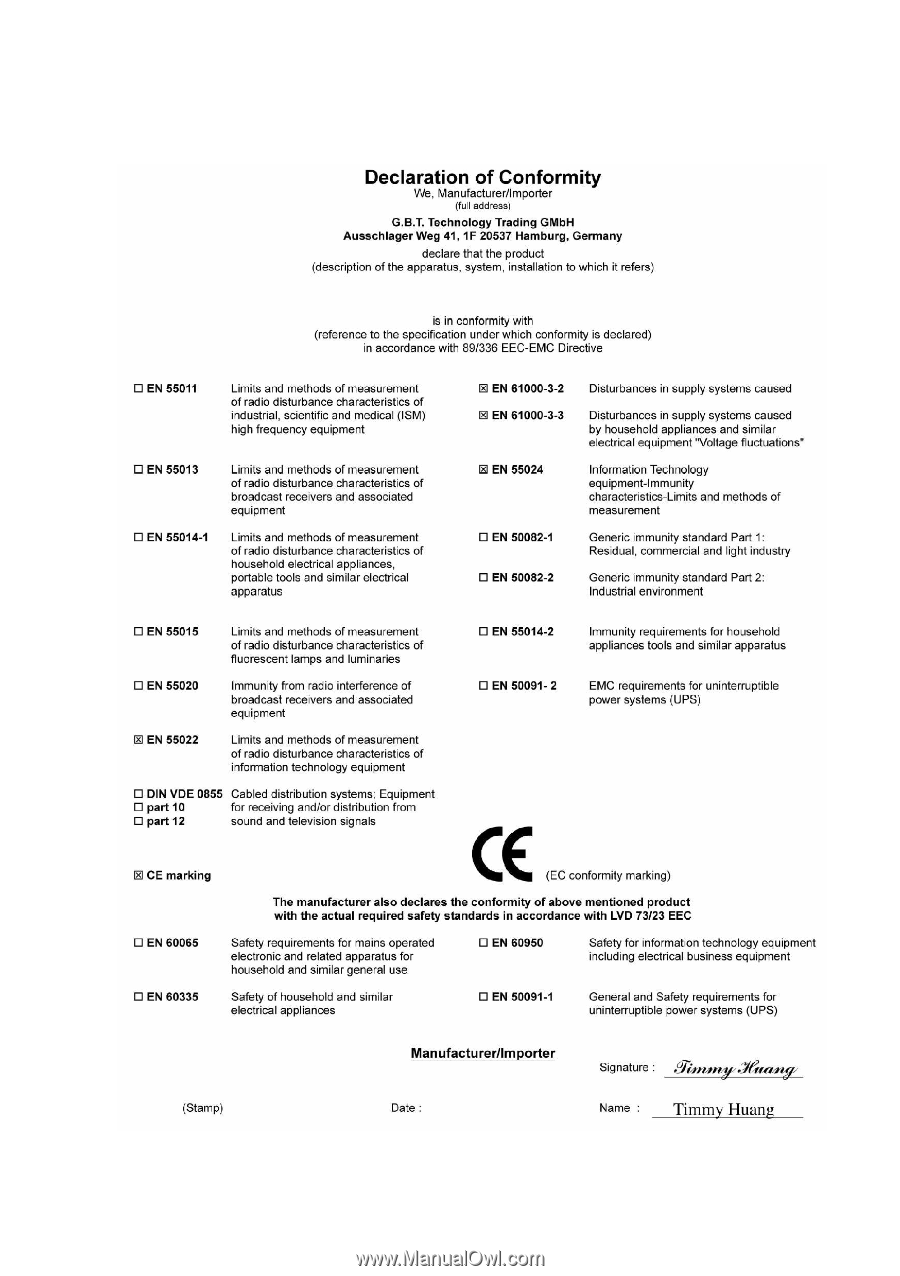
Setp. 29, 2004
VGA Card
GV-R80T256V