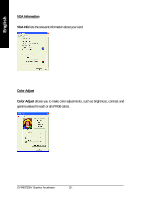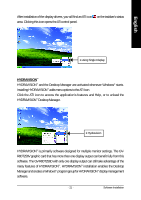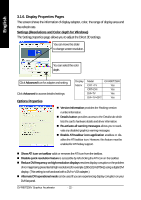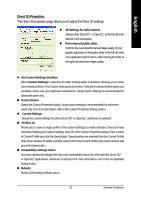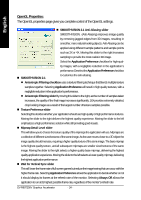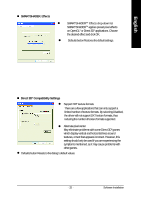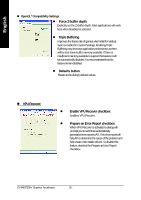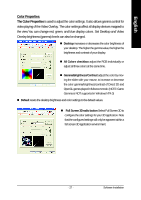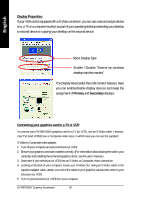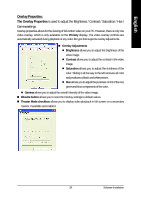Gigabyte GV-R80T256V Manual - Page 26
Wait for Vertical Sync silder
 |
View all Gigabyte GV-R80T256V manuals
Add to My Manuals
Save this manual to your list of manuals |
Page 26 highlights
English OpenGL Properties: The OpenGL properties page gives you complete control of the OpenGL settings. n SMOOTHVISION 2.1 Anti-Aliasing slider SMOOTHVISION. (Anti-Aliasing) improves image quality by removing jagged edges from 3D images, resulting in smoother, more natural-looking objects. Anti-Aliasing can be applied using different sample patterns and sample points such as 2X or 4X. Moving this slider to the right increases sampling to provide the most realistic 3D image. Select the Application Preference checkbox for high-qual- ity images, with a negligible reduction in the application's performance.Deselect the Application Preference checkbox n SMOOTHVISION 2.1 to customize the anti-aliasing. l Anisotropic Filtering checkbox uses a texture filtering technique that blends multiple texture samples together. Selecting Application Preference will result in high quality textures, with a negligible reduction in the application's performance. l Anisotropic Filtering slider By moving this slider to the right, as the number of samples taken increases, the quality of the final image increases significantly. 16X provides extremely detailed, crisp-looking images as a result of the largest number of texture samples possible. n Texture Preference slider Selecting this decides whether your application should use high quality or high performance textures. Moving the slider to the right delivers the highest quality experience. Moving the slider to the left emphasizes a high performance solution while still providing good visuals. n Mipmap Detail Level slider This will allow you to choose the texture quality of the mipmaps the application will use. Mipmaps are a collection of different sized textures of the same image. As the user moves closer to a 3D object the image quality should increase, requiring a higher quality texture of the same image. The base mipmap is the highest quality texture, and all subsequent mipmaps are smaller sized textures of the same image. Moving the slider to the right selects a higher quality base mipmap, delivering the highest quality application experience. Moving the slider to the left selects a lower quality mipmap, delivering the highest application performance. n Wait for Vertical Sync silder This will lower the frame rate of full screen games but reduce the image tearing that can occur with the higher frame rate. Selecting Application Preference allows the application to decide whether or not it should display its frames at the refresh rate of the monitor. Selecting Always Off allows the application to run at its highest possible frame rate, regardless of the monitor's refresh rate GV-R80T256V Graphics Accelerator - 24 -