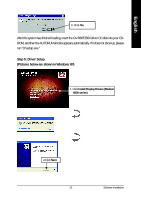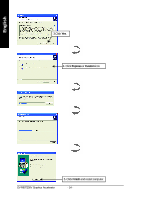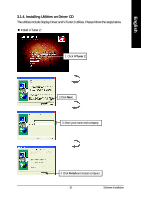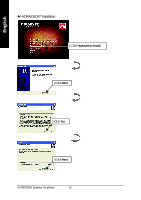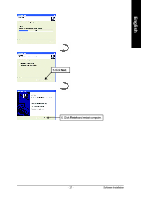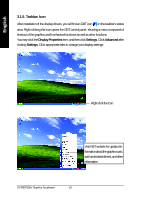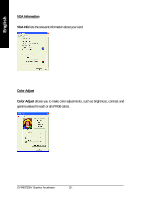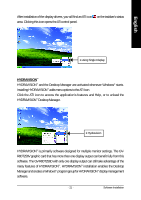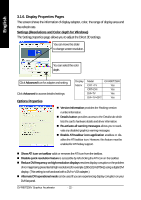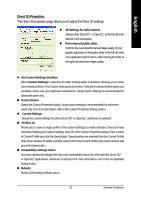Gigabyte GV-R80T256V Manual - Page 20
Taskbar Icon
 |
View all Gigabyte GV-R80T256V manuals
Add to My Manuals
Save this manual to your list of manuals |
Page 20 highlights
English 3.1.5. Taskbar Icon After installation of the display drivers, you will find an GBT icon on the taskbar's status area. Right-clicking this icon opens the GBT control panel, showing a menu composed of shortcut of the graphics card's enhanced functions as well as other functions. You may click the Display Properties item, and then click Settings. Click Advanced after clicking Settings. Click appropriate tabs to change your display settings. Right-click the icon. Visit GBT website for updated information about the graphics card, such as its latest drivers, and other information. GV-R80T256V Graphics Accelerator - 18 -

GV-R80T256V Graphics Accelerator
- 18 -
English
3.1.5. Taskbar Icon
After installation of the display drivers, you will find an GBT icon
on the taskbar's status
area. Right-clicking this icon opens the GBT control panel, showing a menu composed of
shortcut of the graphics card's enhanced functions as well as other functions.
You may click the
Display Properties
item, and then click
Settings
. Click
Advanced
after
clicking
Settings
. Click appropriate tabs to change your display settings.
Right-click the icon.
Visit GBT website for updated in-
formation about the graphics card,
such as its latest drivers, and other
information.