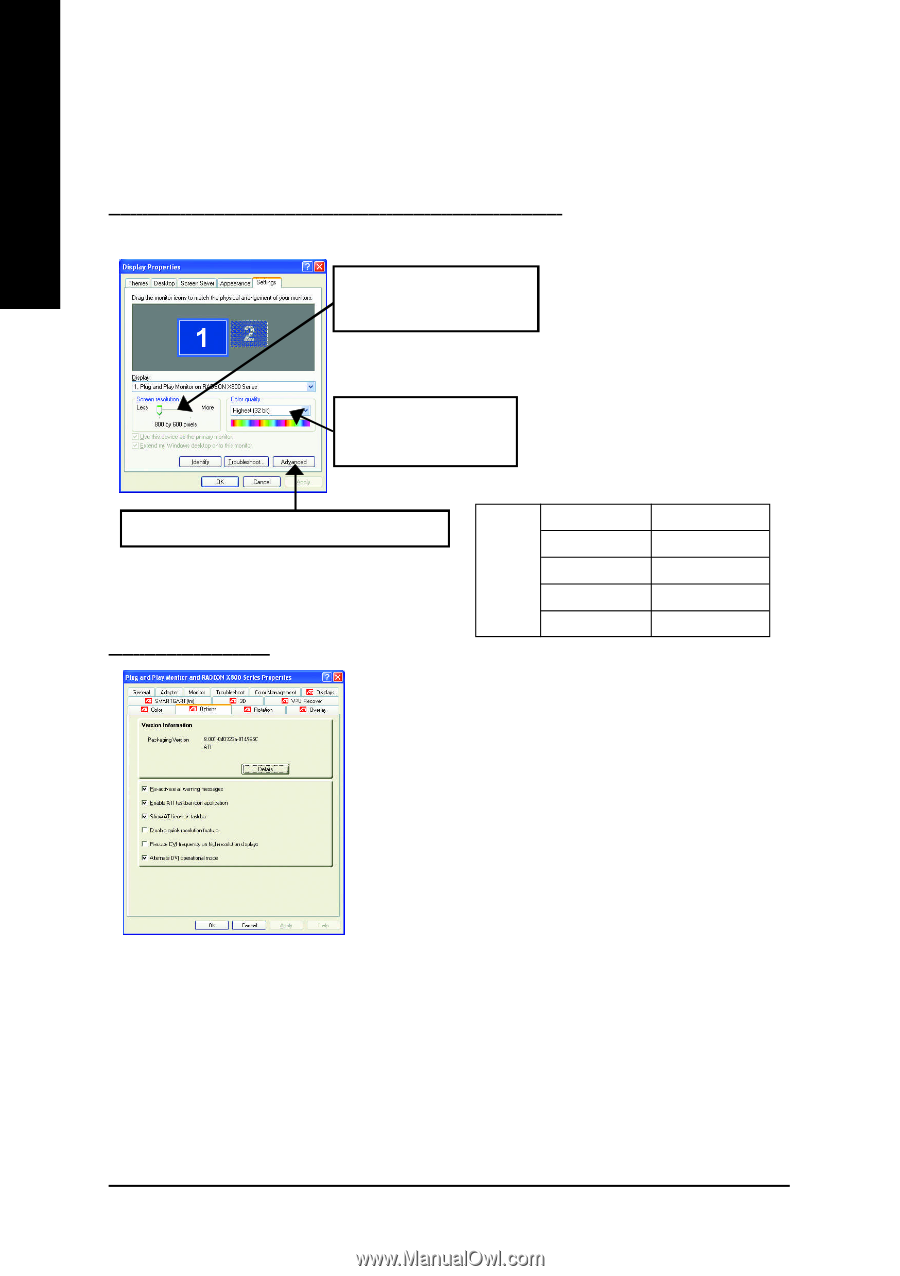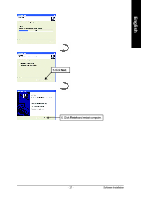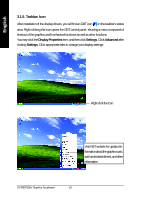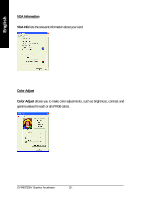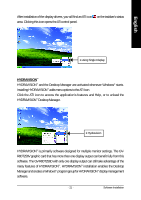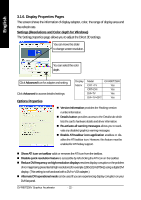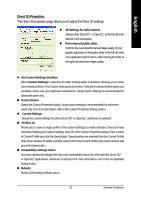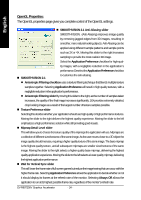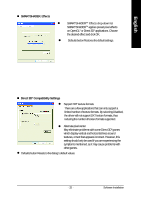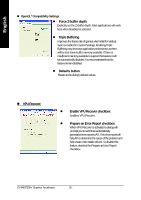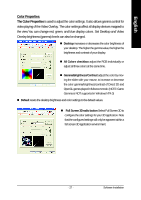Gigabyte GV-R80T256V Manual - Page 24
Display Properties s
 |
View all Gigabyte GV-R80T256V manuals
Add to My Manuals
Save this manual to your list of manuals |
Page 24 highlights
English 3.1.6. Display Properties Pages The screen shows the information of display adapter, color, the range of display area and the refresh rate. Settings (Resolutions and Color depth for Windows) The Setting properties page allows you to adjust the Direct 3D settings. You can move the slider to change screen resolution. You can select the color depth. Click Advanced icon for adapter and setting. Click Advanced to access detailed settings: Options Properties Display Matrix Model CRT+TV CRT+DVI DVI+TV DVI+TV+CRT GV-R80T256V Yes Yes Yes Yes n Version Information provides the Packing version number information. n Details button provides access to the Details tab which lists the card's hardware details and driver information. n Re-activate all warning messages allows you to reactivate any disabled graphics warning messages. n Enable ATI taskbar icon application enables or disables the ATI taskbar icon. However, this feature must be enabled for ATI hotkey support. n Show ATI icon on taskbar adds or removes the ATI icon from the taskbar. n Disable quick resolution feature is accessible by left-clicking the ATI icon on the taskbar. n Reduce DVI frequency on high-resolution displays resolves display corruption or the problem of no image being presented at high resolutions (for example 1280x1024 @75Hz) using a digital DVI display. (This setting is not functional with a DVI-to-VGA adapter.) n Alternate DVI operational mode can be used if you are experiencing display corruption on your DVI flat panel. GV-R80T256V Graphics Accelerator - 22 -