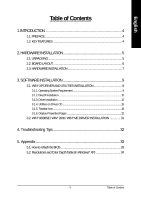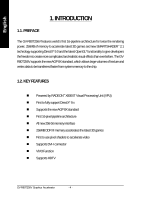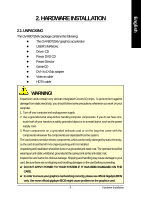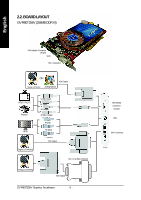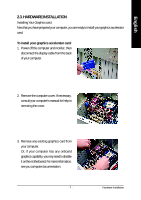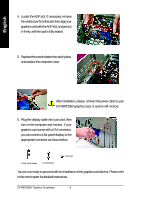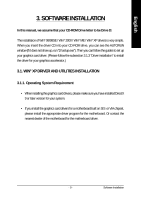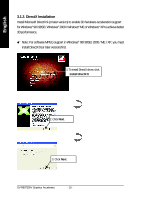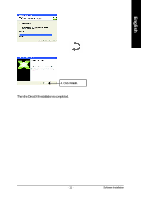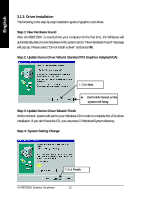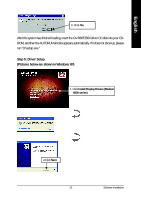Gigabyte GV-R80T256V Manual - Page 10
appropriate connector as shown below.
 |
View all Gigabyte GV-R80T256V manuals
Add to My Manuals
Save this manual to your list of manuals |
Page 10 highlights
English 4. Locate the AGP slot. If necessary, remove the metal cover from this slot; then align your graphics card with the AGP slot, and press it in firmly until the card is fully seated. 5. Replacethe screwtofasten thecard inplace, and replace the computer cover. After installation, please connect the power cable to your GV-R80T256V graphics card, or system will not boot. 6. Plug the display cable into your card; then turn on the computer and monitor. If your graphics card came with a DVI connector, you can connect a flat panel display to the appropriate connector as shown below. To Flat Panel Display To VGA Monitor VIVO 9-pin You are now ready to proceed with the installation of the graphics card drivers. Please refer to the next chapter for detailed instructions. GV-R80T256V Graphics Accelerator - 8 -