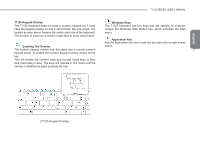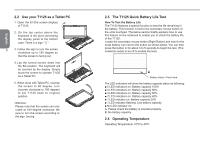Gigabyte T1125P Manual - Page 17
Left View, 3 Right View - pro
 |
View all Gigabyte T1125P manuals
Add to My Manuals
Save this manual to your list of manuals |
Page 17 highlights
1.2 Left View 1.3 Right View T1125 SERIES USER'S MANUAL English 1 2 3 4 56 # Icon 1 2 3 4 5 6 / eSATA Item Description DC-in Jack Connects to an AC adapter. Ethernet Port Connects to an Ethernet 10/100/1000 Base-T Docking Port Connects to the Docking station for extension functions. External Display Connects to a display device such as (VGA) port external monitor or LCD projector. The combo port doubles as an eSATA\USB 2.0 eSATA and a USB port allowing USB Combo Port devices and External Hard Drives to be connected using just one port. Power Button Turns the computer on and off. 12 3 45 3 # Icon Item Description To activate the Function Key a) During the off mode, press "Fn" button to enter "Smart Setup" menu. You can choose BIOS Setup 1 Function Key Utility, System Recovery, and other functions in this setup menu. b) In the Windows operation system, press "Fn" button to initiate "Smart Manager". Supports Secure Digital (SD), 2 Multi Card Reader Multi Media Card (MMC), Memory Stick (MS), Memory Stick PRO (MS PRO) card. Connects to USB devices such as USB 3 USB Port mouse, USB printers and USB external HDD. 4 HDMI Port Supports high definition digital video connections. 5 Kensington Lock Connects computer to a Kensington-compatible security lock.