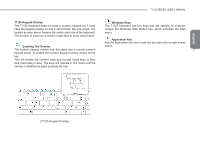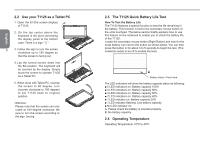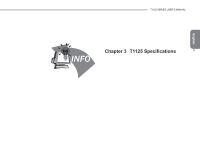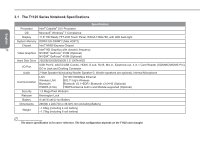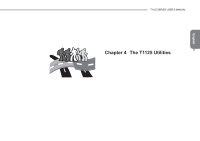Gigabyte T1125P Manual - Page 20
The T1125 Keyboard
 |
View all Gigabyte T1125P manuals
Add to My Manuals
Save this manual to your list of manuals |
Page 20 highlights
English 2.1 The T1125 Keyboard The T1125 features a Windows Compatible Keyboard. The set language of the keyboard will depend on the region. This section is for the English Qwerty Layout Keyboard. It is compatible with a standard 104/105 Key Windows keyboard, accessed by using specific key press combinations and the hotkeys. The number of keys on the keyboard will also vary by language and region. 6 (English T1125 Qwerty Keyboard Layout) The T1125 Hotkeys The computer employs hotkeys or key combinations to access most of the computer's controls like screen brightness and volume output. To activate hotkeys, press and hold the key before pressing the other key in the hotkey combination. Hotkey Function Fn+F1 Sleep Description Puts the computer in Sleep mode Fn+F2 Wireless LAN Enables/disables the Wireless LAN function Fn+F3 Brightness Down Decrease the screen brightness Fn+F4 Brightness Up Increases the screen brightness Fn+F5 Display Toggle Switches display output between the display screen, external monitor (if connected) and both Fn+F6 Touchpad Toggle Turns the internal touchpad on and off Fn+F7 Speaker Toggle Turns the speaker on and off Fn+F8 Volume Down Decreases the sound volume Fn+F9 Volume Up Increases the sound volume Fn+F10 WWAN Enables/disables the WWAN function Fn+F11 Bluetooth Fn+F12 Webcam Enables/disables the Bluetooth function Turns the internal webcam on and off