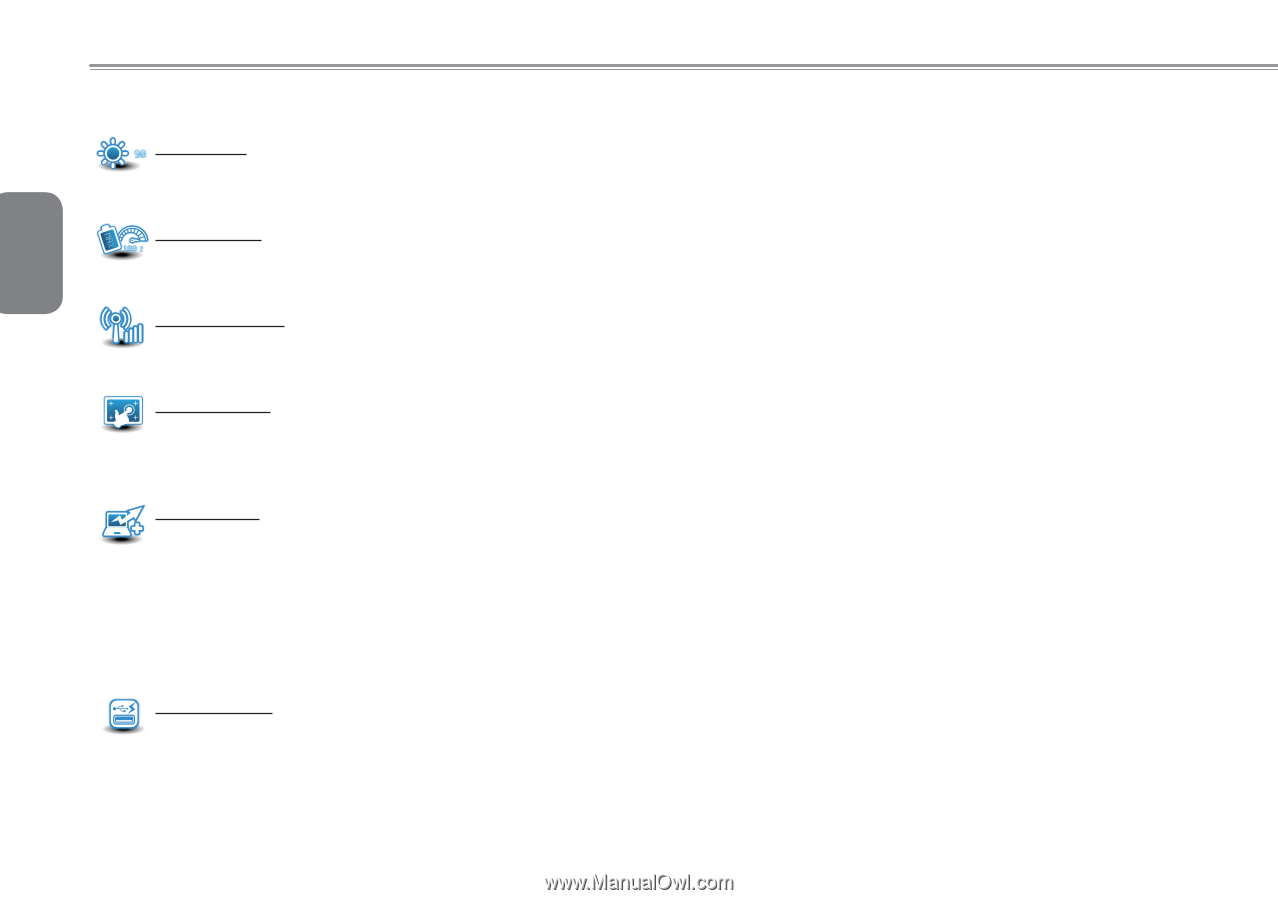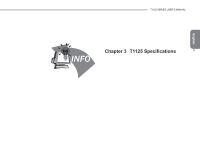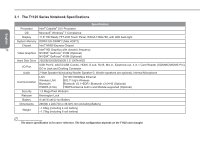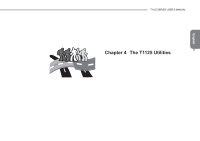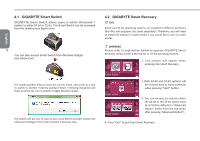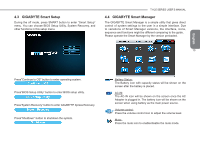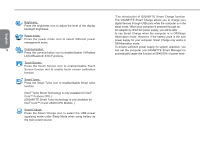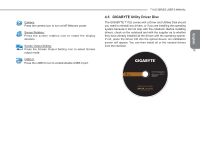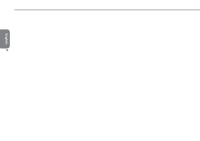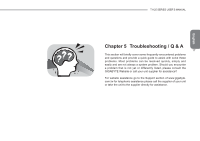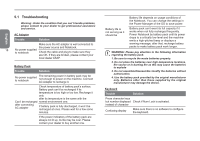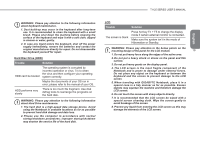Gigabyte T1125P Manual - Page 28
The Introduction of GIGABYTE Smart Charge function. - i5
 |
View all Gigabyte T1125P manuals
Add to My Manuals
Save this manual to your list of manuals |
Page 28 highlights
English Brightness: Press the brightness icon to adjust the level of the display backlight brightness. Power mode: Press the power mode icon to select different power management mode. 14 Communication: Press the communication icon to enable/disable 1/Wireless LAN 2/Bluetooth 3/3G Functions. Touch Screen: Press the Touch Screen icon to enable/disable Touch Screen funcion and to enable touch screen calibration function. Smart Turbo: Press the Smart Turbo icon to enable/disable Smart turbo function. (Intel® Turbo Boost Technology is only available for Intel® Core™ i5 above CPU.) (GIGABYTE Smart Turbo technology is only available for Intel® Core™ i3 and U5400 CPU Models. ) Smart Charge: Press the Smart Charge icon to select the USB power supplying mode under Sleep Mode when using battery as the main power source. *The Introduction of GIGABYTE Smart Charge function. The GIGABYTE Smart Charge allows you to charge your digital devices through USB ports while the computer is in the sleep mode. When your computer is powered through an. AC adapter by direct AC power supply, you will be able to use Smart Charge when the computer is in Off/Sleep/ Hibernation mode. However, if the battery pack is the sole power supply for your computer, Smart Charge only works in Off/Hibernation mode. To ensure sufficient power supply for system operation, you can set the computer (via GIGABYTE Smart Manager) to automatically cease this function at 50/40/30% of power level.