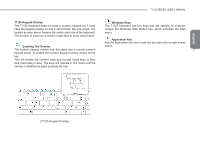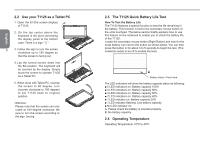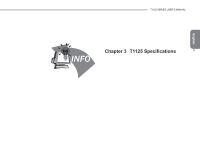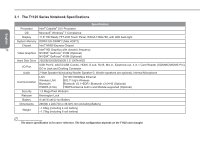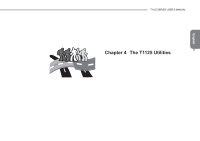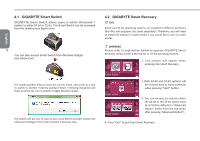Gigabyte T1125P Manual - Page 21
T1125 Keypad Overlay, Enabling The Overlay, Windows Keys, Application Key
 |
View all Gigabyte T1125P manuals
Add to My Manuals
Save this manual to your list of manuals |
Page 21 highlights
English T1125 SERIES USER'S MANUAL T1125 Keypad Overlay The T1125 keyboard does not have a numeric keypad but it does have the keypad overlay so that it can function like one would. It is located as seen above towards the center right side of the keyboard. The function of each key is shown in light blue to show what it does. Enabling The Overlay The numeric keypad overlay acts the same way a normal numeric keypad would. To enable the numeric keypad overlay, simply hit the key. This will enable the numeric keys and convert those keys to their blue (secondary) value. The keys will operate in this mode until the overlay is disabled by again pressing the key. Windows Keys The T1125 keyboard has two keys that are specific to windows, namely the Windows Start Button key, which activates the Start menu. Application Key And the Application key which acts like the right click or right mouse button. 7 (T1125 Keypad Overlay)