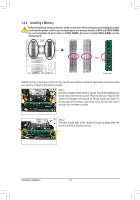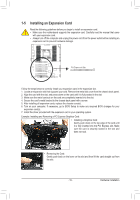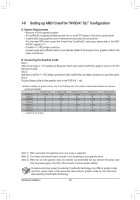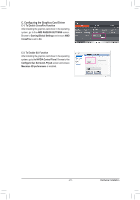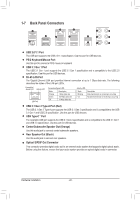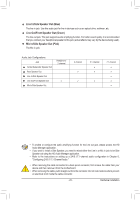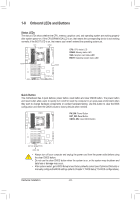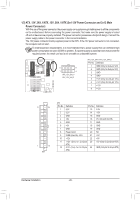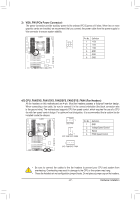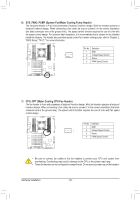Gigabyte X299-WU8 User Manual - Page 23
Line In/Side Speaker Out Blue, Line Out/Front Speaker Out Green, Audio Manager application.
 |
View all Gigabyte X299-WU8 manuals
Add to My Manuals
Save this manual to your list of manuals |
Page 23 highlights
Line In/Side Speaker Out (Blue) The line in jack. Use this audio jack for line in devices such as an optical drive, walkman, etc. Line Out/Front Speaker Out (Green) The line out jack. This jack supports audio amplifying function. For better sound quality, it is recommended that you connect your headphone/speaker to this jack (actual effects may vary by the device being used). Mic In/Side Speaker Out (Pink) The Mic in jack. Audio Jack Configurations: Jack Center/Subwoofer Speaker Out Rear Speaker Out Line In/Side Speaker Out Line Out/Front Speaker Out Mic In/Side Speaker Out Headphone/ 2-channel a 4-channel a a 5.1-channel a a a 7.1-channel a a a a a •• To enable or configure the audio amplifying function for the Line out jack, please access the HD Audio Manager application. •• If you want to install a Side Speaker, you need to retask either the Line in or Mic in jack to be Side Speaker out using the HD Audio Manager application. •• Refer to the instructions on setting up a 2/4/5.1/7.1-channel audio configuration in Chapter 6, "Configuring 2/4/5.1/7.1-Channel Audio." •• When removing the cable connected to a back panel connector, first remove the cable from your device and then remove it from the motherboard. •• When removing the cable, pull it straight out from the connector. Do not rock it side to side to prevent an electrical short inside the cable connector. - 23 - Hardware Installation