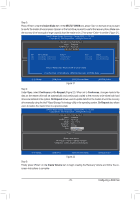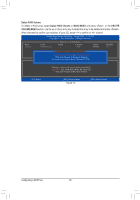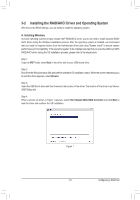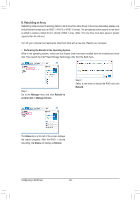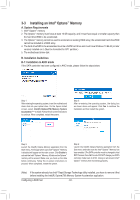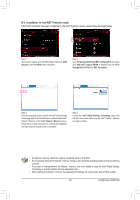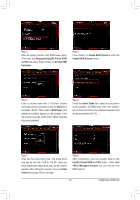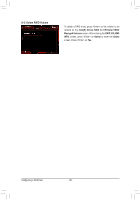Gigabyte X299-WU8 User Manual - Page 84
Installing an Intel® Optane™ Memory, A. System Requirements, B. Installation Guidelines
 |
View all Gigabyte X299-WU8 manuals
Add to My Manuals
Save this manual to your list of manuals |
Page 84 highlights
3-3 Installing an Intel® Optane™ Memory A. System Requirements 1. Intel® Optane™ memory 2. The Optane™ memory must have at least 16 GB capacity, and it must have equal or smaller capacity than the hard drive/SSD to be accelerated. 3. The Optane™ memory cannot be used to accelerate an existing RAID array; the accelerated hard drive/SSD cannot be included in a RAID array. 4. The hard drive/SSD to be accelerated must be a SATA hard drive and must have Windows 10 64-bit (or later version) installed on it. (Must be formatted for GPT partition.) 5. The motherboard driver disk B. Installation Guidelines B-1: Installation in AHCI mode If the SATA controller has been configured in AHCI mode, please follow the steps below: Step 1: After entering the operating system, insert the motherboard driver disk into your optical drive. On the Xpress Install screen, select Intel(R) Optane(TM) Memory System Acceleration (Note) to install. Follow the on-screen instructions to continue. When completed, restart the system. Step 2: After re-entering the operating system, the dialog box as shown above will appear. Click Yes to continue the installation and then restart the system. Step 3: Launch the Intel(R) Optane Memory application from the Start menu. A message which says Intel® Optane™ Memory is disabled will appear on the main screen. Click Enable to activate the Intel® Optane™ Memory. All data on the Optane™ memory will be erased. Make sure you back up the data before continuing. Follow the on-screen instructions to proceed. When completed, restart the system. Step 4: Launch the Intel(R) Optane Memory application from the Start menu and make sure the Intel® Optane™ Memory has been enabled. (The SATA controller mode is changed to Intel RST Premium from AHCI mode. DO NOT change your SATA controller mode back to AHCI. Doing so will prevent Intel® Optane™ memory from functioning properly. (Note) If the system already has Intel® Rapid Storage Technology utility installed, you have to remove it first before installing the Intel(R) Optane(TM) Memory System Acceleration application. Configuring a RAID Set - 84 -