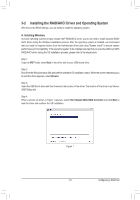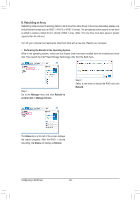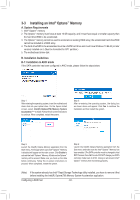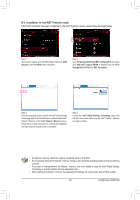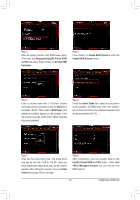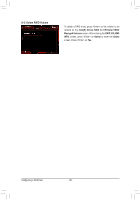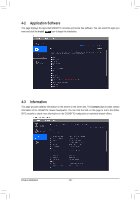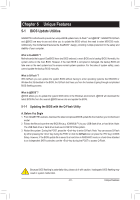Gigabyte X299-WU8 User Manual - Page 86
Configuring Intel® Virtual RAID on CPU (Intel® VROC), Virtual RAID on CPU Intel
 |
View all Gigabyte X299-WU8 manuals
Add to My Manuals
Save this manual to your list of manuals |
Page 86 highlights
3-4 Configuring Intel® Virtual RAID on CPU (Intel® VROC) System Requirements 1. An Intel® Core™ X series processor (44-lane or 28-lane CPU) (6-core or above) 2. An Intel® VROC Upgrade Key (purchased separately) 3. At least two Intel® NVMe SSDs (to ensure optimal performance, it is recommended that you use SSDs with identical model and capacity). Intel® VROC Upgrade Key Supported RAID Levels No Key Installed RAID 0 Standard Key RAID 0, 1, 10 Premium Key RAID 0, 1, 5, 10 Installation Guidelines A-1: Hardware Installation Plug the Intel® VROC Upgrade Key into the VROC header on the motherboard, install the Intel® NVMe SSDs in PCIe slot(s), and install the graphics card in the other VMD PCIe slot. VMD1:PCIEX16_1, PCIEX8_1, PCIEX16_2 VMD2:PCIEX8_2, PCIEX16_3, PCIEX8_3, PCIEX16_4 A-2: Creating a RAID Array Step 1: After the system starts, go to the BIOS Setup, make sure Intel® VMD Technology under the BIOS menu is enabled. Step 2: Go to Peripherals\SATA And RST Configuration. Enable SATA Controller(s), set SATA Mode Selection to Intel RST Premium, and enable iRSTe Support. Save the changes and exit BIOS Setup. (Note) The maximum number of hard drives for an OS RAID volume is 6. Configuring a RAID Set - 86 -