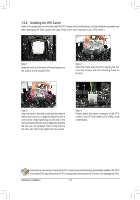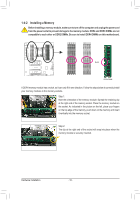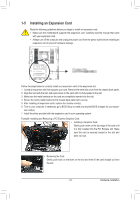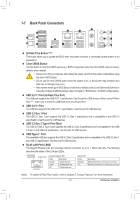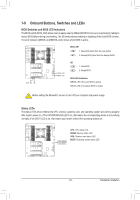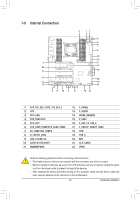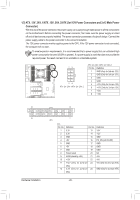Gigabyte X299X AORUS MASTER User Manual - Page 21
Back Panel Connectors, USB 2.0/1.1 Port Q-Flash Plus Port
 |
View all Gigabyte X299X AORUS MASTER manuals
Add to My Manuals
Save this manual to your list of manuals |
Page 21 highlights
1-7 Back Panel Connectors Q-Flash Plus Button (Note) This button allows you to update the BIOS when the power connector is connected but the system is not powered on. Clear CMOS Button Use this button to clear the CMOS values (e.g. BIOS configuration) and reset the CMOS values to factory defaults when needed. •• Always turn off your computer and unplug the power cord from the power outlet before using the clear CMOS button. •• Do not use the clear CMOS button when the system is on, or the system may shutdown and data loss or damage may occur. •• After system restart, go to BIOS Setup to load factory defaults (select Load Optimized Defaults) or manually configure the BIOS settings (refer to Chapter 2, "BIOS Setup," for BIOS configurations). USB 2.0/1.1 Port (Q-Flash Plus Port) The USB port supports the USB 2.0/1.1 specification. Use this port for USB devices. Before using Q-Flash Plus , (Note) make sure to insert the USB flash drive into this port first. USB 2.0/1.1 Port The USB port supports the USB 2.0/1.1 specification. Use this port for USB devices. USB 3.2 Gen 1 Port The USB 3.2 Gen 1 port supports the USB 3.2 Gen 1 specification and is compatible to the USB 2.0 specification. Use this port for USB devices. USB 3.2 Gen 2 Type-A Port (Red) The USB 3.2 Gen 2 Type-A port supports the USB 3.2 Gen 2 specification and is compatible to the USB 3.2 Gen 1 and USB 2.0 specification. Use this port for USB devices. USB Type-C™ Port The reversible USB port supports the USB 3.2 Gen 2 specification and is compatible to the USB 3.2 Gen 1 and USB 2.0 specification. Use this port for USB devices. RJ-45 LAN Port (LAN2) The Gigabit Ethernet LAN port provides Internet connection at up to 1 Gbps data rate. The following describes the states of the LAN port LEDs. Connection/ Speed LED Activity LED LAN Port Connection/Speed LED: State Description Orange Green Off 1 Gbps data rate 100 Mbps data rate 10 Mbps data rate Activity LED: State Blinking On Description Data transmission or receiving is occurring No data transmission or receiving is occurring (Note) To enable Q-Flash Plus function, refer to Chapter 5, "Unique Features," for more information. - 21 - Hardware Installation