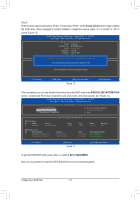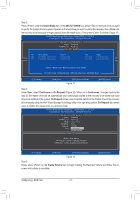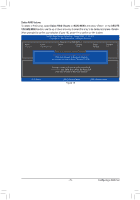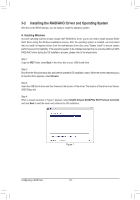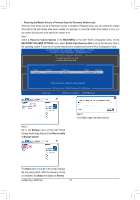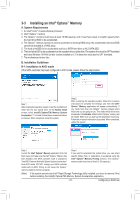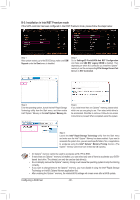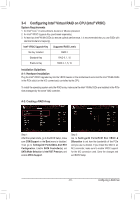Gigabyte X299X AORUS MASTER User Manual - Page 76
Installing the RAID/AHCI Driver and Operating System, A. Installing Windows
 |
View all Gigabyte X299X AORUS MASTER manuals
Add to My Manuals
Save this manual to your list of manuals |
Page 76 highlights
3-2 Installing the RAID/AHCI Driver and Operating System With the correct BIOS settings, you are ready to install the operating system. A. Installing Windows As some operating systems already include Intel® RAID/AHCI driver, you do not need to install separate RAID/ AHCI driver during the Windows installation process. After the operating system is installed, we recommend that you install all required drivers from the motherboard driver disc using "Xpress Install" to ensure system performance and compatibility. If the operating system to be installed requires that you provide additional SATA RAID/AHCI driver during the OS installation process, please refer to the steps below: Step 1: Copy the IRST folder under Boot in the driver disc to your USB thumb drive. Step 2: Boot from the Windows setup disc and perform standard OS installation steps. When the screen requesting you to load the driver appears, select Browse. Step 3: Insert the USB thumb drive and then browse to the location of the driver. The location of the driver is as follows: \IRST\f6flpy-x64 Step 4: When a screen as shown in Figure 1 appears, select Intel(R) Chipset SATA/PCIe RST Premium Controller and click Next to load the driver and continue the OS installation. Figure 1 Configuring a RAID Set - 76 -