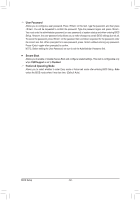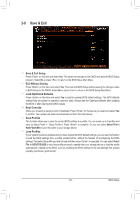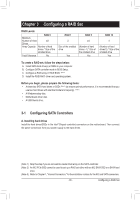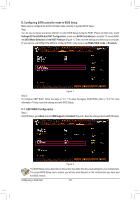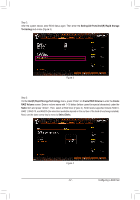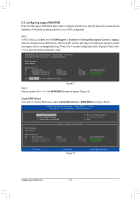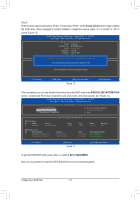Gigabyte X299X AORUS MASTER User Manual - Page 67
Settings\IO Ports\IntelR Rapid Storage, Technology, IntelR Rapid Storage Technology
 |
View all Gigabyte X299X AORUS MASTER manuals
Add to My Manuals
Save this manual to your list of manuals |
Page 67 highlights
Step 2: After the system reboot, enter BIOS Setup again. Then enter the Settings\IO Ports\Intel(R) Rapid Storage Technology sub-menu (Figure 3). Figure 3 Step 3: On the Intel(R) Rapid Storage Technology menu, press on Create RAID Volume to enter the Create RAID Volume screen. Enter a volume name with 1~16 letters (letters cannot be special characters) under the Name item and press . Then, select a RAID level (Figure 4). RAID levels supported include RAID 0, RAID 1, RAID 10, and RAID 5 (the selections available depend on the number of the hard drives being installed). Next, use the down arrow key to move to Select Disks. Figure 4 - 67 - Configuring a RAID Set

- 67 -
Configuring a RAID Set
Step 2:
After the system reboot, enter BIOS Setup again. Then enter the
Settings\IO Ports\Intel(R) Rapid Storage
Technology
sub-menu (Figure 3).
Figure 3
Step 3:
On the
Intel(R) Rapid Storage Technology
menu, press <Enter> on
Create RAID Volume
to enter the
Create
RAID Volume
screen. Enter a volume name with 1~16 letters (letters cannot be special characters) under the
Name
item and press <Enter>. Then, select a RAID level (Figure 4). RAID levels supported include RAID 0,
RAID 1, RAID 10, and RAID 5 (the selections available depend on the number of the hard drives being installed).
Next, use the down arrow key to move to
Select Disks
.
Figure 4