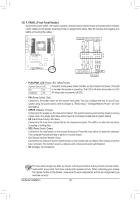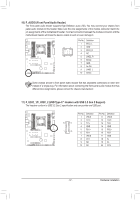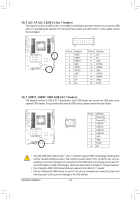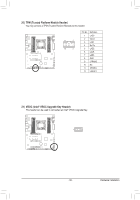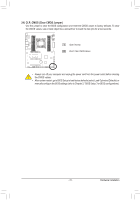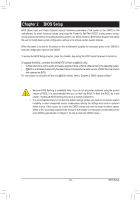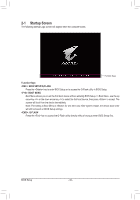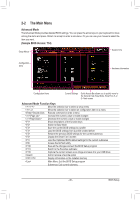Gigabyte X299X AORUS XTREME WATER User Manual - Page 40
NOISE_SENSOR Noise Detection Header, BAT Battery, Features, APP Center\System Information Viewer
 |
View all Gigabyte X299X AORUS XTREME WATER manuals
Add to My Manuals
Save this manual to your list of manuals |
Page 40 highlights
U _F _0 F _3 22) NOISE_SENSOR (Noise Detection Header) This header can be used to connect a noise detection cable to detect the noise inside the case. Pin No. Definition 1 1 Noise Detection 2 GND F_USB30 3 Noise Detection Cable 1 For more information on the noise detection function, refer to the instructions in Chapter 5, "Unique Features," "APP Center\System Information Viewer" Before connecting the cable to the header, make sure to remove the jumper cap; re-place the jumper cap if the header is not in use. 23) BAT (Battery) The battery provides power to keep the values (such as BIOS configurations, date, and time information) in the CMOS when the computer is turned off. Replace the battery when the battery voltage drops to a low level, or the CMOS values may not be accurate or may be lost. S F_ F_USB3 B_ _ _ S _S USB 0_ B You may clear the CMOS values by removing the battery: 1. Turn off your computer and unplug the power cord. 2. Gently remove the battery from the battery holder and wait for one minute. (Or use a metal object like a screwdriver to touch the positive and negative terminals of the battery holder, making them short for 5 seconds.) 3. Replace the battery. 4. Plug in the power cord and restart your computer. •• Always turn off your computer and unplug the power cord before replacing the battery. •• Replace the battery with an equivalent one. Damage to your devices may occur if the battery is replaced with an incorrect model. •• Contact the place of purchase or local dealer if you are not able to replace the battery by yourself or uncertain about the battery model. •• When installing the battery, note the orientation of the positive side (+) and the negative side (-) of the battery (the positive side should face up). •• Used batteries must be handled in accordance with local environmental regulations. Hardware Installation - 40 - B_ B_