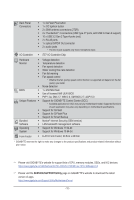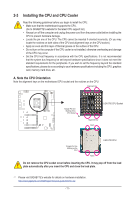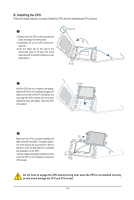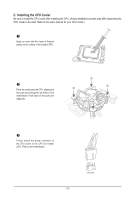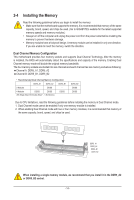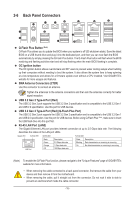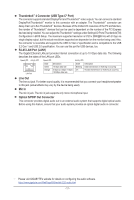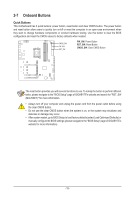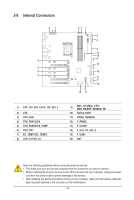Gigabyte Z790 AORUS XTREME User Manual - Page 15
Installing an Expansion Card, replace the chassis covers.
 |
View all Gigabyte Z790 AORUS XTREME manuals
Add to My Manuals
Save this manual to your list of manuals |
Page 15 highlights
2-5 Installing an Expansion Card Read the following guidelines before you begin to install an expansion card: •• Make sure the motherboard supports the expansion card. Carefully read the manual that came with your expansion card. •• Always turn off the computer and unplug the power cord from the power outlet before installing an expansion card to prevent hardware damage. Follow the steps below to correctly install your expansion card in the expansion slot. 1. Locate an expansion slot that supports your card. Remove the metal slot cover from the chassis back panel. 2. Align the card with the slot, and press down on the card until it is fully seated in the slot. 3. Make sure that the expansion card is fully seated in its slot. 4. Secure the card's metal bracket to the chassis back panel with a screw. 5. After installing all expansion cards, replace the chassis cover(s). 6. Turn on your computer. If necessary, go to BIOS Setup to make any required BIOS changes for your expansion card(s). 7. Install the driver provided with the expansion card in your operating system. PCIEX16 Slot && Please visit GIGABYTE's website for details on using PCIe EZ-Latch Plus. https://www.gigabyte.com/WebPage/922/removePCIE.html - 15 -