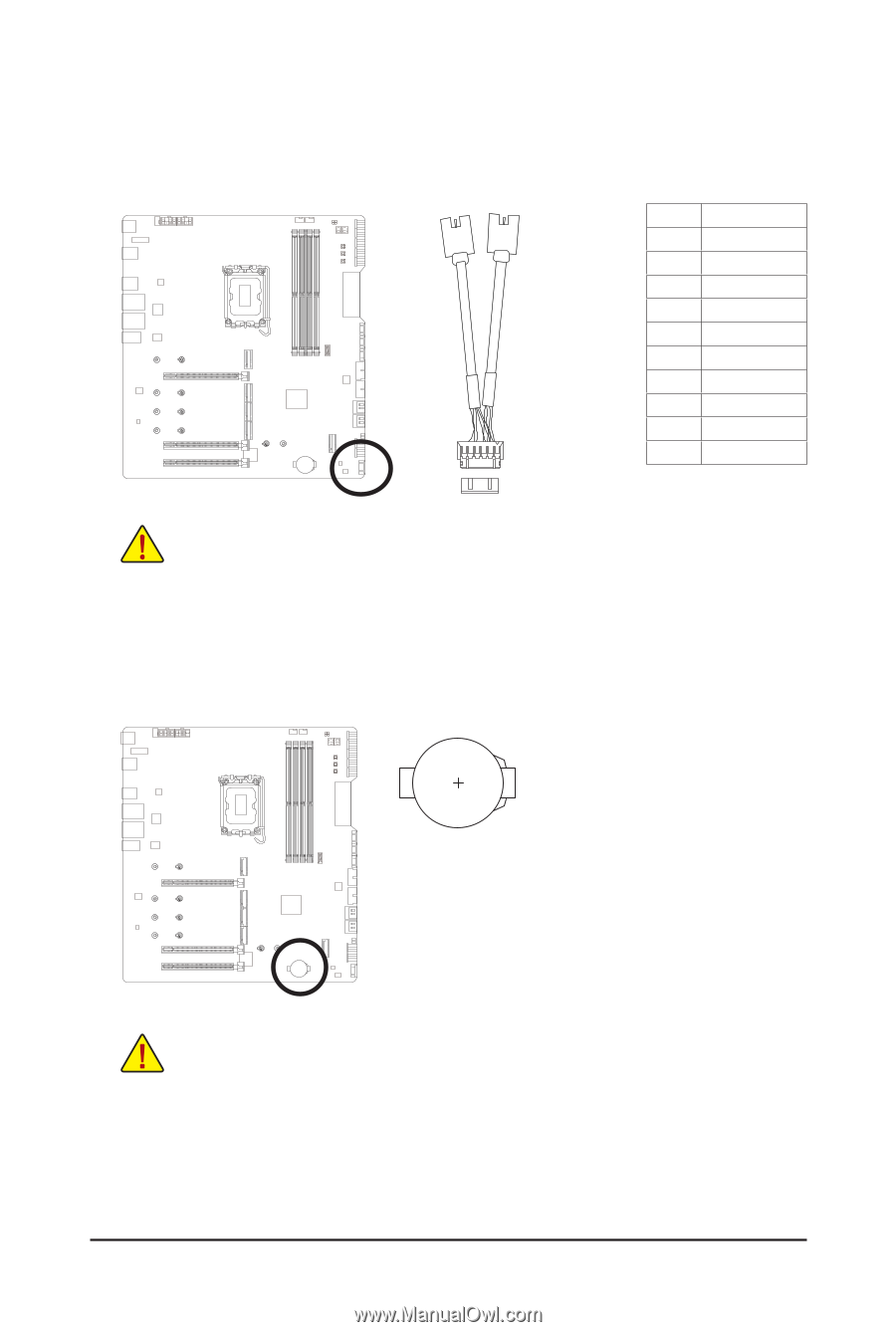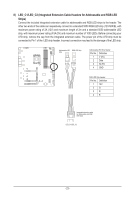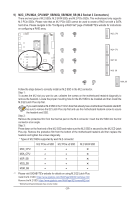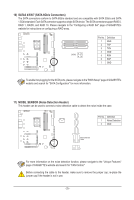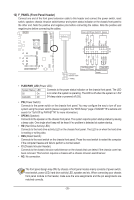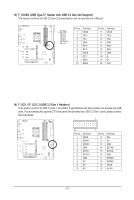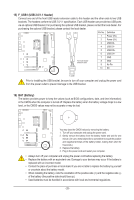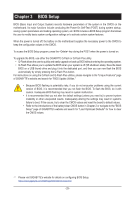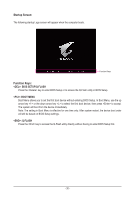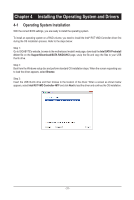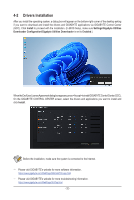Gigabyte Z790 AORUS XTREME User Manual - Page 28
F_USB1 USB 2.0/1.1 Header, BAT Battery, replaced with an incorrect model.
 |
View all Gigabyte Z790 AORUS XTREME manuals
Add to My Manuals
Save this manual to your list of manuals |
Page 28 highlights
_S S_ _ B 15) F_USB1 (USB 2.0/1.1 Header) Connect one end of the front USB header extension cable to this header and the other ends to two USB S3 brackets. ThBeShSeadeSrs conform to USB 2.0/U1.1 specification. Each USB header can provide two__UUSB ports via an optional USB bracket. For purchasing the optional USB_ b_rack3et, please contact the local dBealer. For purchasing the optional USB bracket, please contact the local dealer. Pin No. FD_UeSfBin3itFion 1 Power (5V) SF _ 2 Power (5V) 3 USB DX- 4 USB DY- _ _B 5 _ USB DX+ S _ 6 USB DY+ B_ S _S _ Front USB header extension cable 7 GND 8 GND 9 No Pin 10 NC _ F_USB1 Prior to installing the USB bracket, be sure to turn off your computer and unplug the power cord from the power outlet to prevent damage to the USB bracket. _ S F_ 16) BAT (Battery) The battery provides power to keep the values (such as BIOS configurations, date, and time information) in the CMOS when the computer is turned off. Replace the battery wheBn the baStSte_Fry voB_ltage drops to a low level, or the CMOS values may not be accurate or may be lost. _ You may clear the CMOS values by removing the battery: 1. Turn off your computer and unplug the power cord. 2. Gently remove the battery from the battery holder and wait for one B_maninduntee.g(aOtirvuesteerammineatlasFl_ooUbfSBjteh3cet like a screFw_UdSrBiv30er3 to touch the positive battery holder, making them short for B_ USB 0_ B 5 seconds.) 3. Replace the battery. 4. Plug in the power cord and restart your computer. •• Always turn off your computer and unplug the power cord before replacing the battery. •• Replace the battery with an equivalent one. Damage to your devices may occur if the battery is replaced with an incorrect model. •• Contact the place of purchase or local dealer if you are not able to replace the battery by yourself or uncertain about the battery model. •• When installing the battery, note the orientation of the positive side (+) and the negative side (-) of the battery (the positive side should face up). •• Used batteries must be handled in accordance with local environmental regulations. - 28 -