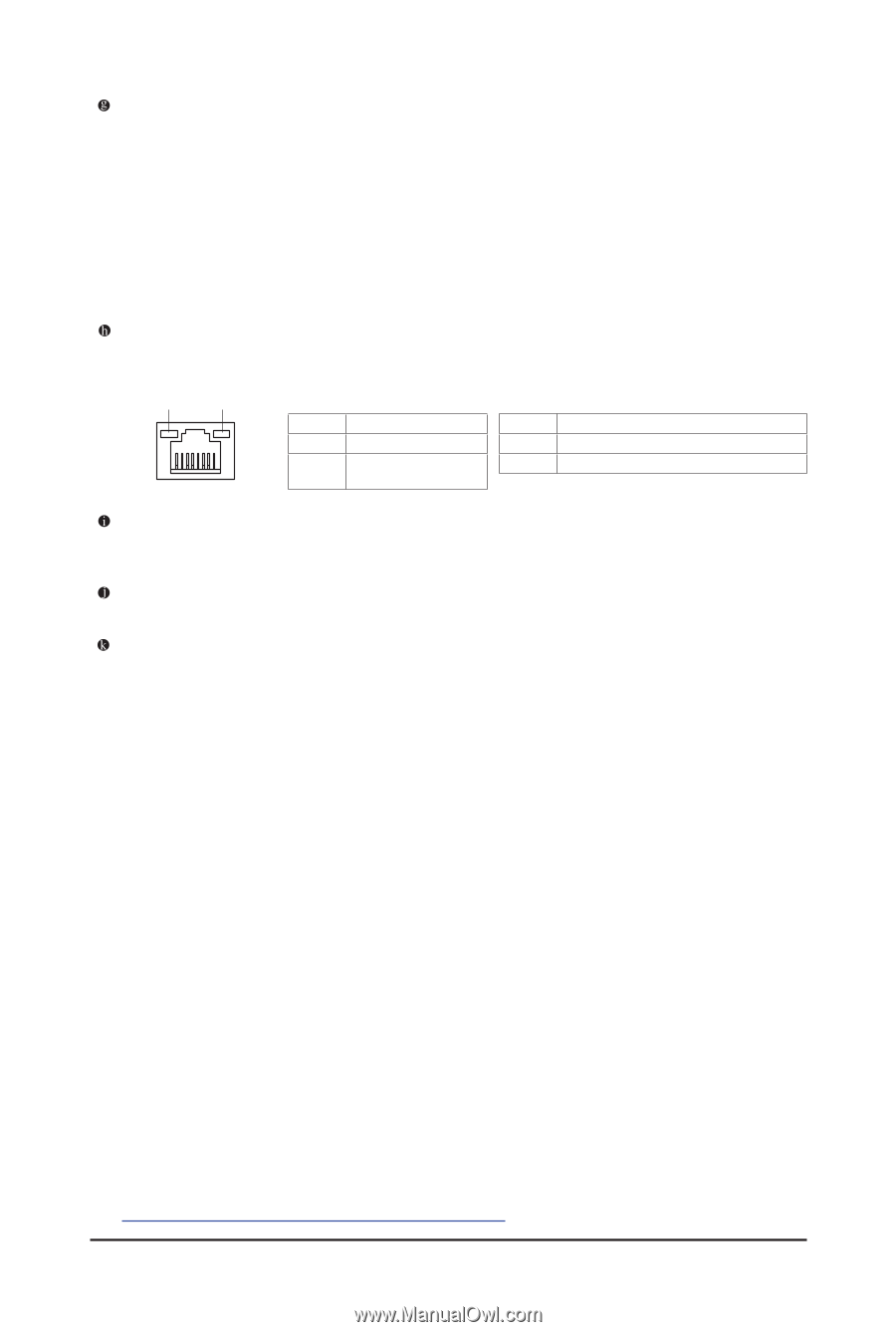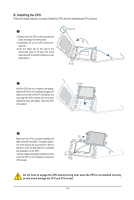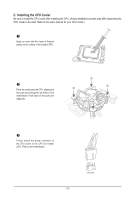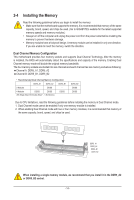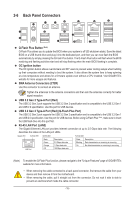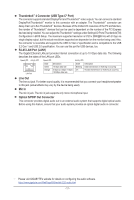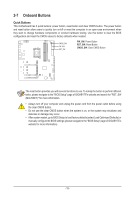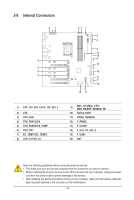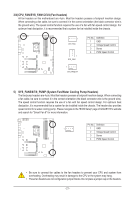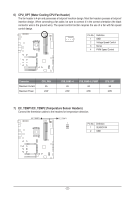Gigabyte Z790 AORUS XTREME User Manual - Page 17
Thunderbolt, Connector USB Type-C, RJ-45 LAN Port LAN1, Line Out, Mic In, Optical S/PDIF Out Connector
 |
View all Gigabyte Z790 AORUS XTREME manuals
Add to My Manuals
Save this manual to your list of manuals |
Page 17 highlights
Thunderbolt™ 4 Connector (USB Type-C® Port) The connector supports standard DisplayPort and Thunderbolt™ video outputs. You can connect a standard DisplayPort/Thunderbolt™ monitor to this connector with an adapter. The Thunderbolt™ connector can daisy chain up to five Thunderbolt™ devices. Because of the limited I/O resources of the PC architecture, the number of Thunderbolt™ devices that can be used is dependent on the number of the PCI Express devices being installed. You can adjust the Thunderbolt™ settings under Settings\IO Ports\Thunderbolt(TM) Configuration in BIOS Setup. The maximum supported resolution is 5120 x 2880@60 Hz with 24 bpp via single display output, but the actual resolutions supported are dependent on the monitor being used. Also, the connector is reversible and supports the USB 3.2 Gen 2 specification and is compatible to the USB 3.2 Gen 1 and USB 2.0 specification. You can use this port for USB devices, too. RJ-45 LAN Port (LAN1) The Gigabit Ethernet LAN port provides Internet connection at up to 10 Gbps data rate. The following describes the states of the LAN port LEDs. Speed LED Activity LED Speed LED: Activity LED: LAN Port State Green Orange Description 10 Gbps data rate 5 Gbps/ 2.5 Gbps/ 1 Gbps/ 100 Mbps data rate State Blinking On Description Data transmission or receiving is occurring No data transmission or receiving is occurring Line Out The line out jack. For better sound quality, it is recommended that you connect your headphone/speaker to this jack (actual effects may vary by the device being used). Mic In The mic in jack. The mic in jack supports only mono microphone input. Optical S/PDIF Out Connector This connector provides digital audio out to an external audio system that supports digital optical audio. Before using this feature, ensure that your audio system provides an optical digital audio in connector. && Please visit GIGABYTE's website for details on configuring the audio software. https://www.gigabyte.com/WebPage/698/realtek1220-audio.html - 17 -