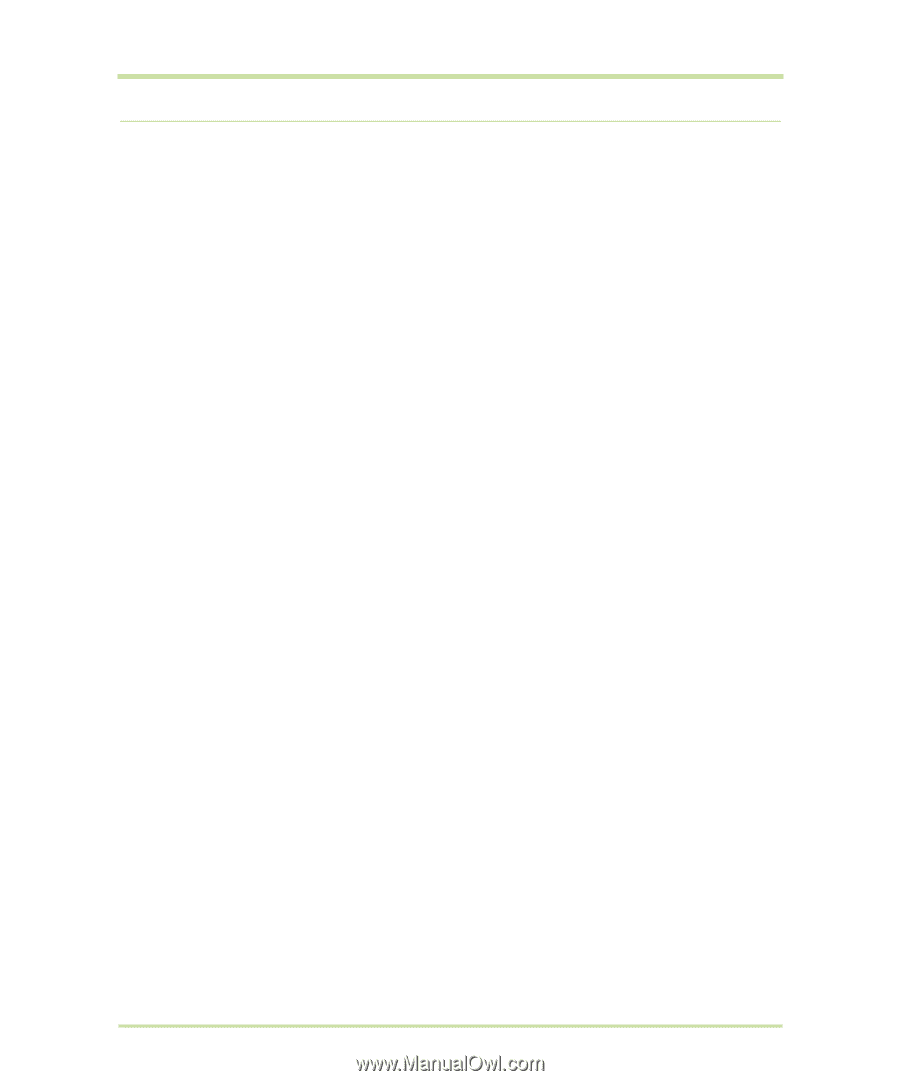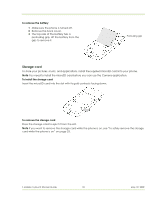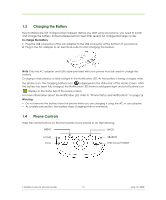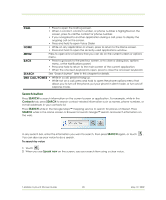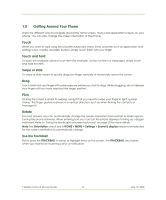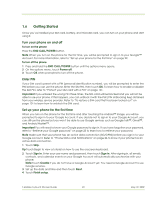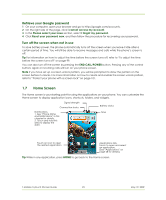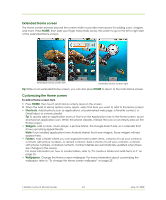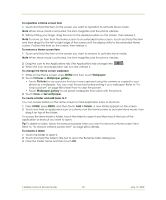HTC 610214618658 User Guide - Page 22
Getting Started
 |
View all HTC 610214618658 manuals
Add to My Manuals
Save this manual to your list of manuals |
Page 22 highlights
1.6 Getting Started Once you've installed your SIM card, battery, and microSD card, you can turn on your phone and start using it. Turn your phone on and off To turn on the phone Press the END CALL/POWER button. Note When you turn on the phone for the first time, you will be prompted to sign in to your Google™ Account. For more information, refer to "Set up your phone for the first time" on page 22. To turn off the phone 1 Press and hold the END CALL/POWER button until the options menu opens. 2 On the options menu, touch Power off. 3 Touch OK when prompted to turn off the phone. Enter PIN If your SIM card is preset with a PIN (personal identification number), you will be prompted to enter the PIN before you can use the phone. Enter the SIM PIN, then touch OK. To learn how to enable or disable the SIM PIN, refer to "Protect your SIM card with a PIN" on page 101. Important If you entered the wrong PIN three times, the SIM card will be blocked and you will not be able to use your phone. If this happens, you can unblock it with the PUK (PIN Unblocking Key) obtained from your wireless service provider. Refer to "To restore a SIM card that has been locked out" on page 101 to learn how to unblock the SIM card. Set up your phone for the first time When you turn on the phone for the first time and after touching the Android™ image, you will be prompted to sign in to your Google Account. If you decide not to sign in to your Google Account, you can still use the phone but you won't be able to use Google services such as Google Talk™, Gmail™, and Android Market™. Important You will need to know your Google password to sign in. If you have forgotten your password, refer to "Retrieve your Google password" on page 23 to learn how to retrieve your password. Note Make sure that your phone has an active data connection (3G/GPRS) before you sign in to your Google Account. Refer to "Phone Status and Notifications" on page 26 to know if your phone has an active data connection. 1 Touch Skip. Tip Touch Begin to view a tutorial on how to use the onscreen keyboard. 2 Touch Sign in. Enter your user name and password, then touch Sign in. After signing in, all emails, contacts, and calendar events on your Google Account will automatically synchronize with your phone. Note Touch Create if you do not have a Google Account yet. You need a Google Account to use Google services. 3 Set up the date and time and then touch Next. 4 Touch Finish setup. T-Mobile myTouch 3G User Guide 22 May 19, 2009