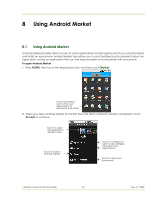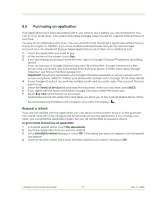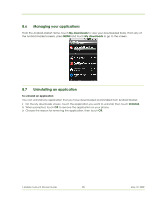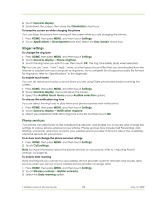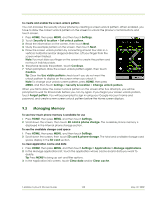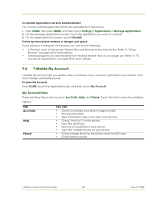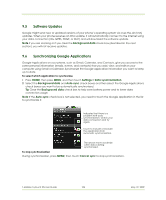HTC 610214618658 User Guide - Page 99
Managing Your Phone
 |
View all HTC 610214618658 manuals
Add to My Manuals
Save this manual to your list of manuals |
Page 99 highlights
9 Managing Your Phone 9.1 Changing Basic Settings Set the date, time zone, and time By default, your phone automatically uses the network-provided date, time zone, and time. To manually adjust the date, time zone, and time 1 Press HOME, then press MENU, and then touch Settings. 2 Scroll down the screen, then touch Date & time. 3 Clear the Automatic check box. 4 Touch Set date. On the Change date window, touch or to adjust the date, month, and year, then touch Set when finished. 5 Touch Set time zone, then select the time zone in the list. Scroll down the list to view more time zones. 6 Touch Set time. On the time window, touch or to adjust the hour and minute, then touch AM to change to PM or vice versa. Touch Set when finished. 7 Select the Use 24-hour format check box to toggle between using a 12-hour or a 24-hour format. 8 Touch Select date format then select how you want dates to display on your phone. The selected date format also applies to the date displayed in the Alarm Clock. Note For details on how to set an alarm, refer to "Using Alarm Clock" on page 49. Display settings To adjust the screen brightness 1 Press HOME, then press MENU, and then touch Settings. 2 Touch Sound & display, scroll down the screen, then touch Brightness. 3 Drag the brightness slider to the left to decrease or to the right to increase the screen brightness. 4 Touch OK. To adjust the time before the screen turns off After a period of inactivity, the phone screen turns off to conserve battery power. You can set the idle time before the screen turns off. 1 Press HOME, then press MENU, and then touch Settings. 2 Touch Sound & display. 3 Scroll down the screen, then touch Screen timeout. 4 Touch the time before the screen turns off. Tip To turn off the screen quickly, press the END CALL/POWER button. To prevent the screen orientation from automatically changing By default, the screen orientation automatically adjusts depending on how you hold the phone. 1 Press HOME, then press MENU, and then touch Settings. T-Mobile myTouch 3G User Guide 99 May 19, 2009