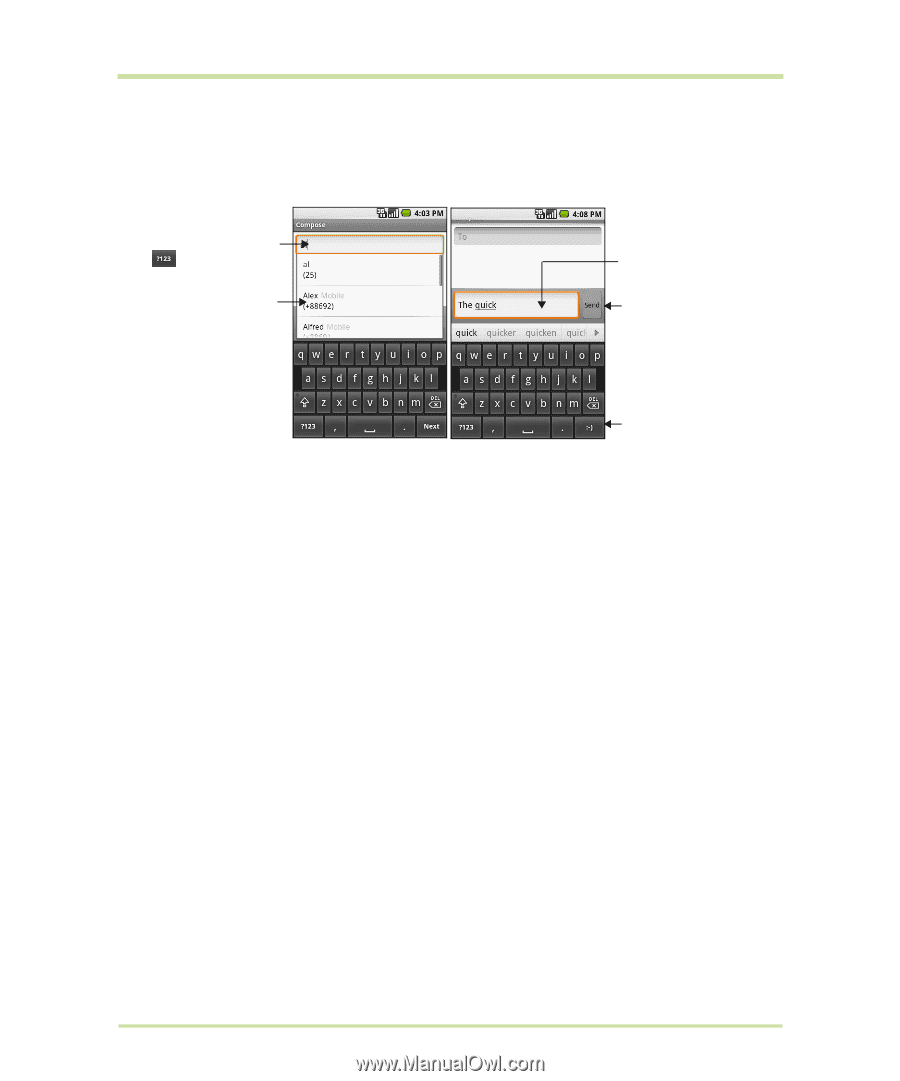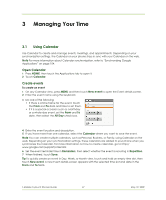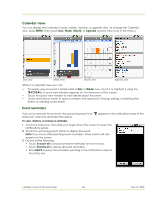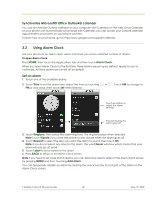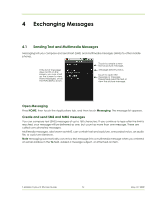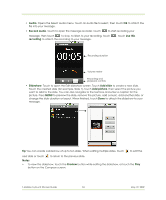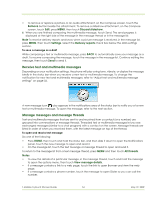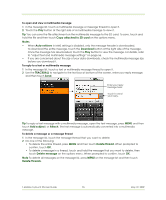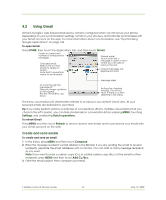HTC 610214618658 User Guide - Page 52
New message, Type to compose, Settings, Delivery reports, Add subject, Attach, Pictures, Capture
 |
View all HTC 610214618658 manuals
Add to My Manuals
Save this manual to your list of manuals |
Page 52 highlights
To create and send a text message 1 On the Messaging screen, touch New message. The Compose screen opens. 2 Enter the mobile phone number of the message recipient in the To field. As you enter the phone number, matching contacts will appear on the screen. Touch a recipient or continue entering the recipient's phone number. Enter a name to look up a contact or touch to enter a phone number. Enter your text message here. Touch to automatically enter the mobile phone number of the matched contact. Note: The phone number only appears if the number was filed under Mobile in Contacts. Touch to send the message. Touch to insert a smiley face. Touch and hold to open a menu where you can choose a different smiley to insert into the message. 3 Touch the text box that contains the text "Type to compose", then start composing your message. Note As you near the 160-character limit, a counter will appear in the top right corner of the text box to tell you how much characters are left. Once you go over that limit, a new message is created but automatically joined into one when received. 4 When done, touch Send to send the text message. The send progress is displayed at the right side of the message in the message thread or in the message list. Note To receive delivery reports and know when a text message is received, in the message list, press MENU and then touch Settings. In the SMS settings section, select the Delivery reports check box. To create and send a multimedia (MMS) message 1 On the Messaging screen, touch New message. The Compose screen opens. 2 Enter the mobile phone number or email address of your message recipients in the To field. As you enter the phone number or email address, matching contacts will appear on the screen. Touch a recipient or continue entering the recipient's phone number or email address. Tip You can add a subject line by pressing MENU and then touching Add subject. 3 Touch the text box that contains the text "Type to compose", then start composing your message. Note As you near the 160-character limit, a counter will appear in the top right corner of the text box to let you know how many characters you can still enter before you reach the limit for one message. 4 Press MENU and then touch Attach. 5 On the Attach window, select from the following file attachments: • Pictures. Opens the Gallery application. Touch a picture on the screen to attach it to your message. • Capture picture. Opens the Camera application. Take a picture of your subject, then touch Attach to attach it to your message. For more information about the Camera application, refer to "Using Camera and Camcorder" on page 84. • Videos. Opens the Gallery application. Touch a video on the screen to attach it to your message. • Capture video. Opens the Camcorder application. Take a video, then touch Attach to attach it to your message. For more information about the Video application, refer to "Using Camera and Camcorder" on page 84. T-Mobile myTouch 3G User Guide 52 May 19, 2009